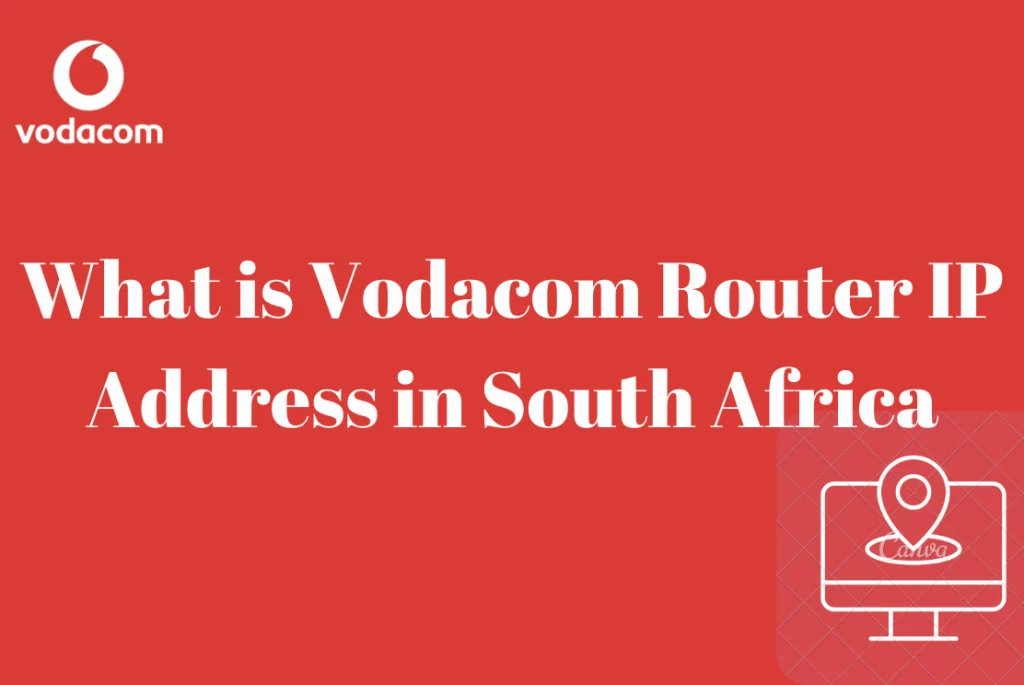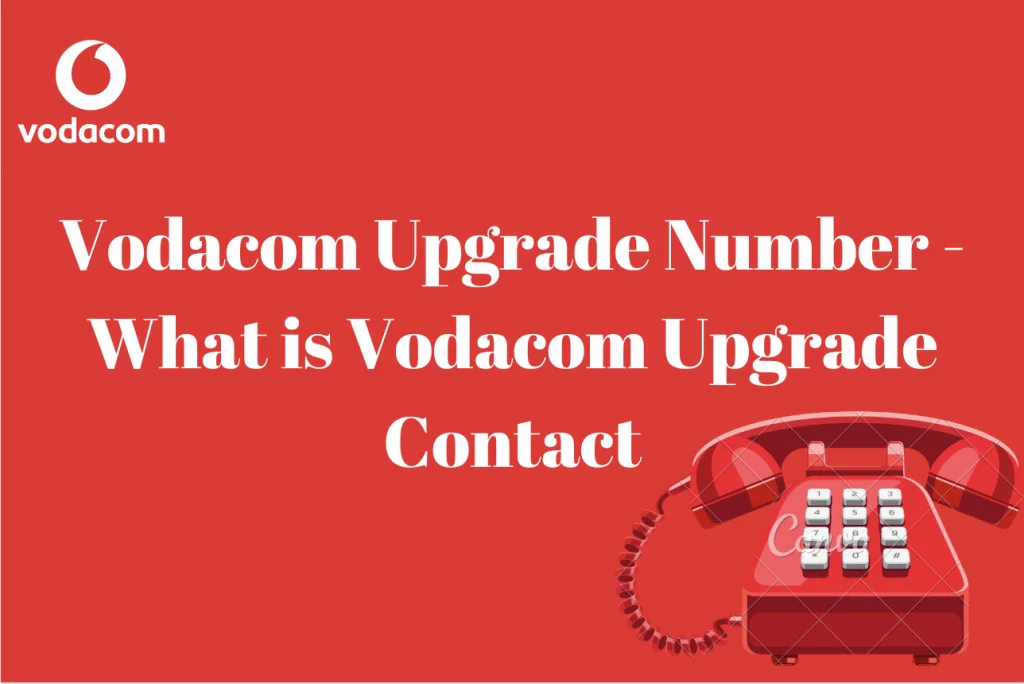Vodacom Internet Settings For iPhone – Vodacom is a South African mobile telecommunications firm that offers internet services to its clients. Setting up the Vodacom internet settings on an iPhone is critical to access the internet and using Vodacom’s services. Setting up Vodacom internet settings on an iPhone is a simple process that can be completed in a few steps.
When you plug your SIM card into your iPhone, it will automatically receive all of the Vodacom settings. However, there may be occasions when this does not occur. Perhaps you recently reset your phone to factory settings.
We will present a brief overview of the Vodacom internet settings for iPhone in this article, highlighting the main facts you need to know to set up your internet connection.
Vodacom Internet Settings For iPhone
Setting up the Vodacom internet settings on an iPhone is a necessary step to access the internet and use Vodacom’s services. Configuring the Vodacom internet settings on an iPhone is a simple process that can be performed in a few simple steps.
Here are the steps;
- Navigate to “Settings.” Select “Cellular” or “Mobile Data” from the “Settings” app on your iPhone.
- Choose “Cellular Data Network.” Scroll down and click on the “Cellular Data Network” option.
- Navigate to the Vodacom Internet Settings page. Enter the following information in the “Cellular Data Network” section:
- APN: internet
- Username: web
- Password: web
- MMSC: http://10.0.0.100:10021/servlets/mms
- MMS Proxy: 10.0.0.100
- MMS Max Message Size: 307200
- MMS UA Prof URL: http://www.apple.com/mms/uaprof.rdf
- Save Your Changes. Once you’ve filled out the form, click “Save” or “Done” to save your changes.
- Examine the Connection. Restart your iPhone and verify your internet connection. This can be accomplished by launching a browser app and attempting to load a website, or by sending a test MMS message.
OR
- Cellular Data:
- APN: internet
- Username:
- Password:
- LTE Setup(Optional):
- APN:
- Username:
- Password:
- MMS:
- APN: mms.vodacom.net
- Username:
- Password:
- MMSC: http://mmsc.vodacom4me.co.za
- MMS Proxy: 196.6.128.13
- MMS Message Size: 1048576
- MMS UA Prof URL:
A Step By Step Guide To Set Up Vodacom Internet Settings On iPhone
If you have the necessary APN settings, setting up the internet on your iPhone with Vodacom can be an easy process.
We’ll walk you through the process of configuring your iPhone to use Vodacom internet services in this step-by-step guide. This tutorial will help you get online fast and easily, whether you’re a new user or simply need to change your existing settings.
Here are the steps;
- Navigate to your iPhone’s “Settings” app.
- Choose between “Cellular” or “Mobile Data.”
- Select “Cellular Data Network” or “Mobile Data Options” from the menu.
- Scroll down to the “APN” section.
- Enter the Vodacom APN settings as follows:
- Internet APN
- Username: (Leave blank)
- Password: (Leave blank)
- Tap “Save” or “Done” to save the adjustments.
- Reboot your iPhone.
- Browse the web or use an app that requires an internet connection to ensure that the internet connection is operational.
- The methods above may differ somewhat depending on the iPhone model and iOS version you are using. If these settings do not work, please contact Vodacom customer service for assistance.
Can You Get Vodacom iPhone Internet Setting Automatically?
Yes, the Vodacom internet settings for your iPhone can be obtained automatically. Send a text message with the phrase “internet” to the number “304” or “31050”. You should receive a response with the settings after sending the text message.
How To Automatically Get Vodacom Internet Settings
Sending a text message with the word “internet” to the number “304” or “31050” will immediately download the Vodacom internet settings for your iPhone. You should receive a response with the settings after sending the text message. Simply follow these procedures to install the settings:
- Navigate to your iPhone’s “Settings” app.
- Choose “General.”
- Select “Profile” or “Device Management” from the menu.
- Choose the Vodacom profile and press the “Install” button.
- If asked, enter your passcode.
- To confirm the installation, tap “Install” once again.
- Once the profile has been installed, click “Done.”
- Reboot your iPhone.
- Browse the web or use an app that requires an internet connection to ensure that the internet connection is operational.