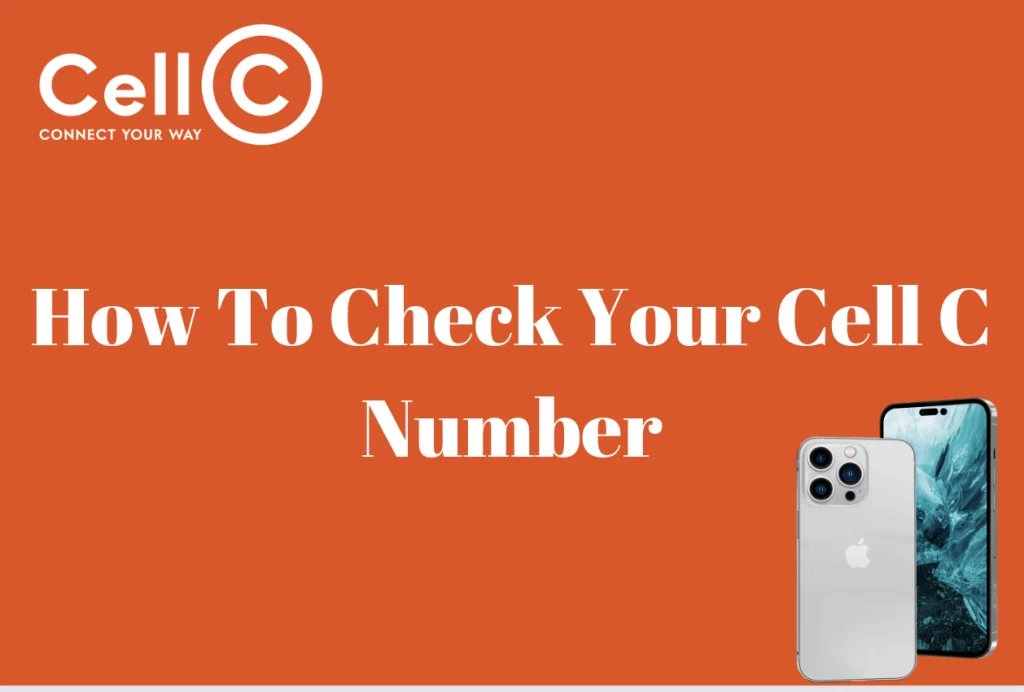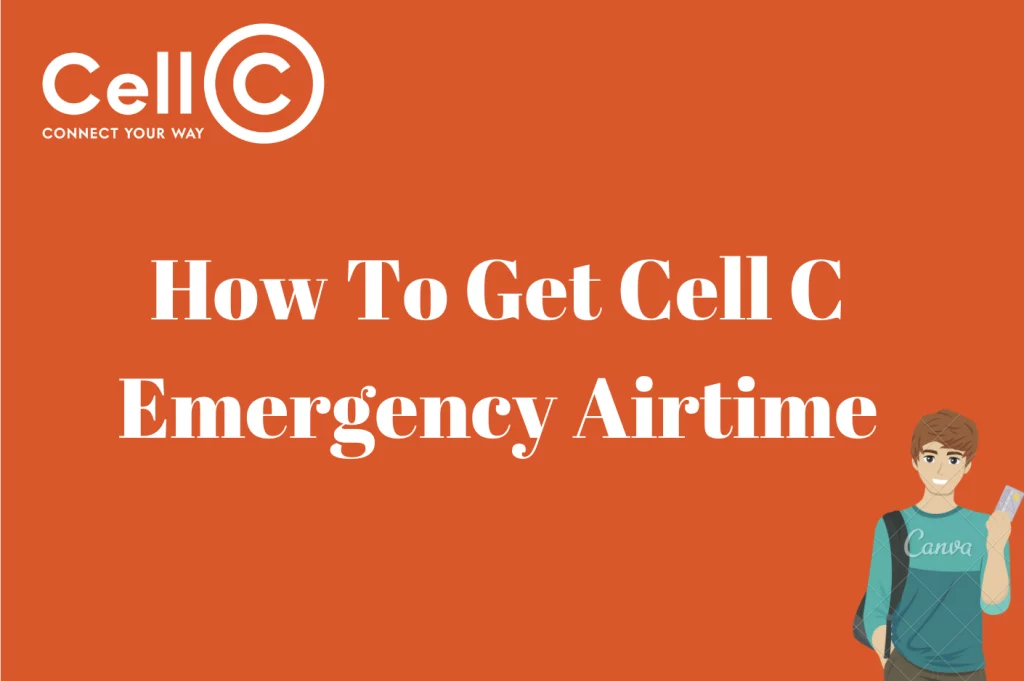How To Get Cell C MMS Settings – MMS is also one of the modern ways that enhance communications and before you can send MMS, you have to have the right configuration on your phone.
This article will guide you on how to get the Cell C MMS settings on your phone.
What Is Cell C MMS Settings
Cell C MMS (Multimedia Messaging Service) settings are vital for sending and receiving multimedia messages on Cell C mobile networks in South Africa. To configure your device for MMS on Cell C, follow these steps:
APN Settings: Ensure your device’s Access Point Name (APN) is correctly configured. For Cell C, the APN settings are as follows:
- Name: Cell C MMS
- APN: mms.cmobile.co.za
- MMSC: http://mms.cmobile.co.za
- MMS Proxy: 196.031.116.250
- MMS Port: 8080
- MCC: 655
- MNC: 07
- Username and Password: Leave those fields empty.
- Authentication Type: Choose PAP or None, depending on your tool’s necessities.
- MMS Protocol: Set it to WAP 2.0.
- MMS APN Type: Enter “mms.”
Once you’ve entered those settings, store and restart your device. You must now be capable of sending and receiving multimedia messages through the Cell C network. It’s important to note that the exact steps to configure those settings can also vary depending on your device’s make and model, so seek advice from your device’s guide or the Cell C website for unique instructions.
How To Request MMS Settings On Cell C
You can request MMS settings on Cell C using the available USSD code which has been discussed in an earlier section of the article.
Using USSD Code
To set up your Cell C MMS settings effortlessly using USSD, initiate the process by dialing *147# from your mobile device. This handy USSD code acts as a gateway to acquire all of the critical configurations required for seamless internet connectivity and MMS capabilities.
Once you’ve dialed the code, your telephone might be supplied with the vital settings correctly. Make certain to store those settings, as they are pivotal for enabling easy internet access and ensuring the functionality of multimedia messaging (MMS). With this setup, you will be properly organized to browse the internet and share multimedia messages conveniently, improving your usual cell experience.
Via Internet
Setting up your Cell C MMS using the internet requires you to visit the official website of Cell C and navigate to the mobile services and settings section. Additionally, while surfing the internet for the Cell C MMS settings, you might chance upon some online articles with the settings.
Cell C MMS Settings FAQs
Below are some of the Cell C MMS frequently asked questions;
What Are MMS Settings For Cell C?
Cell C’s MMS settings typically include details like the Multimedia Messaging Service Center (MMSC) URL, MMS proxy, MMS port, and APN configuration. These settings enable your phone to send and receive multimedia messages.
How Do I Configure MMS Settings On My Cell C Phone?
To configure MMS settings on your Cell C phone, you can usually access the settings menu in your device’s messaging or network settings. Enter the provided MMS details, such as MMSC URL, MMS proxy, and MMS port, and save the settings.
What Should I Do If I Can’t Send Or Receive MMS On Cell C?
If you’re experiencing issues with MMS, ensure that your MMS settings are correctly configured. Double-check the APN settings and make sure you have mobile data or Wi-Fi enabled. If the problem persists, contact Cell C customer support for assistance.
Does Cell C charge extra for sending MMS messages?
Cell C may charge for MMS messages depending on your mobile plan. Review your plan details or contact Cell C to understand the charges associated with MMS.
Can I send MMS messages to international numbers with Cell C?
Yes, Cell C allows sending MMS messages to international numbers. However, international MMS may incur additional charges, so it’s advisable to check with Cell C regarding international rates.
What Are Cell C APN settings?
Cell C APN settings are settings that will enable you to browse the internet as a Cell C customer. These settings are usually configured on your phone and without these settings, there is no way that you can browse the internet. As mentioned in the earlier sections of this article, configuring these settings on your phone is pretty much straightforward.
How Do I Fix My Cell C Network Problem?
If you are experiencing network troubles on Cell C, there are numerous steps you could take to troubleshoot and potentially remedy the issue.
Ensure that you have a strong signal. Weak or no sign can lead to network issues. When you realize the signal on your phone is not strong, kindly move to a place with higher coverage if possible.
Sometimes, restarting your telephone can assist in reestablishing a connection with the network. Turn it off, wait some seconds, after which switch it on again.
You can also visit the Cell C website or contact their customer support to ask for any stated network outages in your region. They can be having network enhancements or repairs.
Ensure your SIM card is well inserted in your phone and it is also not damaged. Try putting it into another device to see if the problem persists.
Verify that your Access Point Name (APN) settings are successfully configured. Refer to Cell C’s official website or customer support for the proper settings.
Check your device’s network mode settings. It must be set to “4G” or “LTE” for the fastest speeds. Make sure that you aren’t unintentionally roaming on a different network, as this can incur extra charges and lead to connectivity problems.
Clear your smartphone’s cache and data for the Cell C app (if applicable) and different apps that use mobile data. If the difficulty persists, contact Cell C’s customer support for assistance. They can be capable of offering precise troubleshooting steps or expanding the issue for further investigation.
If none of those steps resolve your Cell C network problem, it is feasible that there can be a technical problem on Cell C’s end, and they will want to research and address it.
Does Cell C Have Uncapped Data?
Cell C gives uncapped data plans. However, the availability of such plans and their terms and conditions can vary depending on the time and season, so it’s important to check with Cell C’s reputable website or contact their customer service for the most updated facts on their data plans.
Uncapped data plans generally offer limitless data usage for a fixed monthly fee. However, it is important to note that many uncapped plans include fair usage coverage (FUP). This means that at the same time as there are no set data restrictions, excessive utilization may bring about slower data speeds in the course of peak hours.
When thinking about an uncapped data plan from Cell C or every other provider, it’s crucial to review the plan details cautiously. Pay attention to elements like data speed, coverage, FUP guidelines, and any extra offers or features covered with the plan.
To get the maximum accurate and cutting-edge information on Cell C’s data services, I recommend visiting their official website, contacting their customer support, or going to a Cell C store to discuss your unique data wishes and explore the available plans that suit your requirements.