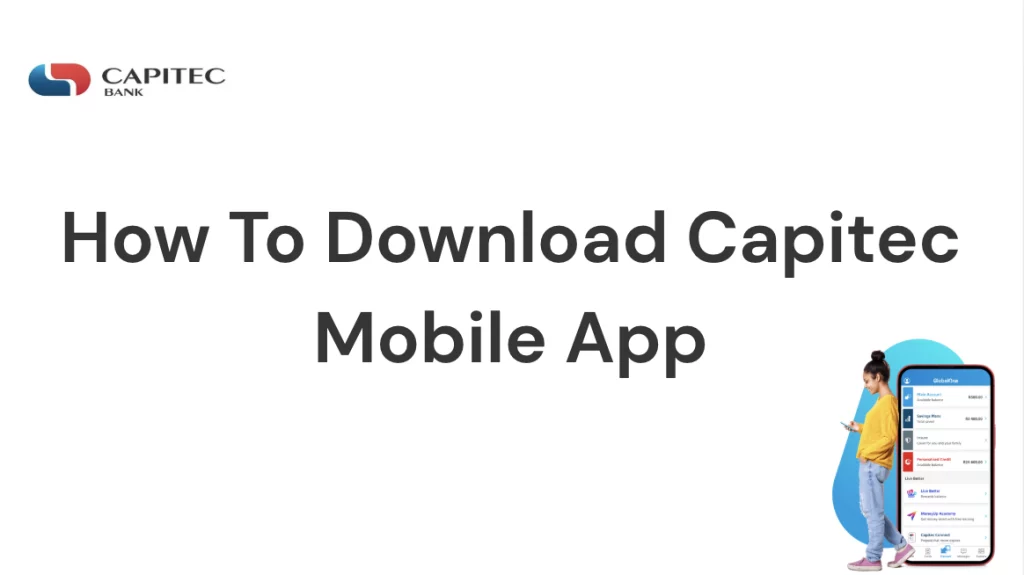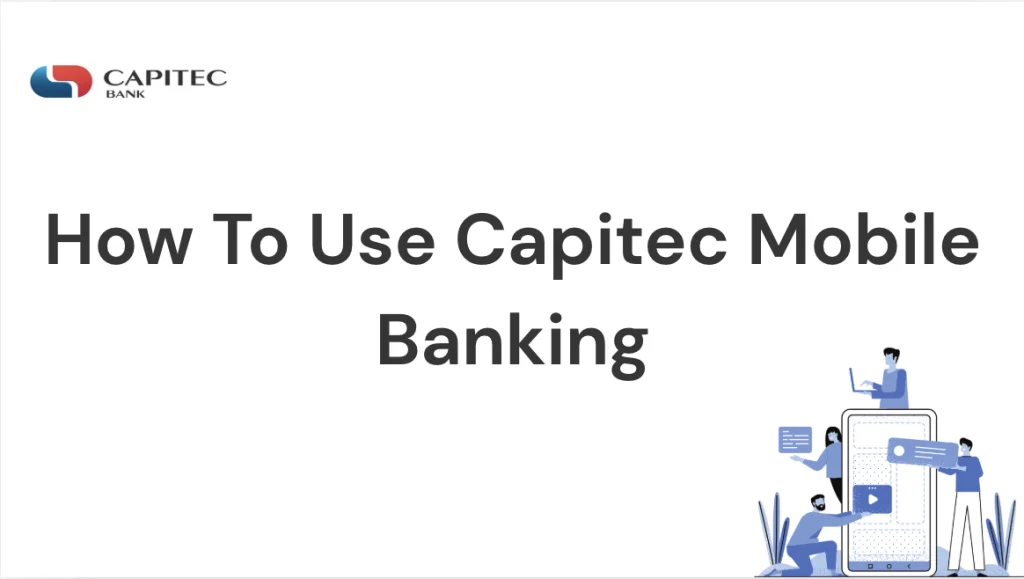How To Get Bank Statement From Capitec App – In the digital age, mobile banking has become an essential part of managing personal finances. For Capitec Bank customers in South Africa, the Capitec app provides a convenient, user-friendly platform to perform various banking functions—one of the most important being accessing bank statements. Whether you need a bank statement for visa applications, proof of income, or budgeting purposes, the Capitec app makes it easy.
In this comprehensive guide, we explore how to get a bank statement from the Capitec app, what prerequisites are required, and provide answers to commonly asked questions. By the end of this article, you’ll be fully equipped to access, download, and use your Capitec bank statements with confidence.
READ ALSO: How To Get Your Capitec Bank Statement Online
How Do I Get A Bank Statement From Capitec App?
Getting a bank statement from the Capitec app is a straightforward process that can be completed in just a few taps. The app offers instant access to both mini and full (detailed) bank statements, allowing you to view, save, or share them directly from your mobile device.
Steps to Get a Bank Statement on the Capitec App:
- Open the Capitec App on your smartphone.
- Log in securely using your Remote PIN or fingerprint (if enabled).
- Tap on “Savings Account” or the account for which you want the statement.
- Select the “Email Statement” or “Send Statement” option (name may vary).
- Choose the statement period (last 30 days, last 3 months, custom range, etc.).
- Enter your email address or select how you want to send it (email or download).
- Confirm the request.
The bank statement will be sent to your email as a PDF attachment or saved directly to your phone if you chose the download option.
What Are The Prerequisites To Get Bank Statements On The App?
To access and download bank statements on the Capitec app, there are a few requirements you must meet. These prerequisites ensure security and functionality within the banking system.
Key Requirements:
- Active Capitec Account: Your account must be open and active.
- Registered Capitec App: You must be registered and logged in to the mobile app.
- Valid Email Address: You need an email to receive digital copies of statements.
- Internet Access: A stable internet connection is necessary to use the app and receive emailed statements.
- Remote PIN Setup: Your Capitec Remote PIN is required to authorize transactions and secure access.
How Can I Download the Capitec App?
If you haven’t downloaded the Capitec mobile app yet, the process is quick and easy. The app is available for both Android and iOS devices.
Download Instructions:
- For Android Users:
- Open Google Play Store.
- Search for “Capitec Bank”.
- Tap on the official app developed by Capitec Bank.
- Click “Install”.
- For iPhone Users:
- Open the Apple App Store.
- Search for “Capitec Bank”.
- Tap “Get” to download and install the app.
Once downloaded, you’ll be prompted to register and link your Capitec bank account.
READ ALSO: How To Activate The Capitec App Without Going To The Bank
How Can I Register On The Capitec App?
After installing the app, registration is necessary to access your accounts and features such as bank statements.
Registration Steps:
- Open the Capitec app.
- Tap on “Register” or “I’m New to the App”.
- Enter your Capitec client number (provided when you opened your account).
- Enter your ID number and follow the prompts.
- Set up your Remote PIN (a 5-digit code for secure transactions).
- Confirm your mobile number via SMS OTP verification.
- Once complete, your Capitec app will be linked to your account.
You are now ready to access all digital banking services, including downloading your bank statements.
What Are The Different Statements I Can Download From The Capitec App?
Capitec allows users to access two main types of statements via the app:
1. Mini Statement
This is a short summary showing your last few transactions—usually the most recent 5 to 10 entries. It’s useful for quick balance checks or confirming a recent debit.
2. Detailed (Full) Statement
This includes a complete record of transactions over a selected period—such as the past 30 days, 3 months, or even a custom date range. It shows:
- Transaction dates
- Amounts debited and credited
- Account balance after each transaction
- Description or merchant details
You can select the time period and receive it via email or download it to your phone as a PDF file.
What Is The Difference Between A Mini Statement And A Detailed Statement?
The key differences between a mini statement and a detailed statement lie in their content, purpose, and format.
| Feature | Mini Statement | Detailed Statement |
|---|---|---|
| Length | Short | Long |
| Transactions shown | Last 5–10 only | Full history (chosen date range) |
| Details included | Date, amount | Date, amount, merchant, balance |
| Purpose | Quick checks | Formal documentation |
| Used for | Balance checks, recent transactions | Visa applications, loan approvals, proof of income |
For official purposes (such as visa applications, rental agreements, or credit checks), always use the detailed statement.
READ ALSO: How Do I Activate Capitec Cell Phone Banking
Are There Any Charges To Download Statements From Capitec App?
No, Capitec does not charge any fee to download or email bank statements via the mobile app. It’s a free service available to all active account holders.
However, note the following:
- Data charges from your mobile network may apply if you’re not using Wi-Fi.
- If you request a printed statement at a Capitec branch, there may be a small fee (usually per page).
For convenience and cost-saving, it’s always better to use the app or Internet banking for statement access.
Can I Get a Statement for My Closed Capitec Account?
Once your Capitec account is closed, you will no longer have access to it through the app. However, if you need a bank statement from a closed account for past transactions, you can still request it.
How to Get It:
- Visit a Capitec branch in person.
- Bring your valid ID and any information related to the closed account (account number, closure date, etc.).
- Request a historical bank statement from a staff member.
Capitec may charge a fee for retrieving statements from a closed account, especially if the information is several months or years old.
How Long Does It Take To Get The Bank Statement From Capitec App?
In most cases, bank statements are available instantly via the Capitec app. Here’s a breakdown based on the method you choose:
Email Statement:
- Delivered to your inbox within a few minutes (often instantly).
- If there’s a delay, check your spam/junk folder.
- Make sure your email address is entered correctly.
Download to Phone:
- Saved as a PDF immediately to your phone’s storage.
- You can then share or print it as needed.
If you encounter delays or don’t receive your statement, ensure your app is up to date and that your internet connection is stable.
READ ALSO: How To Register For Capitec Cellphone Banking
Conclusion
Accessing a bank statement from the Capitec app is fast, simple, and secure. Whether you’re checking recent transactions or need a comprehensive statement for official use, the app offers a reliable solution without needing to visit a branch. Just ensure you’ve registered, are connected to the internet, and know which type of statement you need.