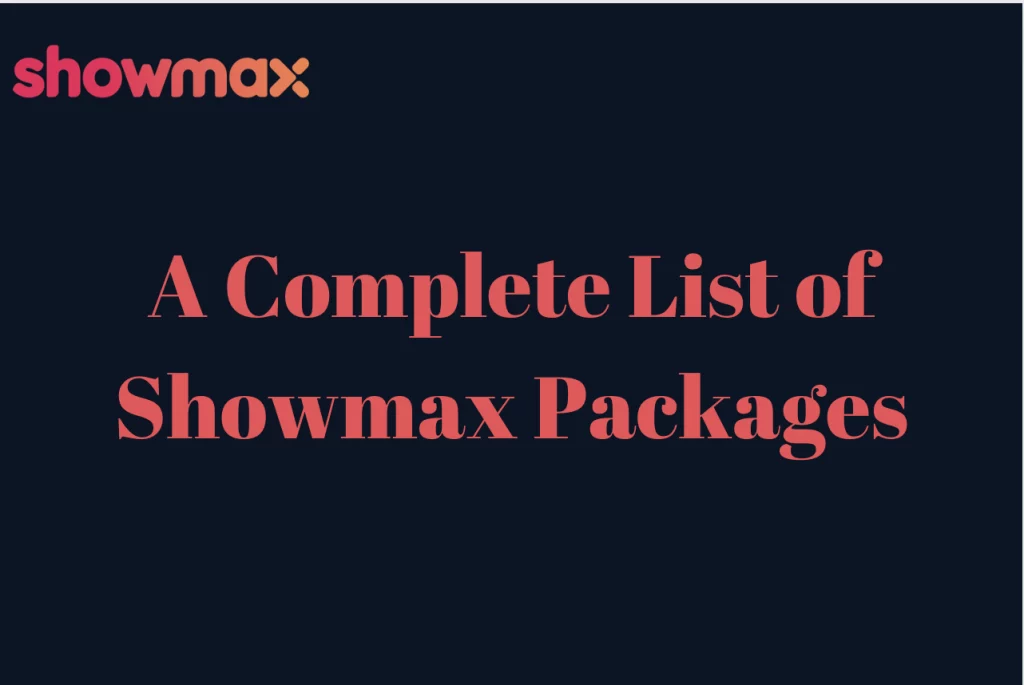How To Create A New Showmax Account As A New Subscriber – Streaming services have become an essential element of modern entertainment consumption, providing us with access to a large assortment of movies, TV series, and original material. Showmax, a major player in the streaming market, offers a rich and diversified viewing experience to audiences worldwide. If you’re ready to start your Showmax journey as a new subscriber, you’ll need to create an account first.
This beginner’s guide will help you through the steps of registering a new Showmax account, ensuring a seamless and hassle-free experience. Whether you’re a seasoned streaming enthusiast or new to the world of online entertainment, this guide will provide you with all the information you need to set up your Showmax account and dive into a world of limitless entertainment options.
From choosing the correct subscription plan to navigating the enrollment process, we’ll walk you through everything you need to know to get started with Showmax. So, let’s go on this trip together and open the door to a world of exciting content with your new Showmax account.
How To Create A New Showmax Account As A New Subscriber
If you’re on a computer or mobile device, open a web browser and navigate to the Showmax website (www.showmax.com).
If you prefer to utilize a mobile device, download and launch the Showmax app from the App Store (iOS) or Google Play (Android).
Choose “Sign Up” or “Start Free Trial”.
Look for the “Sign Up” or “Start Free Trial” option on the Showmax website or app.
Click this option to start the process of creating a new Showmax account.
Please provide your email address.
You’ll be asked to provide your email address. Please enter a valid email address that you have access to, since this will be used for account verification and communication.
Create a password: Select a strong password for your Showmax account. Make sure it’s memorable yet secure.
Select a Subscription Plan: Choose the membership plan that best matches your tastes and budget. Showmax normally offers a variety of subscription plans, including a free trial period for new users.
You may be asked for basic personal information such as your name, birth date, and country of residence. This information allows Showmax to personalize your viewing experience and may be used for account verification purposes.
If you’re joining up for a paid membership plan or a free trial that requires payment information, you must give a valid payment method, such as a credit card or PayPal account. Follow the prompts to enter your payment information securely.
Complete the sign-up process: Check the information you’ve supplied to ensure that everything is correct. Once you’re happy, click the “Sign Up” or “Start Free Trial” button to finish the sign-up procedure.
Verify your email address (if needed): Depending on the Showmax verification process, you may be required to confirm your email address by clicking on a verification link emailed to the email address you gave when signing up. Follow the instructions in the email to verify your account.
Start Enjoying Showmax: Once your account has been created and authenticated, you may begin exploring Showmax’s extensive library of movies, television series, and original material. Simply log in to your Showmax account via the website or app to begin streaming.
How Many Accounts Can You Have On Showmax?
The number of Showmax accounts you can have is determined by the membership package you choose. Here are some general guidelines:
- A normal Showmax subscription typically includes one account. This account allows you to stream content on a single device at a time.
- You can establish several profiles for various members of your household using a single Showmax account. Each profile can have its unique settings, watchlist, and watching history.
- While you can establish numerous profiles inside the same account, only one can be used to stream at any given moment.
- Depending on your membership level, you may be able to view videos on numerous devices concurrently. For example, some premium or family subscriptions include two or more concurrent streams, allowing several people to watch different content on separate devices at the same time.
- It is crucial to know that there may be restrictions on how many devices can be registered to your Showmax account at the same time. For example, you may be able to register up to five devices to your account, but only a limited number of them can stream video at once.
Overall, Showmax allows only one primary account per subscription, but you may establish many profiles within that account to customize the viewing experience for individual people. Furthermore, your subscription package may affect your ability to stream videos on several devices at the same time.
How Do I Add A Subscription To Showmax?
Launch a web browser on your computer or mobile device and navigate to the Showmax website (www.showmax.com) or the Showmax app.
- If you already have a Showmax account, log in with your email and password. You must first create an account if you do not already have one.
- Once logged in, go to the subscription portion of the Showmax website or app. This section is often referred to as “Subscription” or “Manage Account.”
- The subscription section lists Showmax’s available subscription plans. Review the many plans and choose the one that best fits your needs and budget. Showmax frequently provides alternatives such as Standard, Mobile, and Premium plans with varied features and prices.
- After selecting a subscription plan, you’ll be requested to proceed to the payment page. Depending on your location and the payment methods offered by Showmax in your area, you may be able to pay with a credit/debit card, PayPal, or other means.
- Enter your payment information to complete the subscription process. This could include your credit or debit card information or PayPal account information. Follow the prompts to enter the necessary information securely.
- After you’ve provided your payment information, review the subscription details and confirm your membership. Showmax may provide a free trial period to new users, so read the terms and conditions before confirming your subscription.
- After confirming your subscription, you will receive a mail confirming that it has been successfully added to your Showmax account. You should now be able to access the material and services included with your subscription plan.
- With your subscription successfully linked to your Showmax account, you can immediately begin streaming a diverse selection of movies, TV series, and unique material accessible on the platform. To begin using your Showmax subscription, simply login to your account through the website or app.
How Do I Delete My Showmax Account?
- Log in to your Showmax account and access account settings
- Locate the account deletion option
- Follow the Deletion Instructions
- Confirm account deletion. Receive confirmation
- Verify deletion status and contact support as needed
Does Showmax Expire?
Showmax does not expire in the sense that your account or subscription will become invalid after a set length of time. Once you’ve subscribed to Showmax, your account will remain active as long as you keep your membership.
Can You Cancel Showmax After The Free Trial?
Yes, you can cancel your Showmax subscription once the free trial period is over.
How Do I Edit My Showmax Profile?
Go to the Showmax website (www.showmax.com) or launch the Showmax app on your device.
Log in to your Showmax account with your email address and password.
Once logged in, navigate to the Profile Settings section. This option is often found in the user profile menu or the settings menu.
Look for an option called “Profile Settings,” “Account Settings,” or something similar.
In the profile settings section, you’ll find a variety of options for editing your information. This may contain your profile name, email address, language preference, and other information.
Click on the fields or options you want to change, then update the information as needed. For example, you can alter your profile name, email address, and language preferences.
Once you’ve made your desired changes to your profile settings, make sure to save them before leaving the profile settings section. Look for the “Save Changes” or “Update” option to confirm your changes.
After you’ve saved your changes, make sure the revisions have been applied appropriately to your Showmax profile. Check your profile information to confirm that any changes you made are reflected correctly.