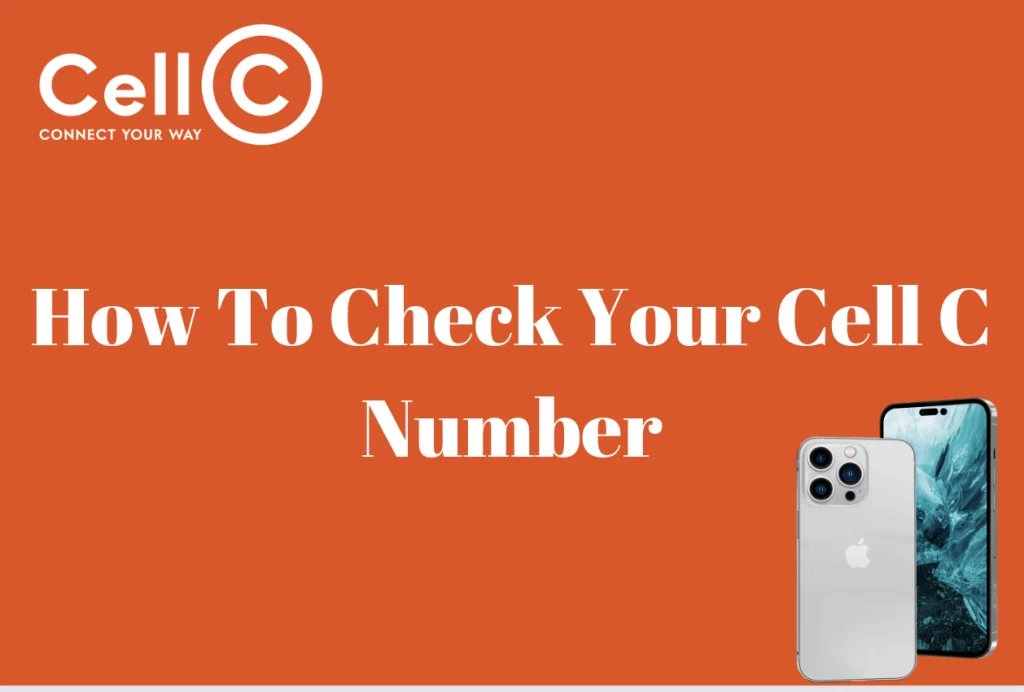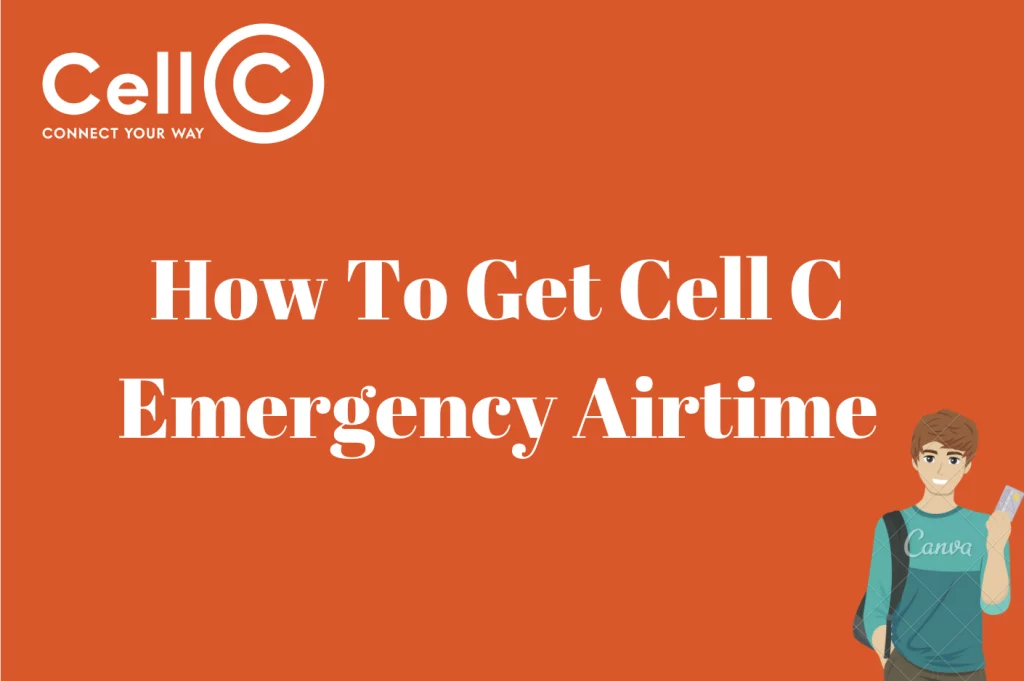How To Check Data Balance on Cell C – Managing your data usage is crucial in today’s digital age, and if you’re a Cell C subscriber, staying informed about your data balance is essential.
Whether you’re binge-watching your favorite shows, video-calling friends, or simply browsing the web, knowing how much data you have left can prevent unexpected overage charges. In this comprehensive guide, we’ll walk you through various methods to effortlessly check your data balance on Cell C.
From USSD codes to mobile apps and even reaching out to customer care, we’ve got you covered. Stay in control of your data usage with these simple and effective techniques.
How To Check Data Balance On Cell C
To check your data balance on Cell C, you have two convenient options. The first option is to use a USSD code. To do this, open your phone’s dialer and dial *147#, then press the call button. A menu will appear with various options, and you should select “Check Balance” or “Data Balance” from this menu. After a brief moment, you’ll receive a text message displaying your remaining data balance.
Alternatively, you can check your data balance using the Cell C mobile app. If you haven’t already, download and install the Cell C mobile app from your device’s app store. Once the app is installed, log in to your Cell C account within the app. If you’re a new user, you can easily register for an account within the app. After logging in, navigate to the “My Account” or “Balance” section within the app, where you should find your remaining data balance displayed, along with other account details.
It’s important to keep in mind that USSD codes and menu options may change over time. If you encounter any difficulties or if you have any questions, don’t hesitate to reach out to Cell C customer support for assistance. Also, ensure that you have an active data plan to successfully check your data balance using these methods.
Cell C Data Balance Code
To check your Cell C data balance quickly, dial the USSD code *101# and press the call button. This code allows you to retrieve information about your remaining data balance on your Cell C mobile plan. Once you enter the code, a pop-up message will appear on your screen displaying your data balance. You can use this information to monitor your data usage and ensure you stay within your plan’s limits. It’s a convenient way to stay informed about your data usage without the need for an app or logging into your account online. You can also use the code *147# to check your balance.
How Do I Check My Remaining Data On Cell C
To check your remaining data balance on Cell C, you can use the USSD code *101# and then press the call button on your mobile device. This will prompt a pop-up message to appear on your screen, displaying your current data balance. It’s a quick and convenient way to monitor your data usage without the need for an internet connection or logging into your Cell C account. This method allows you to stay informed about your data usage and avoid unexpected overages or interruptions in your data service.
How To Check Data Balance Using Cell C Mobile App
To check your data balance using the Cell C mobile app, follow these steps:
Begin by downloading and installing the Cell C mobile app from your device’s app store if you haven’t already.
Next, launch the app. If you are an existing Cell C customer, log in using your account credentials. However, if you are a new user, you will need to register for a new account within the app.
Once you have logged in, navigate to the “My Account” or “Balance” section within the app. The exact location of this section may vary slightly depending on the version of the app you are using.
Inside the “My Account” or “Balance” section, you will find your remaining data balance displayed, along with other account details. This will provide you with a clear overview of your data usage and show you how much data you have left on your current plan.
By following these steps, you can conveniently and easily monitor your data usage and ensure that you stay within your plan’s data limits using the Cell C mobile app. This helps you avoid unexpected data charges or interruptions in your data service.
How To Check Data Balance On Cell C By Calling Customer Care
To check your data balance on Cell C by calling customer care, you can follow these simple steps:
Firstly, dial the Cell C customer care hotline, which is 135. Once the call is connected, you will encounter a series of voice prompts. Pay close attention to these prompts as they guide you through the options.
Select the option that corresponds to “Check Data Balance” or a similar phrase related to data balance inquiry. The exact wording may vary, so listen carefully to the available choices.
After selecting the data balance option, wait for the automated system to provide you with the relevant information. Typically, your data balance will either be read out to you during the call or sent to you via SMS.
Once you’ve received your data balance information, you can end the call. This method enables you to easily check your data balance by simply making a call to Cell C’s customer care hotline.
How Do I Check My Data Balance On Cell C
Checking your data balance on Cell C is easy to do. There are two ways through which you can check your data balance on Cell C. These two ways are using USSD and using the Cell C App. These two ways have been discussed in the earlier sections of this article.
How Do I Check My WhatsApp Data Balance on Cell C
To check your WhatsApp data bundle balance on Cell C, you can use a few convenient methods. You can simply dial the USSD code *147*101# on your phone, which will provide you with your WhatsApp data balance. Alternatively, you can contact Cell C customer care through WhatsApp at the number 084 444 0040. If you have the Cell C app installed, it’s even easier – just open the app and head to the Dashboard, where you can effortlessly scroll down to find all your balances, including your WhatsApp data bundle balance. These options make it simple to keep tabs on your WhatsApp data usage with Cell C.
How Do I Check My USSD
On your mobile phone, open the dialer or phone app. Type in the specific USSD code provided by your mobile service provider. For example, to check your prepaid account balance on many networks, you can dial *100# or *123# and then press the call or send button. After entering the USSD code, press the call or send button as you would when making a phone call.
Your mobile service provider will process your request, and you’ll receive a response on your screen. This response typically includes information about your account balance, data balance, and any other details you requested. Read the response carefully to check your USSD balance. If there’s more information, follow the on-screen prompts to access it.