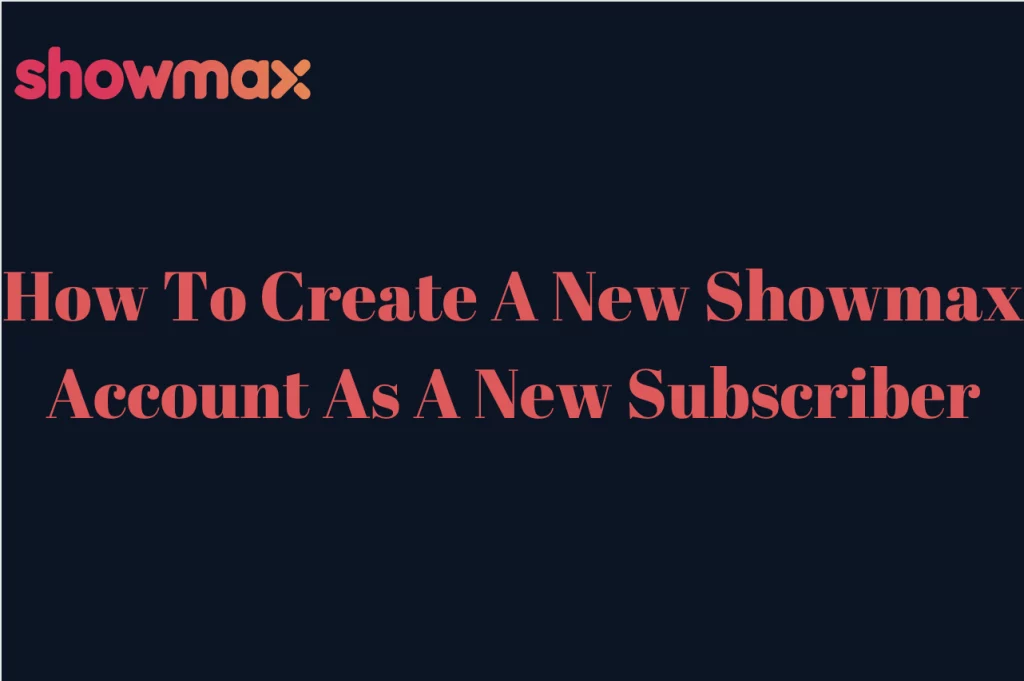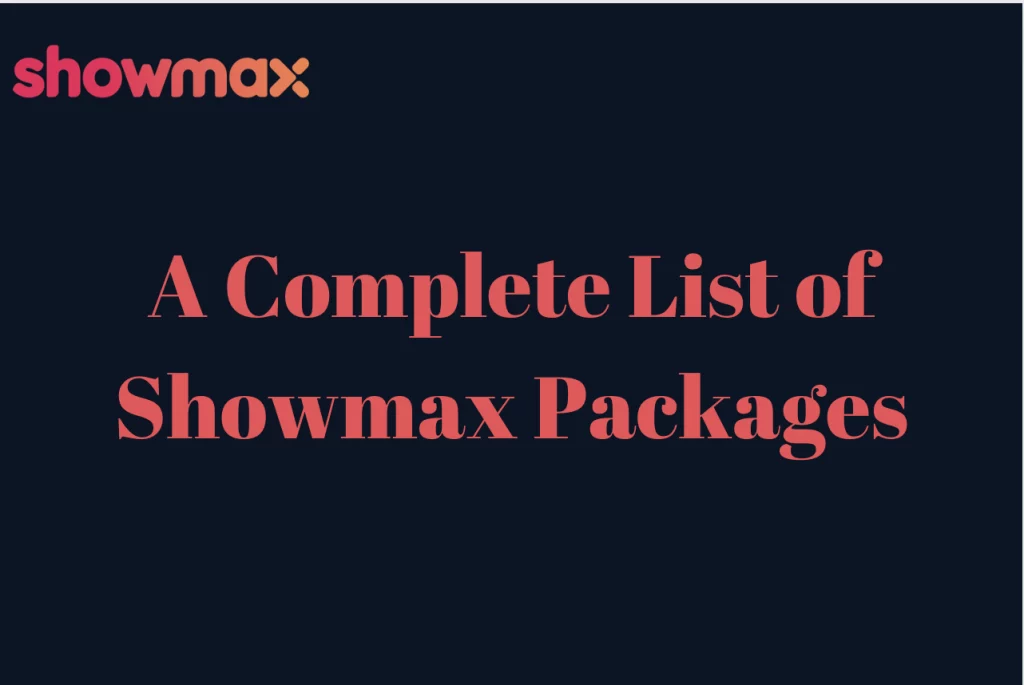How To Add Showmax To Your DStv – Integrating Showmax with your DStv account in South Africa offers up a world of seamless entertainment by merging both platforms’ broad offerings into a single, accessible experience. By adding Showmax to your DStv subscription, you receive access to an even larger selection of movies, series, documentaries, and unique material, all accessible via your DStv decoder or smart device. In this article, we’ll go over the basic steps to easily connect Showmax to your DStv account, allowing you to maximize the possibilities of your entertainment setup. Whether you’re a long-time DStv customer or new to streaming, integrating Showmax with your DStv is a proven method to improve your viewing enjoyment and take your entertainment experience to new heights.
Is It Possible To Add Showmax To DStv?
Yes, you can add Showmax to your DStv subscription. Showmax is owned by MultiChoice, which also owns DStv, thus users may seamlessly switch between the two platforms. By adding Showmax to your DStv account, you may access a larger library of movies, series, documentaries, and exclusive material in addition to your regular DStv subscription. The procedure for adding Showmax to your DStv account may differ according to your region and the exact options available now.
How To Add Showmax To Your DStv Bill In South Africa
- Visit the DStv website or download the DStv app.
- Log in to your DSTV account.
- Navigate to the “Services” or “Manage Account” sections.
- Look for “Add Showmax” or “Showmax Subscription” options.
- To proceed, select one of the options.
- To integrate your DStv account with Showmax, follow the on-screen instructions.
- If prompted, establish a new Showmax account or log in to an existing one.
- Complete the subscription procedure by choosing your Showmax plan and payment method.
- Confirm your membership and begin streaming Showmax material via DStv.
Alternatively,
- Via the DStv website or app: Log in to your DStv account via the official website or app, then browse to the “My Account” or “Manage Subscription” area to find an option to add Showmax. Follow the instructions to link your Showmax subscription to your DStv account.
- Customer support: You can also contact DStv customer support via phone, email, or live chat to ask about adding Showmax to your subscription. They will offer you direction and aid throughout the procedure.
- Through Promotional Offers: Keep a look out for special offers or bundles that include Showmax as part of your DStv subscription. MultiChoice frequently conducts deals that include Showmax at a discounted price or as an add-on to existing DStv subscriptions.
What If I Am Already A Showmax Subscriber? Here Is How To Add To Your Dstv
If you currently have a Showmax membership and wish to add it to your DStv subscription, follow these steps:
- Sign into Your Showmax Account: Go to the Showmax website or launch the Showmax app on your smartphone. Log in to your Showmax account with your credentials (email address and password).
- Go to Account Settings: Once you’ve logged in, navigate to your account settings. This is usually located in the profile or settings menu.
- Select “Manage Subscription”: Look for “Manage Subscription” or “Subscription Settings.” To proceed, simply click on it.
- Choose DStv Billing Option: In the subscription options, you should find an option to change your billing method to DStv. Select this option if you want to be billed through your DStv account.
- Confirm Billing Change: Follow the steps to confirm the billing change for DStv. You may be required to agree to certain terms and conditions, as well as provide approval for Showmax invoicing through your DStv account.
- Receive Confirmation: After the change is confirmed, Showmax should send you a confirmation message or email verifying that your billing method has been successfully converted to DStv.
- Access Showmax: You can now log in with your existing DStv account credentials. Simply log in to the Showmax app or website with your DStv Connect ID and start streaming right away.
- Review and Confirm: Review the billing change information, including any changes to your billing arrangement or membership rates. If everything seems correct, confirm the update to complete the procedure.
Not Yet A Showmax Subscriber Yet? Here’s How To Add Showmax To Your DStv Account
If you don’t already have a Showmax subscription but wish to add it to your DStv account, here’s how:
- Sign up for Showmax by visiting the Showmax website or using the Showmax app on your smartphone. If you do not already have an account, you must sign up for Showmax. You can sign up with your email address or by connecting to your Facebook or Google accounts.
- Choose a Subscription Plan: Select the Showmax subscription plan that best fits your needs and budget. Showmax has a variety of plans with differing features and pricing, including normal, mobile, and Showmax Pro options.
- Once you’ve signed up for Showmax and selected a subscription plan, go to your account settings. This is usually located in the profile or settings menu.
- Choose “Add to DStv Account”: Look for an option that says “Add to DStv Account” or something like. To proceed, simply click on it.
- Link Your DStv Account: Follow the instructions to connect your Showmax subscription to your DStv account. To complete the connection process, you may be required to provide your DStv Connect ID or account information.
- Confirm Billing Change: Review the billing change information, including any changes to your billing arrangement or membership rates. If everything appears good, confirm the update to complete the procedure.
- Receive Confirmation: After the linking is completed, Showmax should send you a confirmation message or email verifying that your Showmax subscription has been successfully added to your DStv account.
- Access Showmax: You can now log in with your existing DStv account credentials. Simply log in to the Showmax app or website with your DStv Connect ID and start streaming right away.
How To Watch Showmax If You Are A DStv Subscriber But Don’t Have Explora
If you are a DStv customer and do not have an Explora decoder, you can still watch Showmax using the following methods:
- Smart TV: If you own a smart TV, you can install the Showmax app directly from the app store. Once installed, log in with your Showmax account information or link your Showmax subscription to your DStv account if it has been added to your bill.
- Streaming Devices: If you have a streaming device like a Roku, Apple TV, Google Chromecast, or Amazon Fire Stick, you can download the Showmax app and stream video from it. Simply search for the Showmax app in the device’s app store, download it, and sign in with your Showmax account information.
- Game Consoles: The Showmax software is available as a downloaded application on some game consoles, including the PlayStation and Xbox. You may download the app from the console’s app store, sign in with your Showmax account information, and begin streaming the video.
- Mobile Devices: To watch Showmax on your phone or tablet, download the Showmax app from the Google Play Store (for Android devices) or the App Store (for iOS devices). Log in with your Showmax account information, and you may begin streaming videos on the go.
- Computer: If you prefer to watch on a laptop, Showmax is accessible via a web browser. Simply go to the Showmax website, log in with your account information, and begin streaming material directly.