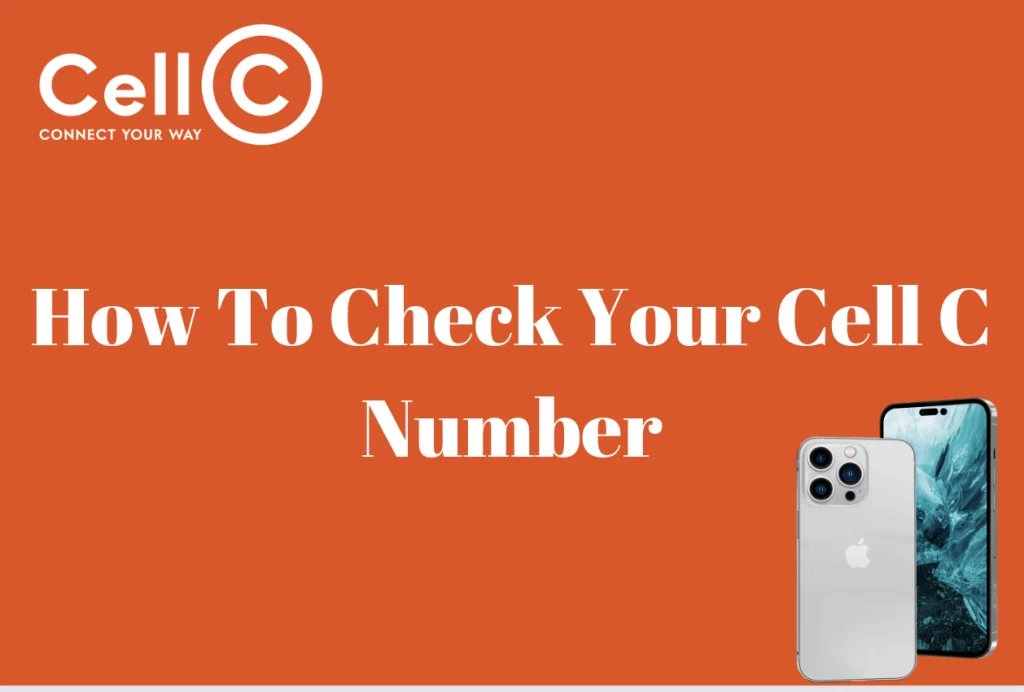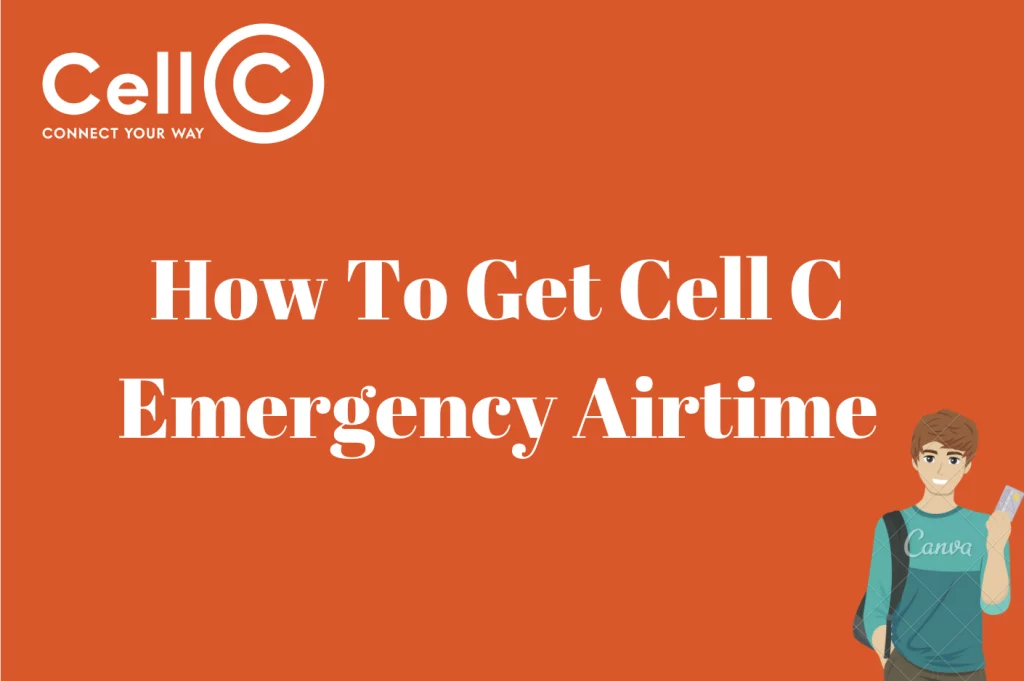How To Use Cell C Self-Service – Knowing how to use the self-service platform as a Cell C customer gives you the liberty to have several options to perform your Cell C transactions.
In this article, I will be letting you know how to use the Cell C self-service platform as a Cell C user and I will be providing all the answers to your questions.
What Is Cell C Self-Service
Cell C’s self-service system is a user-friendly platform designed to empower customers to resolve various issues independently. It offers a convenient solution for concerns such as SIM swaps, query follow-ups, and accessing account statements, all without the need to engage with a customer service representative. This innovation by Cell C aims to streamline the customer experience, saving valuable time and eliminating the hassles often associated with contacting customer support.
To harness the benefits of Cell C’s self-service, each customer is required to set up a unique and confidential self-service PIN. This PIN ensures that only the customer who created it has access to their account information, providing an additional layer of security and privacy. Even Cell C’s customer service agents are not privy to this confidential PIN, ensuring the utmost protection of customer data.
It is interesting to note that Cell C’s self-service platform is its accessibility. It caters to a wide range of customers, including those without smartphones, as it can be easily accessed through a simple USSD code. This inclusive approach ensures that all Cell C users can conveniently tap into the self-service capabilities, enhancing their overall experience with the telecommunications provider.
How To Create Cell C Self-Service PIN
To access Cell C’s self-service and ensure a seamless experience, you’ll first need to create a personal identification number (PIN). This straightforward process may involve a brief interaction with a customer service agent but is designed for ease of use.
Begin by using your Cell C SIM card to call 135 for free. If you’re not calling from a Cell C SIM card, dial 084135, bearing in mind that standard call charges may apply.
Follow the prompts provided during the call until you’re directed on how to create your self-service PIN. At this point, you’ll be presented with two options to choose from: one for creating a new PIN and another for resetting an existing one.
If you’re creating a PIN for the first time, opt for the module creation option. This will guide you through the process of generating your unique PIN. Ensure that you choose a PIN that’s both memorable and secure, as it should remain confidential and be safeguarded from any third party. Notably, even Cell C does not have access to your individual PIN.
In case you forget your Cell C self-service PIN, you can retrieve it by following these steps. When prompted to choose between creating or resetting the module, select the option to reset the module. This will guide you through the PIN recovery process, ensuring that you can continue to access Cell C’s self-service features with ease and security. Your PIN is a critical aspect of this service, designed to protect your privacy and streamline your interactions with Cell C.
How To Login To Cell C Self-Service
As a Cell C customer, you have to log in before you can use the Cell C self-service. To log in, begin by dialing the USSD code, 135 and proceed to enter the newly created PIN. Once you enter the PIN, you can access the portal and perform any transaction that you want to do.
What Is A Cell C Self-Service Number
Wondering what a Cell C self-service number is as a Cell C customer? Well, this section of the article will elaborate on the Cell C self-service number. The Cell C self-service number is like a unique identifier for accessing your Cell C portal. Simply put, the Cell C self-service number is your PIN.
What Problems Can I Solve With My Cell C Self-Service PIN?
Cell C’s self-service portal is a convenient platform that allows customers to manage various tasks without the need to engage with customer service agents. The range of useful services done using the self-service portal are;
Retrieve your Cell C PUK number.
To configure GPRS/MMS settings.
Access your Cell C account statement.
Check your account balance.
These features empower Cell C customers to efficiently handle their accounts and address common issues independently. It simplifies processes and offers a quick, hassle-free way to access essential information and services, all while saving time and effort. Cell C’s self-service portal enhances the overall customer experience by providing the flexibility and convenience that users desire.
How To Check Account Balance On Cell C Self-Service
This is one of the easiest things that you can do on the Cell C self-service platform. Just go ahead and dial 135 after picking up your phone. The next step is to enter your PIN and select option 1. Once again, choose option 1 as this will enable you to view your remaining balance.
Can You Use Cell C Sim Swap In Self-Service?
Certainly, Cell C’s self-service portal facilitates SIM swaps, making it a convenient process for customers. To initiate a SIM swap, follow these straightforward steps:
Obtain a new Cell C SIM card and ensure it is registered (RICA).
Dial the USSD code, 135, from your Cell C number.
Enter your self-service PIN when prompted. If you haven’t set up a PIN, you can follow the process to create one.
Select the option for SIM swap from the menu provided.
This process ensures that you can replace your SIM card easily, whether due to loss, damage, or the need for an upgrade. It allows you to manage your SIM card-related concerns independently without the need for lengthy calls to customer service agents. Cell C’s self-service empowers customers to resolve issues efficiently and promptly, enhancing their overall experience with the service provider.
Cell C Self-Service App
The Cell C mobile app offers an extensive array of functionalities similar to the self-service portal, but with the added convenience of being accessible exclusively through smartphones. Here’s how to make the most of the Cell C app:
Begin by downloading and installing the Cell C app from your mobile device’s respective application store, whether it’s the Google Play Store for Android or the Apple App Store for iOS.
After successful installation, open the app and proceed with the registration process. You’ll need to provide the necessary information to create your account.
Once registered, log in using your newly created credentials. This will grant you access to a wide range of transactions and services directly from your smartphone.
With the Cell C app, you can perform various tasks, including checking your account balance, managing data and airtime, purchasing bundles, and even initiating a SIM swap if needed.
By installing and using the Cell C app on your smartphone, you can conveniently manage your Cell C account and access a plethora of services right at your fingertips.
How To Check Cell C Number
Verifying your Cell C mobile number is a straightforward process that offers multiple convenient methods. Here are a few ways to access your Cell C number:
By simply dialing *147*100#, you can promptly retrieve your Cell C number. Following this action, your mobile number will be displayed on your screen for easy reference.
Utilizing the Cell C self-service app, available on both Android and iOS platforms, is another hassle-free method to access your mobile number. After downloading and installing the app, you can log in with your credentials to instantly view your Cell C number along with other account-related information.
In case you don’t prefer digital methods, you can always check your Cell C mobile number directly from the SIM card itself. The number is usually printed on the card, and it’s an effective way to obtain your mobile number.
These various options cater to your preferences and circumstances, ensuring that you can access your Cell C mobile number conveniently, whether you’re using the USSD code, self-service app, or a physical SIM card.
How Do You Do A SIM Swap On Cell C Self-Service?
To do a SIM swap on Cell C using the self-service platform, just dial 135, then put in your PIN when asked to and choose the SIM swap option.
How Do You Get A Self-Service Pin On Cell C?
To get a self-service PIN on Cell C, you must create one and the process has been explained in an earlier section in this article.