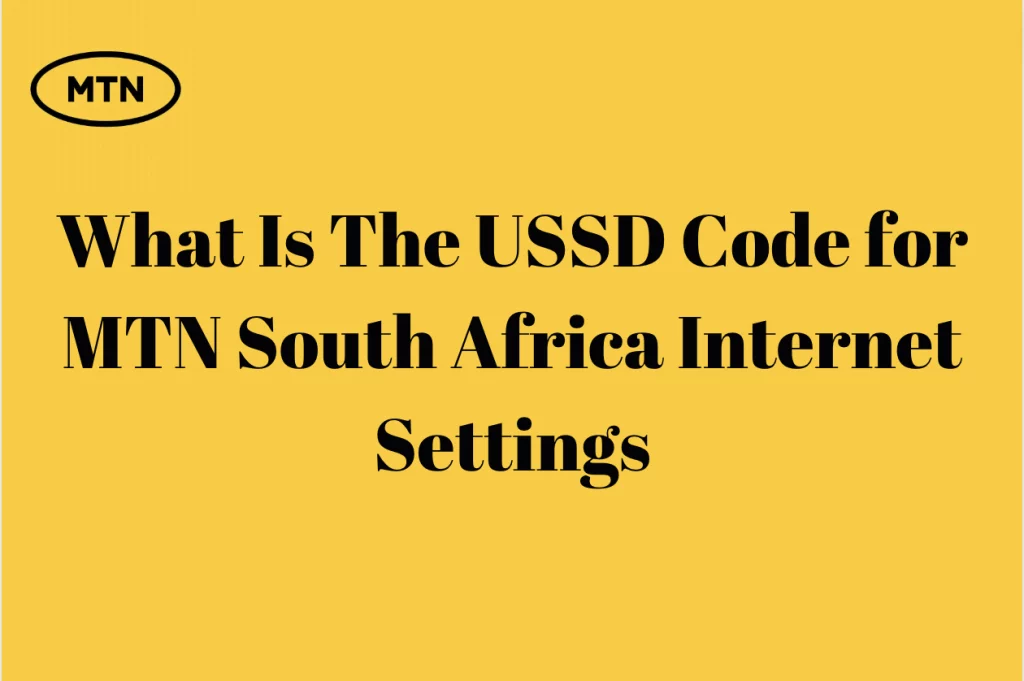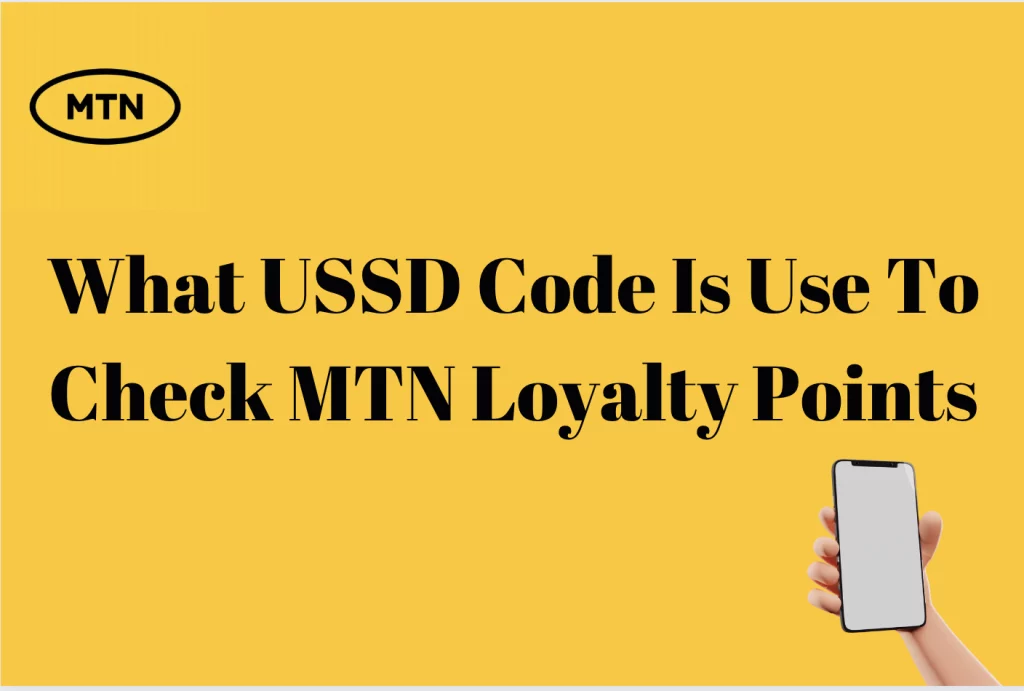How To Transfer Data on MTN South Africa – Sharing data as an MTN customer is possible, however, you might find yourself in a situation where you will need information on how to do this.
If you happen to be in this situation and you have chanced on this article, keep in mind that all your questions will be answered at the end of this article. There are several methods that you can use to transfer data on MTN in South Africa and these methods will be discussed in detail in this article.
How To Transfer Data On MTN
Sharing data on the MTN network in South Africa provides individuals with a versatile array of digital possibilities. It empowers users to seamlessly browse the internet, engage in chat conversations, stream videos, communicate with friends and colleagues, conduct online transactions, both for buying and selling and efficiently manage their work-related tasks. The feedback from those who have experienced the MTN data service consistently highlights its commendable reliability, remarkable convenience, and impressive speed. This connectivity not only enhances the way people interact with the digital world but also facilitates their daily lives, making it an invaluable tool for modern living in South Africa.
How To Transfer Data Using MTN Data Transfer Code
Sharing your MTN data with others can be a convenient and helpful way to ensure that friends and family stay connected, even when they are unable to purchase MTN data directly from the company.
There are two key conditions to be met for this data-sharing process to work effectively. Firstly, you must have an adequate amount of data available for sharing, ensuring that you do not deplete your own data balance in the process. Secondly, both you, as the sender, and the intended recipient must be active MTN subscribers.
The process to activate the MTN data sharing service is straightforward. You start by confirming that you have sufficient data available to share. This ensures that you won’t inadvertently reduce your own data balance when sharing with someone else. Once you’ve checked your data balance, you can initiate the sharing process by dialing *136*5#. This code grants you access to the MTN data sharing menu, where you can manage your data bundles and allocate portions of your data to others.
In order to complete the setup, you’ll receive a unique code, often set as “0000,” which serves as your MTN data sharing password. This code helps secure the sharing process and ensures that only authorized users can access your data. You can choose to keep this password as “0000,” or for enhanced security, change it to a pin of your choice.
By following these straightforward steps, you can easily and securely share your MTN data with fellow MTN subscribers. This allows them to benefit from connectivity, access online services, and stay in touch with others, even when they are unable to purchase data themselves. It’s a valuable feature that fosters connectivity and helps build a more interconnected community among MTN users. Sharing data on MTN is not just about data; it’s about connecting people and making life more convenient in the digital age.
How To Transfer Bundles Using The MTN Data Transfer Code
Sharing MTN data bundles using the MTN data transfer code is a seamless process that empowers you to extend a helping hand to friends or family members in need. Whether you want to support a loved one who’s running low on data or simply wish to share your surplus, these steps ensure a smooth transfer:
If you don’t have data to share, you can initiate the process by purchasing MTN data bundles. To do this, simply dial *136*2*163#. This step ensures that you have a data balance to transfer from.
Dial *131*7# and tap the call button. This action will direct you to the data transfer menu, where you can manage your data sharing activities.
From the available options, select “Transfer from Data Balance.” This option enables you to initiate the transfer process. You’ll be prompted to enter the recipient’s MTN phone number. Carefully input the correct number to ensure the data reaches the intended recipient.
Choose the amount of data you wish to transfer. You can specify the exact amount that fits the recipient’s needs. This flexibility ensures that you’re not sharing more than necessary. Confirm the transfer by typing “1.” This step verifies your intent to share the selected data amount with the specified recipient.
Once the transfer is complete, both the sender and the recipient will receive text messages from MTN confirming the successful data transfer. This message serves as a receipt, assuring both parties that the transaction was completed as intended.
This straightforward process not only promotes connectivity and fosters a sense of community but also ensures that MTN subscribers can always count on each other for support in times of need. Sharing MTN data bundles is not just about data; it’s about extending a helping hand and strengthening connections among subscribers.
How To Request Data From Friends On Your MTN Line
When you find yourself in need of data and you’re looking for someone, whether it’s a family member, a friend, or even a stranger, to share data with you using the “friend” option, you can follow this simple guide to make the process hassle-free:
Begin by dialing *131*7#. This code acts as your gateway to access the data sharing options provided by MTN. Within the menu that appears, navigate to the third option, which is labeled “Request from a friend.” By selecting this option, you initiate the process of requesting data from someone in your network.
You’ll be prompted to enter the phone number of the person from whom you’re requesting data. Ensure that you input the correct number to avoid any potential confusion. Once you’ve entered the person’s phone number, your request is transmitted to them. The person will receive an MTN message notifying them that you’ve requested data from them. They now have the discretion to decide whether they can and want to send you data and, if so, how much they are willing to share.
If the person chooses to honor your request, MTN will facilitate the data transfer, and both you and the sender will receive a short confirmation text message indicating the amount of data that has been shared with you. This message ensures transparency and acts as a record of the data transfer.
This method allows you to seek assistance from your network of contacts when you find yourself in need of data. It fosters a sense of community and connectivity, ensuring that help is readily available when required. Whether you’re in a tight spot or simply looking to share resources with your circle, this “friend” option provides a practical and convenient means of data sharing through the MTN network.
How To Transfer Data on MTN Via SMS
You have the capability to send data out of your MTN line to some other MTN number using an easy text message method. This is a straightforward and convenient method, allowing you to share your data with buddies or your own family. To initiate this, comply with some simple instructions.
Firstly, open your phone’s messaging app. Then, compose a new text message. In the message body, type “Transfer” accompanied by a space and the recipient’s MTN number. Finally, send the message to the number 131.
By following those steps, you could effectively and securely transfer data from your MTN line to another MTN number. This method ensures that you and the recipient stay linked and experience the benefits of seamless data sharing. It’s good to assist others with related or proportion data when needed.
How To Share Data Using MyMTN Mobile App
Sharing MTN data on the MyMTN mobile app can be described as something that is not difficult. You can actually share data from the MyMTN mobile within a few seconds. To do this, first download his multi-purpose application from your phone’s store (Google Play Store on Android and Apple App Store on iPhone and iOS devices). Once the app is downloaded and installed, enter your number and press continue. You will receive an SMS with a One-Time Passcode (OTP) which will be used to confirm your identity. After the confirmation, proceed to click on the ‘SHARE’ button which will lead to the interface that will let you share data. On this interface, click the DATA tab and proceed to input the amount of data you would like to share to the intended number. You will have to add the number of the recipient and click on Continue to complete the process. After this, you will receive confirmation of the success of the transaction.
How To Send Someone MTN Airtime To Buy Data
You might be wondering whether there is a chance to send someone airtime so that he or she will buy their own data. Well, you can do this and this can also be done easily. First, you will send the airtime to the person, then the person can in turn buy the data on their own. To send airtime, proceed by dialing the short code, *136*3#, and follow the prompts. Another way is to dial *136*6328* followed by the phone number* followed by the amount of airtime you want to send #.
How Do I Transfer Data To Another Number
There are several ways through which you can transfer data to another number. As discussed in the earlier sections of this article, you can use the short code, *131*7#, use the MyMTN App, through the use of SMS (by sending SIMS to the number 131) and the last but not least is through the data transfer request to a friend’s MTN number. You have to keep in mind that all these methods work effectively and all that you have to do is choose the one that you prefer.
How Can I Transfer More Than 1GB On MTN
First and foremost, I must mention that sending 1GB of data on MTN to another number is possible, however, you cannot do it at a go. You must do it in batches, either in 500 megabytes (MB), 200 megabytes (MB), 100 megabytes (MB), or 50 megabytes (MB). For instance, since 1GB is worth 1024 megabytes (MB) of data, one person can choose to send 500 megabytes two times, 200 megabytes (MB) five times, 100 megabytes (MB) ten times, or 50 megabytes (MB) twenty times. As explained, the honor is on the individual to choose what he or she wants.
What is The Maximum Data I Can Transfer On MTN
The maximum amount of data that you can send is 500 megabytes (MB) at once. What this means is that you can’t send more than 500MB during one data transfer instance. If you want to send more than 500MB, then you must do well to send it in batches. Aside from 500 megabytes (MB), there is the possibility to send 50 megabytes (MB), 100 megabytes (MB), and 200 megabytes (MB). With this in mind, I hope you can make an informed decision while sending data of more than 500 megabytes (MB) to a loved one.
How To Share MTN Data
You can share MTN data in South Africa through the use of the USSD code method, SMS method, and My MTN app method.
How Many Number Can I Add To Data Share
While using data share, you can share data with several MTN numbers, however, there is a limit to how many numbers that one can share data with. According to MTN DataShare documentation, an MTN customer can share data with twenty (20) other MTN numbers. You can do so using any of the methods described in the earlier sections of this article.
Can I Share MTN Data With People On Other Networks?
Sharing MTN data with other people on other network is not entirely possible, however, there is a way to go about it. If you want to send data to people on other networks as an MTN customer, you can first send them airtime which they can use to buy data on the respective network.