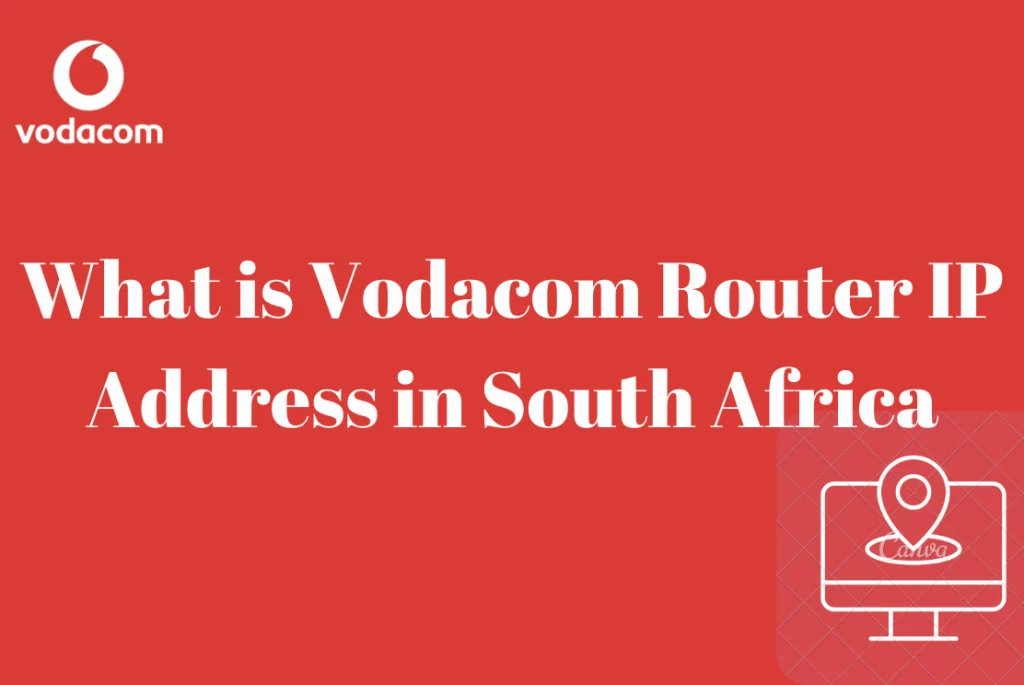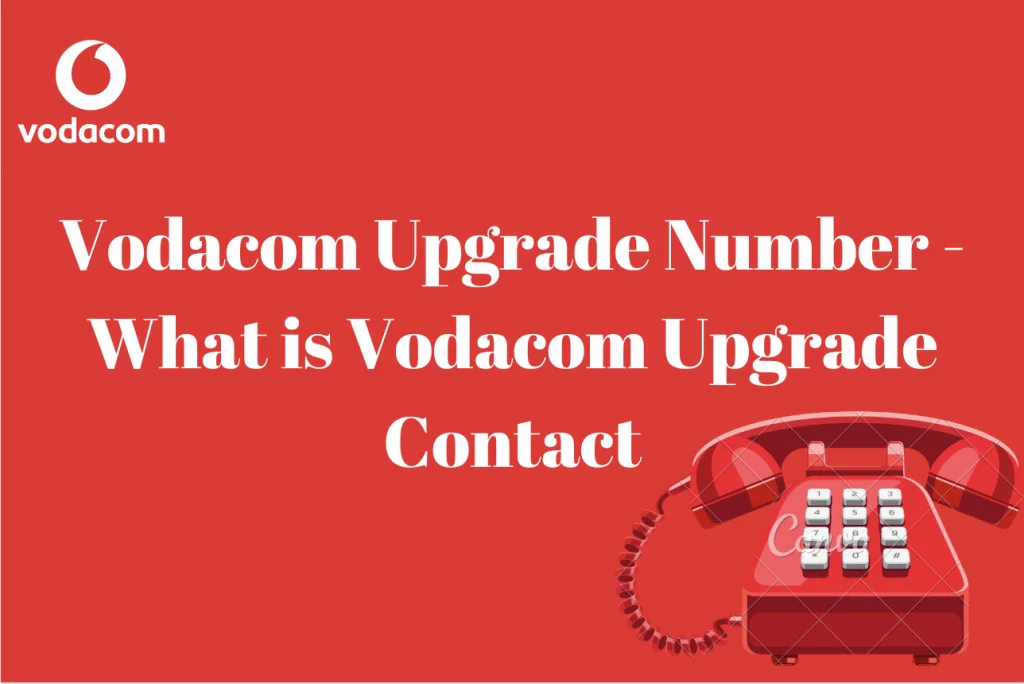What are the Vodacom internet settings for Hisense phones? If you have Vodacom and use a Hisense phone, this is a reasonable thing to ask. In South Africa, Hisense phones are fairly common. The brand sells some of the most affordable electronics on the market today.
Vodacom is a South African mobile network operator that offers its clients internet access. To access Vodacom internet services on a Hisense gadget, the device must be set up with Vodacom internet settings.
If you are a Vodacom customer, your phone will normally instantly receive the essential internet settings the first time you insert your SIM. However, there may be times when you need to manually configure items. We provide the necessary settings here.
In this article, we are going to take you through all the processes of setting up your Vodacom internet on your Hisense phone or device. All you have to do is continue reading to find out more in the following paragraphs.
Hisense Internet Settings On Vodacom
Hisense is a multinational electronics company that manufactures a variety of gadgets, including cell phones. To utilize the internet on a Hisense device linked to the Vodacom network, the device must be set up with the Vodacom-supplied internet settings.
This entails specifying the Access Point Name (APN), which serves as a bridge between the device and the internet. Users may quickly set up Vodacom internet on their Hisense gadget and experience uninterrupted internet connectivity by following a few simple steps.
These settings define the Access Point Name (APN) and other network configurations that allow the device to connect to the internet via the Vodacom network. Users can quickly set up their Hisense gadget for internet access on the Vodacom network by following a few simple steps.
The Vodacom internet settings for Hisense phones are listed below. It should be noted that the blank portions should be left alone.
- Navigate to the “Settings” app on your device.
- Choose “Network & Internet.”
- Select “Mobile Network.”
- Choose “APN” (Access Point Name)
- Create a new APN with the following parameters:
- Name: Vodacom Internet
- APN: internet
- Username:
- Password:
- Proxy :
- Port :
- Server :
- MMSC :
- Multimedia Message proxy :
- Multimedia message port: Not Set
- MCC: 655
- MNC: 01
- Authentication type: none
- APN type: default,supl
- APN protocol: IPv4
- Bearer : Unspecified
- Mobile virtual network operator: none
- Save the newly created APN and make it the active APN
- Please keep in mind that the preceding instructions are only general guidance and may differ significantly depending on the Hisense device model and operating system version.
- Restart your device and attempt to connect to the internet
How To Setup Vodacom Internet Settings On Hisense Phones
Users can easily configure their Hisense gadget for internet access on the Vodacom network by following a few simple steps.
The methods for configuring the internet on a Hisense phone will vary based on the version of Android you have. In general, you’ll need to go into Settings, Mobile Networks, Access Point Name, Add New, and then enter the settings listed above. After that, save the new profile. Before you exit, make sure it is selected.
- Navigate to the “Settings” app on your phone.
- Choose “Network & Internet.”
- Select “Mobile Network.”
- Choose “APN” (Access Point Name)
- Create a new APN with the following parameters:
- Name: Vodacom
- Internet APN
- Password and Username: (leave blank)
- Proxy: (leave blank) (leave blank)
- Port: (leave blank) (leave blank)
- Save the new APN and make it your active APN
- Restart your phone and try again to connect to the internet
How To Get Automatic Internet Settings For Hisense Phone
The above settings are intended for people who want to manually configure their phones. However, this is not always essential.
That’s because Vodacom has a code that you can use to have all the settings that you are looking for delivered automatically to your phone. That’s because Vodacom has a code that you can use to get all of the settings you’re looking for delivered to your phone automatically.