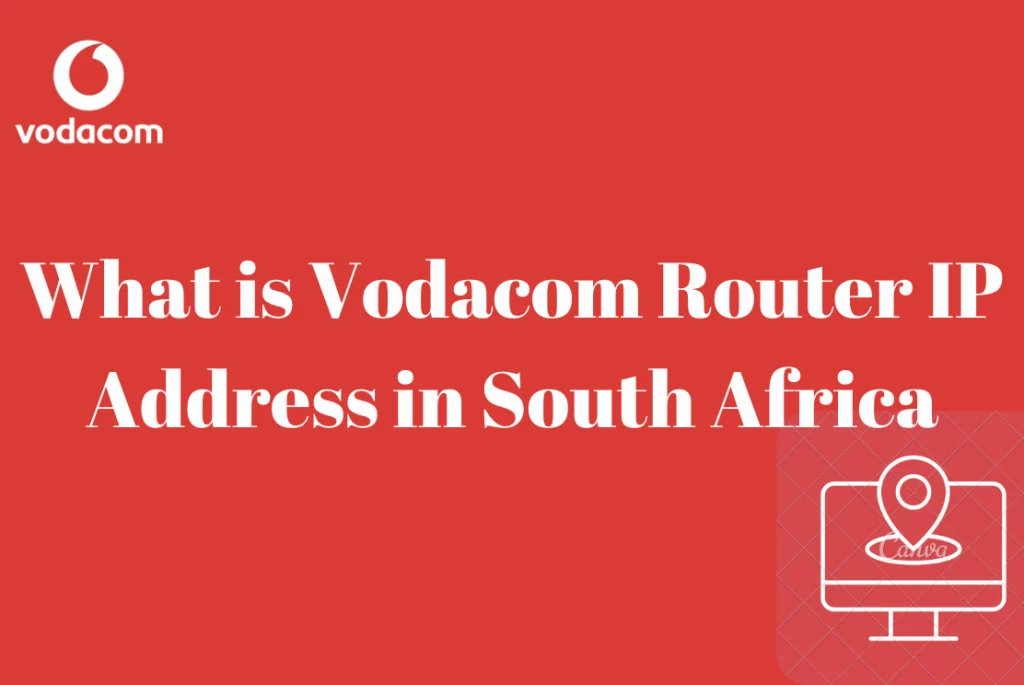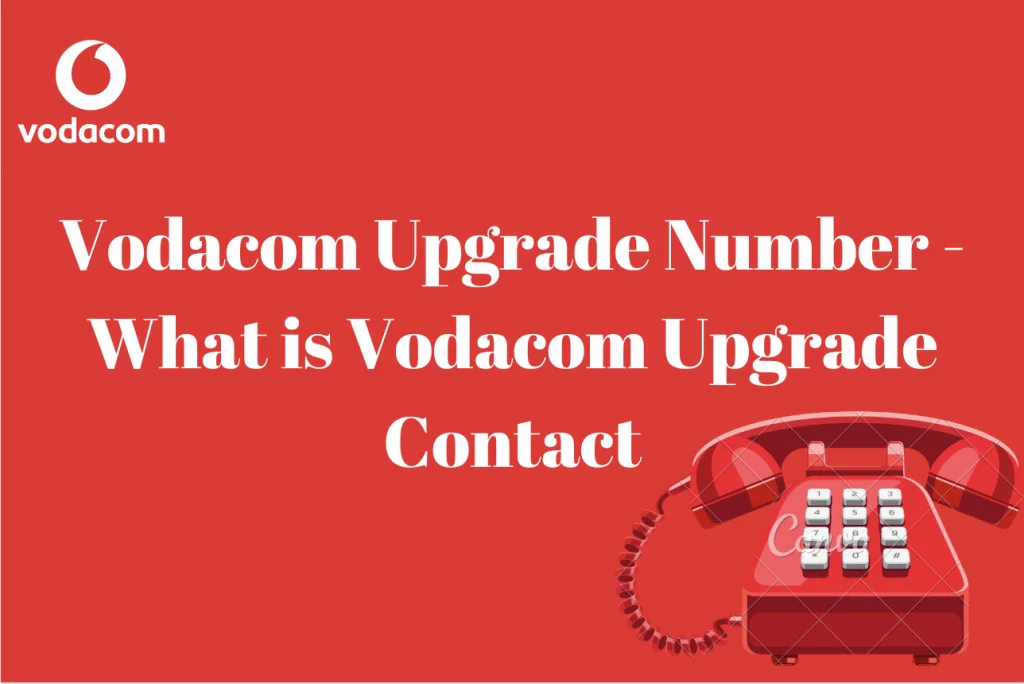Vodacom APN Settings For ZTE Router – Vodacom is a significant mobile network provider in South Africa, and many of its clients connect to the internet using ZTE routers. Many Vodacom customers use these devices. If you are one of them, you may need to configure your ZTE modem’s APN settings so that it may connect to the Vodacom network.
We will walk you through the stages of configuring the Vodacom APN settings for ZTE routers in this article. Continue reading to find out more in the next few paragraphs.
What Is APN?
APN is an abbreviation for Access Point Name, and it is a unique identifier used by your device to connect to the internet. The APN settings for your ZTE router will be determined by the sort of Vodacom data plan you have.
What Are Vodacom APN Settings?
Vodacom’s APN (Access Point Name) solution provides you and your employees with convenient and secure access to your organization’s network, important apps, and information from nearly anywhere in the world.
What Is Vodacom Unrestricted APN?
It allows devices to obtain a public IP address (dynamic, not static). It also does not have any port blocking. SIM cards must be appropriately configured for the unrestricted APN. The device APN must be changed to “unrestricted” after provisioning. Both the username and password fields must be left blank.
Vodacom LTE APN Settings For ZTE
- LTE Vodacom is the profile name.
- APN is lte.vodacom.za and the APN type is default.supl.
- There is no authentication.
- No password is required.
A Guide To Step Up Vodacom LTE APN On ZTE Router
- To begin, navigate to the web-based setup page for your ZTE router. This is commonly accomplished by entering the router’s IP address into your web browser. Typically, the default IP address is 192.168.0.1 or 192.168.1.1. You’ll be asked for a username and password. You can use the default credentials (admin/admin) if you haven’t changed them.
- Navigate to the APN settings section once you’ve logged in. This is normally located under the WAN or Mobile Data options.
- Enter your APN information.
This is where you will enter your Vodacom APN information. Fill in the blanks with the following information:
- Vodacom is the APN.
- Internet: APN
- Username: nothing
- Password: null
- After you’ve input the APN information, save the modifications and restart your router. After restarting the router, test the connection by visiting a website or pinging a server. You should be able to access the internet if the connection is operational.
Why Is APN Essential?
APN is an abbreviation for access point name. It is the name of the gateway via which your device connects to the internet. The APN acts as a link between the device and the internet, supplying the information required for the device to connect to the proper network and access the internet.
- Without the proper APN settings, a device may be unable to connect to the internet or may encounter connectivity troubles. The APN settings also determine the type of internet connection that the device uses, such as 2G, 3G, 4G, or 5G, and may affect the speed and quality of the internet connection.
- You will be unable to connect to the Vodacom internet if you do not configure your router correctly. These settings are typically received automatically by mobile phones. When you insert your SIM card, you are given the necessary internet settings.
Can You Manually Configure Your Vodacom ZTE Router?
Yes, you may configure your Vodacom ZTE router manually by accessing its web interface and adjusting its settings.
You’ll need the router’s IP address, username, and password to achieve this. You can alter network settings, such as the Wi-Fi name and password, as well as other advanced options, once you have access to the online interface.
The exact procedures to configure your Vodacom ZTE router will vary depending on the model you have and the firmware version it is running. If you are unsure about the process, it is recommended that you study the user manual or contact Vodacom for assistance.