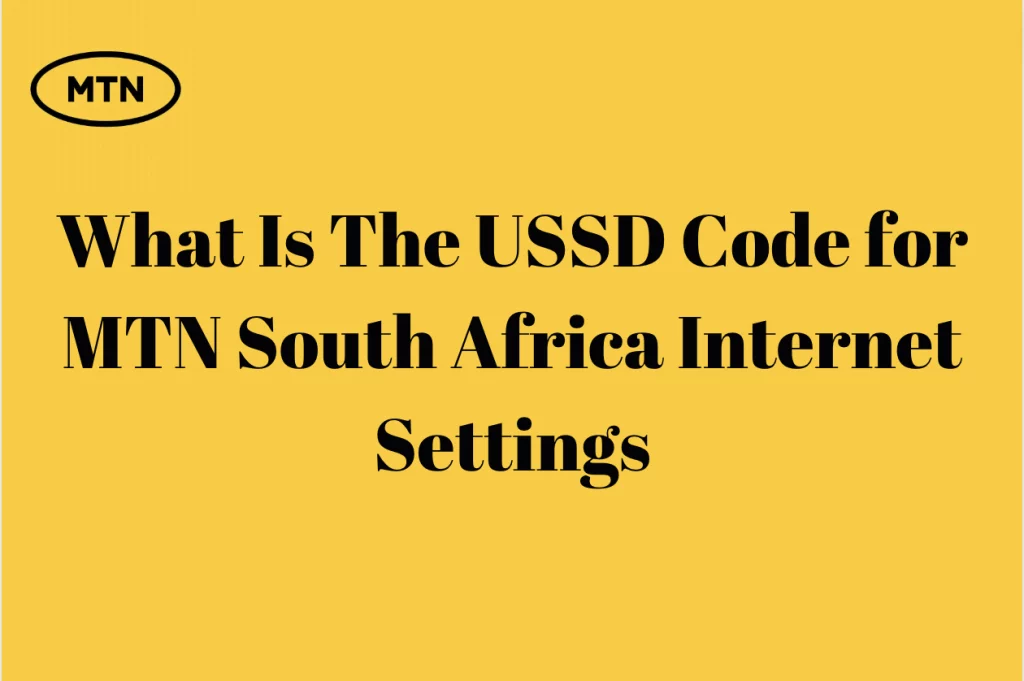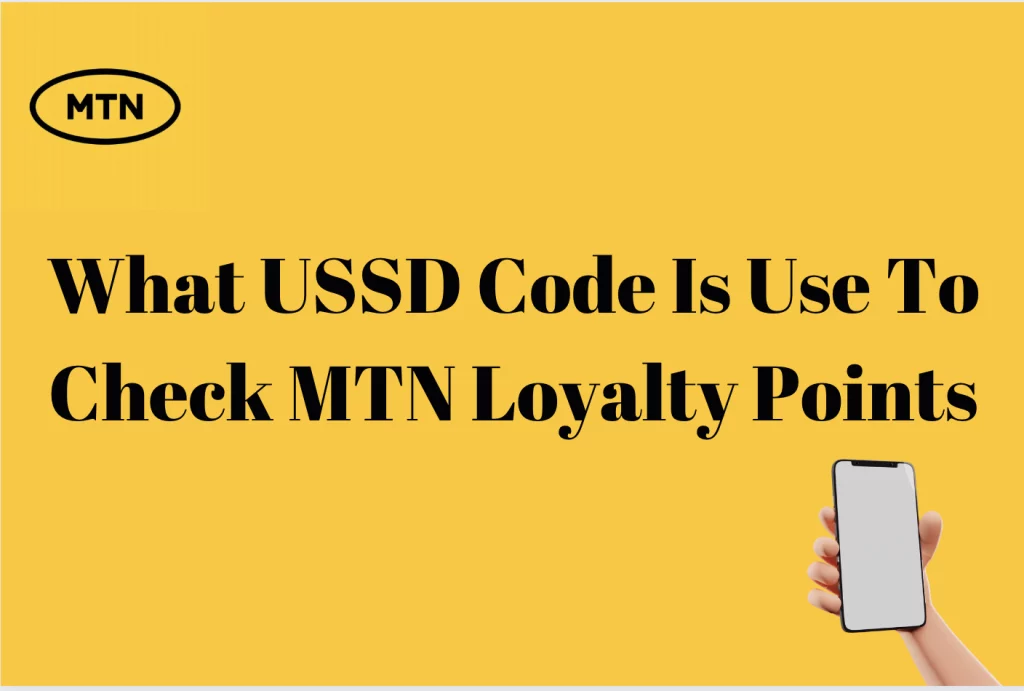MTN LTE APN Settings In South Africa – In South Africa, MTN LTE APN settings are the key to a flawless and fast mobile data experience. This brief tutorial will cover the key APN configurations for MTN’s LTE network, allowing you to maximize your internet performance and take advantage of dependable, fast data access throughout South Africa’s varied terrain. Understanding these settings is essential to making the most out of your MTN LTE connection, regardless of your level of experience with technology. All right let’s get going and improve your MTN mobile data experience in South Africa.
What Is MTN 4G APN?
By using the MTN APN settings, your phone can connect to the internet using the MTN network. To set up the device to connect to the internet via Wi-Fi or MTN data, use the Access Point Names (APN) settings.
MTN 4G APN Settings For Android Devices
The blazingly fast 5G home Wi-Fi network from MTN offers limitless data. Examine the lights on your MTN-provided ZTE or Huawei router. Verify that it is powered on, connected to the MTN network, and has a strong signal. Check your Android phone’s APN settings if it isn’t connecting to the internet or your router, even if everything else seems normal.
- Launch the “Settings” app on your device.
- Navigate down and choose either “Network & Internet” or “Connections,” based on the setup of your device.
- Select “Mobile network” instead of “Cellular networks.”
- Select “Access Point Names” or click “APN.”
- You have the option to make a new APN or edit a current one if you come across one. Click the “+” or “Add” button to add a new APN if you need to make one.
- Enter the subsequent MTN 4G APN settings now:
- Call me MTN
- APN: online
- MMSC: http://mmsc.bmms.mtn.co.za; MMS port: 8080; MCC: 655; MNC: 10; MMS proxy: 196.11.240.241
- PAP or CHAP authentication (if it doesn’t show up, you can leave it as “Not set”).
- Press the “Save” or “OK” button to save the configurations.
- APNs that are currently active may be listed; make sure the APN you just generated is the one that is selected. Tap on it to make it the default if it isn’t already.
- For the updated MTN 4G APN settings to take effect, restart your Android device.
These procedures should enable your Android device to connect to MTN’s 4G network with the best possible settings for dependable and fast internet. Experience the convenience of MTN’s high-speed mobile data in South Africa!
What Are APN Settings For MTN?
The MTN APN (Access Point Name) settings can differ depending on the country in which you live as well as the particular service or plan you have with MTN. However, the standard MTN APN settings for regular mobile data access in South Africa are as follows:
- The MTN name
- Web proxy APN
- MMSC can be found at http://mmsc.bmms.mtn.co.za.
- 196.11.240.241 MMS proxy
- The MMS port is 8080, the MNC (Mobile Network Code) is 10, and the MCC (Mobile Country Code) is 655.
- Type of authentication: PAP or CHAP (If it doesn’t show up, you can leave it as “Not set”)
With MMS (Multimedia Messaging Service) on MTN’s network in South Africa, these settings are frequently utilized for internet access. Because they can vary over time and because various configurations may be needed for different plans or services, it is crucial to confirm the current APN settings with MTN or on their official website. To get the most precise and recent APN settings, get in touch with MTN customer service as well.
What Is LTE APN Settings
In order for mobile devices to connect to an LTE (4G) network operated by a carrier and enable high-speed mobile data access, the LTE APN (Long-Term Evolution Access Point Name) settings are a collection of configuration properties. For your smartphone to be able to connect to the LTE network and establish a safe and effective data connection, these settings are crucial. The following are typical LTE APN settings:
- Naming convention: The APN is more palatable with this name. Anything you choose can be used, though it’s usually set to the name of your carrier, like “AT&T LTE” or “Verizon LTE.”
- The configuration’s most important component is the APN (Access Point Name). It details the network gateway your device ought to use in order to establish a connection with the LTE network of the carrier. This information is provided by the provider; it typically looks like “internet” or “lteinternet.”
- In order to authenticate users, certain carriers demand a username and password. You may be requested to enter these, which are normally supplied by your carrier.
- Sending and receiving MMS (photo and video messaging) communications is done through the Multimedia Messaging Service Center, or MMSC. This is typically expressed as a URL, such “http://mmsc.carrier.com.”
- When routing MMS messages through the carrier’s servers, MMS Proxy and MMS Port are utilized. An IP address and port number is how they are usually formatted.
- You can identify your country and cell network with the MCC (cell Country Code) and MNC (Mobile Network Code) codes. The proper carrier network connection for your device depends on them.
- Authentication Type: Your device’s method of carrier network authentication is set by this parameter. Two popular choices are “CHAP” (Challenge Handshake Authentication Protocol) and “PAP” (Password Authentication Protocol).
LTE APN configurations vary depending on your carrier and occasionally your plan. To guarantee a steady and secure LTE internet connection on your device, it’s critical to establish certain configuration parameters appropriately. Usually, you can visit your carrier’s website or get in touch with customer service to find the necessary settings.
How Do I Get 4G Settings on MTN
The MTN APN configurations are the same for 3G, 4G, and 5G networks. To use MTN for internet connection, all you have to do is set up your Android phone. It won’t matter if you are utilizing a 3G, 4G, or 5 network after that to access the internet.
If the automated SMS doesn’t work or isn’t sent to you, you can manually modify the settings by going through these general steps:
- Navigate to “Settings” on your device.
- Depending on your device, choose either “Connections” or “Network & Internet.”
- Select “Mobile network” instead of “Cellular networks.”
- Select “Access Point Names” or click “APN.”
- Edit any existing APN that you come across. If not, press the “+” or “Add” button to make a new one.
- Put in the subsequent MTN 4G APN configurations:
Name: MTN
APN: internet
MMSC: http://mmsc.bmms.mtn.co.za
MMS proxy: 196.11.240.241
MMS port: 8080
MCC: 655
MNC: 10
PAP or CHAP authentication (if it doesn’t show up, you can leave it as “Not set”).
Put the settings away.
Verify that the recently changed or generated APN is set as the default. If not, press on it to make it the default setting.
To guarantee that the updated MTN 4G APN settings are applied, restart your Android device.
How Do I Setup My MTN LTE Router
A few simple steps are required to set up an MTN LTE router for internet connection. To assist you in setting up your MTN LTE router, below is a general guide:
- Upon receiving your MTN LTE router, make sure you have all the parts you need by carefully opening the package and checking that the router, power adapter, and any included cables or SIM cards are all there.
- Put your SIM card from MTN into the router. Make that the SIM card slot is positioned correctly.
- After connecting the power adapter to the router, plug it into an electrical socket. Hold off till the router turns on. Initializing could take a few minutes.
- You can establish a wireless or Ethernet cable connection to the router after it has been turned on. Find the router’s Wi-Fi network on your device and enter the Wi-Fi password that came with the router to establish a wireless connection. Usually, the router will have a sticker with this information on it.
- Using the address bar on your connected device, open a web browser and type the IP address of the router. Usually, the default IP address is “192.168.0.1” or “192.168.1.1,” although it can change depending on the router model you have. The user handbook for the router normally has the right IP address.
- To access the router’s web interface, you will need to provide your login and password. Usually included with the router are the default login credentials, which could be something like “admin” for both the username and password. If necessary, change the password for security purposes.
- Go to the WAN or Internet settings via the router’s web interface. You must enter your MTN LTE APN settings here, which are often available through customer service or the company’s official website. The APN, username, and password are included in these settings.
- Save your changes and restart the router after you’ve entered the right MTN LTE APN settings. Because of this, the router may connect to the MTN network using the correct configuration.
- Check the router’s status after it has rebooted to make sure it is still connected to the MTN network. Your LTE connection ought to be reliable.
- You ought to now be able to access the internet by connecting your devices to the Wi-Fi network of the MTN LTE router.
How Do I Get MTN Configuration Settings
SMS Configuration (recommended):
SMSing the MTN setup settings is the simplest method to obtain them. Here’s a basic roadmap:
- Open your mobile device and compose a new SMS message.
- Type “Settings” (no quotes) in the body of the message.
- Please forward this message to the MTN-provided number. The proper SMS number for your area may differ depending on the region or country, so it’s recommended to check MTN’s official website or get in touch with customer care.
- You will receive an SMS from MTN with the required configuration details. For instructions on how to store the settings on your device, open the SMS and follow them.
MTN Internet Settings For Android Phones
The blazingly fast 5G home Wi-Fi network from MTN offers limitless data. Examine the lights on your MTN-provided ZTE or Huawei router. Verify that it is powered on, connected to the MTN network, and has a strong signal. Check your Android phone’s APN settings if it isn’t connecting to the internet or your router, even if everything else seems normal.
Is MTN APN Unrestricted?
Every customer of MTN Fixed LTE offering receives a unique Dynamic Public IP address and unrestricted access to their APN. MTN doesn’t give you an internal IP address, in contrast to other ISPs.