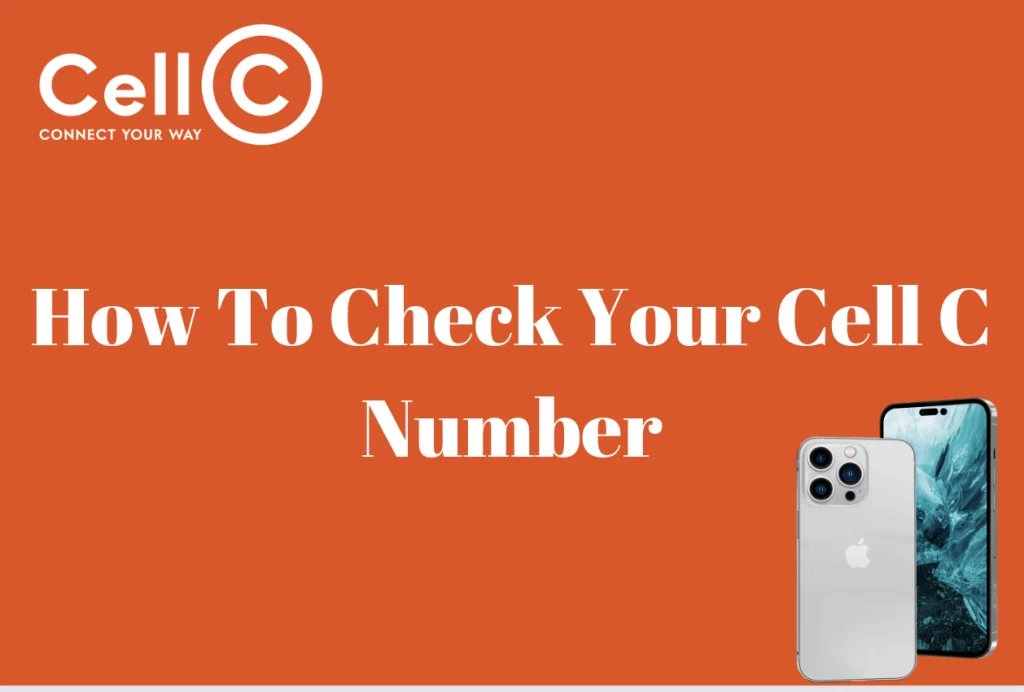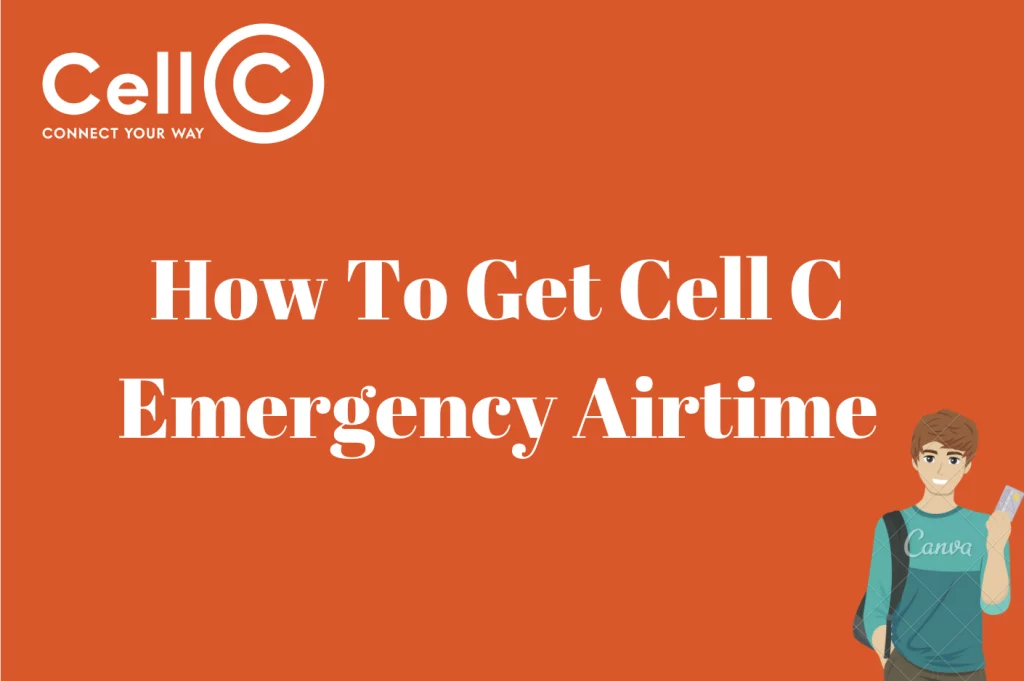How To Use PUK To Unblock A Cell C Sim Pin – There’s no need to panic if you’ve ever been locked out of your Cell C SIM card after making numerous incorrect PIN entry attempts. Your only hope of getting back access to your SIM card and utilizing your mobile device is the Personal Unlock Key (PUK). To help you stay connected and in charge of your communication, we’ll walk you through the process of using the PUK to unlock a Cell C SIM PIN in this article. Learning how to use the PUK is a crucial skill for any cellphone user, regardless of how many times you’ve unintentionally typed your PIN incorrectly or forgotten it altogether. In this article, we are going to learn all about how to use PUK to unblock a Cell C sim pin. Continue reading to find out more.
Unblocking Using Cell C App
If your Cell C SIM card is blocked, there’s no need to freak out because you can still use the same phone to receive your PUK number from another Cell C number, the Cell C website, or the Cell C app. Using the Cell C app to unlock your SIM card is a simple and practical approach. Here is a detailed explanation on how to accomplish it:
- Download and install the Cell C app from the app store on your device if you haven’t already. Verify that it is a Cell C-developed official app.
- On your tablet or smartphone, open the Cell C app.
- Use your login information if you already have a Cell C account. You’ll need to sign up and establish an account if you don’t already have one.
- Go to the “Services” or “My Services” area of the app after logging in. Look for a selection under “SIM Services” or “PUK Services.”
- Choose the choice to get your PUK code. You’ll probably be prompted by the app to verify your identification, usually by inputting some personal information connected to your Cell C account.
- You’ll receive your PUK code from the app after it has verified your details. You must accurately record this code because you will need it in the following phases.
- When your phone asks for it now, enter the PUK code. Enter the code carefully because making several mistakes might permanently lock your SIM card.
- Your phone ought to ask you to set a new SIM PIN after you’ve entered the proper PUK code. Pick a PIN that is secure and easy to remember, then confirm it when asked.
- With the newly created PIN, your Cell C SIM card should now be unblocked and usable.
- Make a test call or send a test SMS to make sure your SIM card is operating as it should be and to make sure everything is behaving as intended.
Alternatively, you can;
- Access the Cell C app.
- Choose the appropriate profile by selecting the appropriate telephone number from the selection menu.
- Tap Profile from the menu drawer.
- You can find your Cell C PUK number and Account Type in the Profile menu.
Unblock Using The Cell C Website
If you have internet access, utilizing the Cell C website to unblock your SIM card is a practical choice. Here is a detailed explanation of how to accomplish it:
- Visit the official Cell C website by launching your web browser. Make sure your internet connection is reliable.
- Use your username and password to log in if you already have a Cell C account. You might need to register and create an account if you don’t already have one.
- Once you’ve logged in, search the website for a section or option labeled “PUK Services” or “SIM Services.” This can be found under the “Services” menu or in your account dashboard.
- Choose the choice to get your PUK code. You might be prompted by the website to verify your identity by providing certain personal information connected to your Cell C account.
- The website should give you your PUK code after confirming your details. Since you’ll need the PUK code in the following steps, be sure to accurately record it.
- When asked by your phone, enter the PUK code. Be careful when inputting the code because several unsuccessful attempts can result in a permanent SIM card lock.
- Your phone may probably ask you to set a new SIM PIN after you’ve entered the proper PUK code. Pick a PIN that is secure and easy to remember, then confirm it when asked.
- With the newly created PIN, your Cell C SIM card should now be unblocked and usable.
- Make a test call or send a test SMS to make sure your SIM card is operating as it should be and to ensure everything is working as it should.
Alternatively, you can;
- Use your login information to access the Cell C website.
- To select the appropriate profile, enter your cellphone number.
- Navigate to the menu option for My Details -> Security.
- The Security menu item contains both your original SIM PIN and Cell C PUK number.
Unblock Using The USSD Code
You can access your subscriber information by dialing the USSD code *147*100# while your Cell C SIM card is in your phone. The original SIM PIN and your Cell C PUK number are shown. Alternatively, you can dial *147#, select option 8, My Account, then select option 3, My Details, which will display the Cell C PUK number and original SIM PIN.
Using The Cell C Customer Service
Dial 135 to reach the Cell C customer service department to obtain your PUK number from a different Cell C number. Make sure to choose the option to ask for help using a different number when prompted, and then adhere to the instructions.