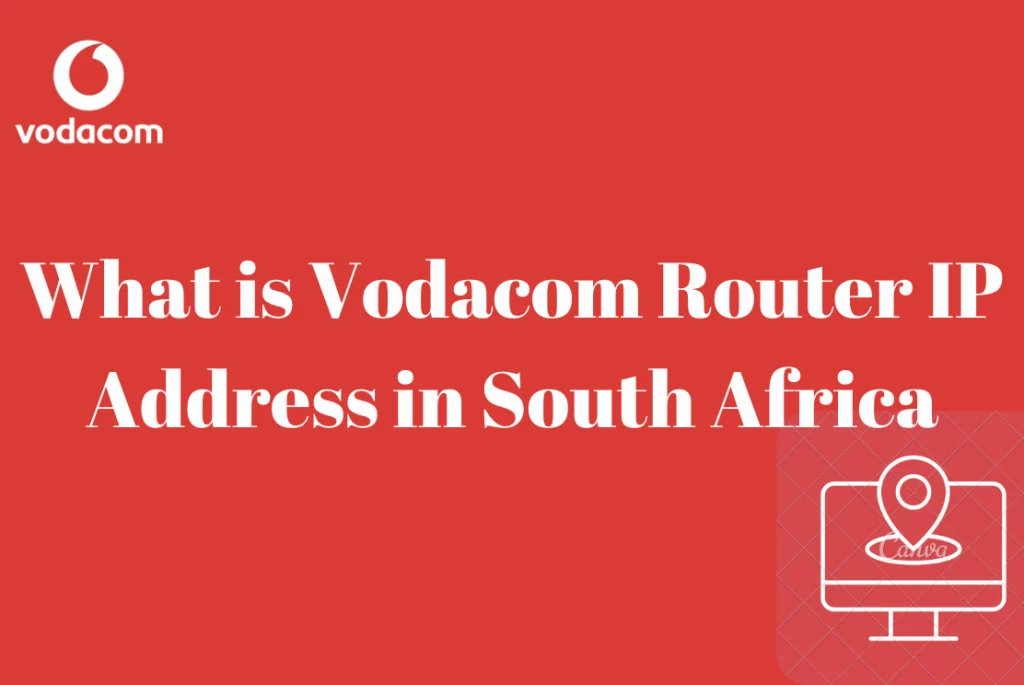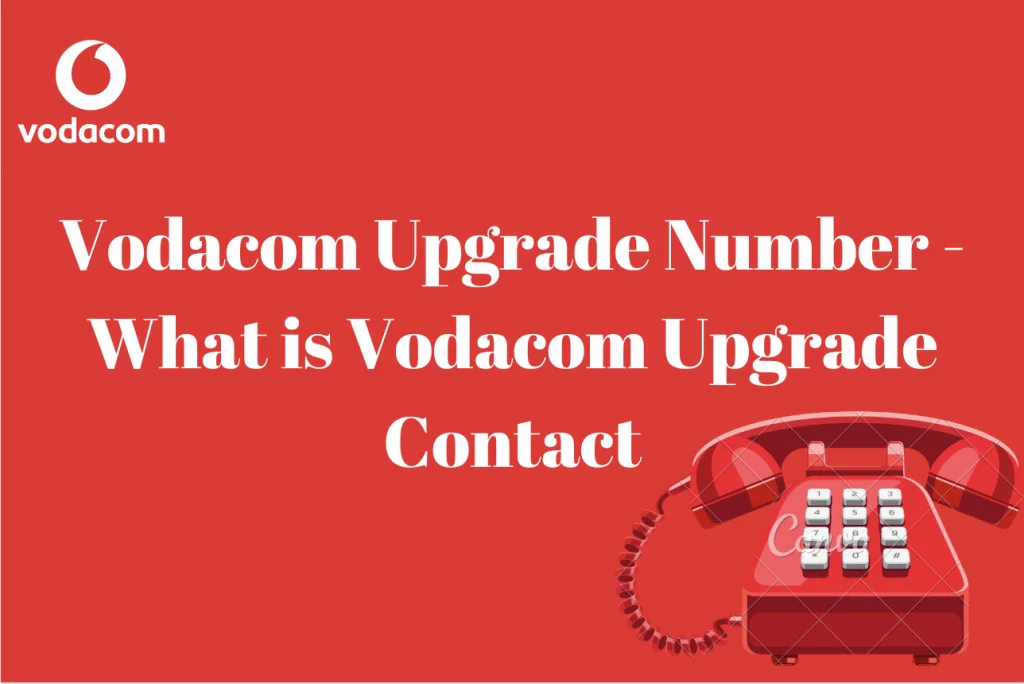How To Setup A VPN On Vodacom – Virtual Private Networks (VPNs) have grown in popularity in recent years because they provide a secure and private way to connect to the internet. Vodacom is a South African mobile network operator that offers internet services to its clients, and configuring a VPN on a Vodacom connection is simple. In this article, we will go through how to set up a VPN on a Vodacom connection.
Does Vodacom Allow VPN?
Like most telecommunications companies, Vodacom normally permits the use of VPN (Virtual Private Network) services as long as they are utilized following the company’s terms and conditions. However, it is always essential to confirm current policies with Vodacom and ensure that your use of VPN services does not breach any rules or regulations.
It’s important to remember that certain VPN services may create network slowdowns or other performance difficulties, and VPN use can also have security consequences, so it’s always a good idea to utilize a reputable VPN provider and take precautions to safeguard your privacy and security online.
How To Set Up A VPN On Vodacom
Setting up a Virtual Private Network (VPN) on Vodacom is a quick and easy process that can improve your online security and privacy. This article will show you how to get started whether you’re using a smartphone, tablet, or computer.
- First and foremost, choose a VPN Provider
The first step in configuring a VPN on Vodacom is to select a reliable VPN service. There are numerous VPN services accessible, some of which are free and some of which cost a subscription. Consider issues such as the security protocols used, server locations, and privacy policies when selecting a VPN provider.
- You have to create an account and proceed by choosing a VPN client
After you’ve decided on a VPN provider, you’ll need to sign up for an account with them. Some VPN services would need payment information, whereas others may provide free accounts with limited functionality. You can download the VPN client for your device after you’ve made an account. This is the software you’ll need to connect to the VPN service.
- You have to install the VPN client at this stage
The following step is to download and install the VPN software on your device. This is a simple process that usually entails downloading the VPN client software from the VPN provider’s website and then following the on-screen directions to complete the installation.
- Connecting your VPN is the next step
You can connect to the VPN after installing the VPN software. Simply run the VPN client, log in with the credentials you created when you registered for the VPN service, and select a server location. Choose a server location that is appropriate for your purposes because it will define where your web traffic appears to be coming from.
- Testing your VPN
It’s a good idea to test your connection after connecting to the VPN to confirm that it’s working properly. This can be accomplished by visiting a website that displays your IP address and confirming that the IP address displayed differs from your regular IP address.
That’s all! You can set up a VPN on Vodacom and begin enjoying a more secure and private internet experience by following these simple steps. Keep in mind that some VPN services may not be compatible with Vodacom, so choose a VPN provider that is compatible with your network.
Can I Set Up A Vodacom VPN On My Phone?
Yes, you can use your Vodacom phone to connect to a VPN. Setting up a VPN on any other device is identical, and normally requires downloading and installing a VPN program from the App Store or Google Play Store, registering an account with a VPN provider, and connecting to the VPN service.
- Select a VPN Provider: Conduct research and select a trustworthy VPN provider that is compatible with the operating system of your phone (e.g., iOS or Android).
- Sign up for an account and download the VPN app: Sign up for the VPN service and get the VPN software from the App Store or Google Play.
- Install the VPN Program: Follow the on-screen directions to install the VPN app on your phone.
- Connect to the VPN by launching the VPN app, entering your VPN account credentials, and selecting a server location.
- Once connected to the VPN, you can test your connection by going to a website that displays your IP address. Check that the IP address displayed differs from your regular IP address.
Why Do I Need To Set Up My Vodacom VPN?
There are various reasons why you should configure a VPN on your Vodacom device:
- Enhanced Security: Because a VPN encrypts your web traffic, hackers, cybercriminals, and governments find it far more difficult to intercept your data and steal your personal information. This can help protect you and your sensitive data from cyber assaults.
- Improved Privacy: By connecting to a VPN, you can hide your online activities from your internet service provider (ISP) and other third-party organisations. This can assist in protecting your privacy and preventing your online actions from being observed or traced.
- Access to Restricted Content: If you are visiting a place where some websites or online services are blocked, you may use a VPN to circumvent these limitations and gain access to the content you require.
- Online Threat Protection: A VPN helps protect you from online risks such as phishing scams, malware, and other types of cyber attacks. You can surf the web with confidence knowing that you are more protected from these attacks if you use a VPN.
- Improved Streaming Experience: If you are a frequent streamer, you may see buffering or other performance issues as a result of your ISP throttling your connection. A VPN can help alleviate these problems by encrypting your traffic and circumventing your ISP’s throttling.
- Finally, configuring a VPN on your Vodacom device can bring numerous benefits such as increased security, improved privacy, access to restricted material, protection from online threats, and a better streaming experience.