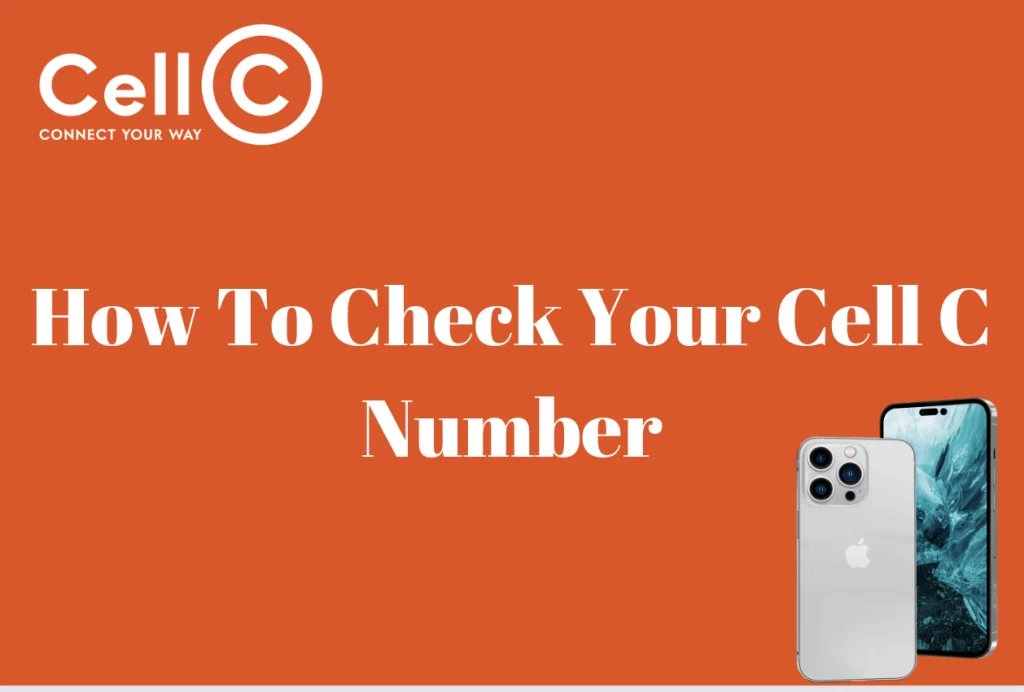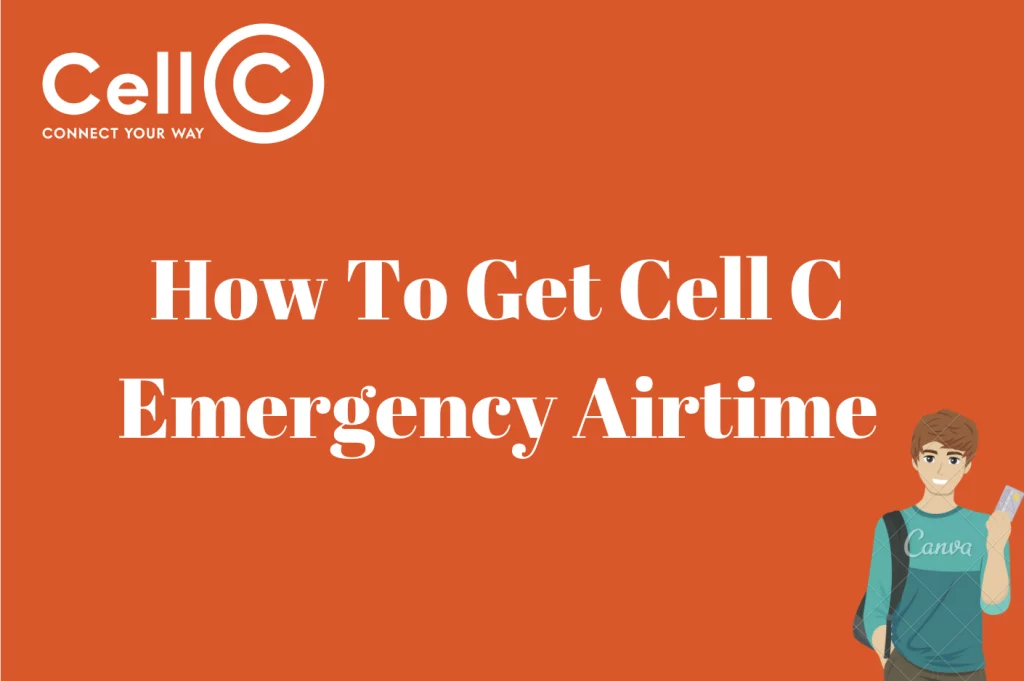How To Pay MTN Via Capitec App – Paying MTN via Capitec App is something that can be considered soothing as it gives you the liberty to make payments without stress.
Well, in this article, we will be taking a look at how to successfully carry out paying MTN via Capitec App, and be assured that all your questions in this regard will be answered.
How To Pay MTN Via Capitec App
Paying your MTN contract via the Capitec app is a convenient and straightforward process that can save you time and effort. In this guide, we’ll walk you through the steps to ensure you can make your payment seamlessly.
To initiate your payment, start by logging into the Capitec app on your mobile device. If you can’t find the payment option on your home screen, navigate to the “Transact” menu, typically located at the bottom of the screen.
Once you are in the app, locate and tap on the “Pay Beneficiary” option. To proceed with your payment, click on the “Add Beneficiary” option. This step is essential, especially if MTN is not listed among your existing beneficiaries.
When prompted, select the “Capitec Registered” option. This selection ensures that you are adding MTN as a beneficiary via the Capitec platform. At this point, you should be able to search for MTN among the list of beneficiaries. If you can’t locate MTN in the list, don’t worry; you can still proceed by manually adding MTN as a beneficiary.
If MTN is not listed, you can add it manually by choosing the “Bank Details” option. This will enable you to input MTN’s banking details as a new beneficiary. Fill in the necessary information for MTN, including their banking details. You may need to input details such as MTN’s account number and any reference information provided by MTN for bill payments. Note that when adding MTN as a beneficiary to pay your MTN contract via the Capitec app, you will need to provide the following specific details:
- Bank: ABSA
- Account Number: 4063304150
- Branch Code: 632005
- Account Name: MOBILE TELEPHONE NETWORKS (PTY) LTD
- Reference: Your cellphone number or MTN account number
Ensure that each piece of information is accurately entered into the Capitec app when adding MTN as a beneficiary. The account name, in particular, should be noted as “MOBILE TELEPHONE NETWORKS (PTY) LTD,” and the reference should be either your cellphone number or your MTN account number, depending on your preference. Double-check all details for accuracy before confirming the addition of MTN as a beneficiary.
Double-check all the details you’ve entered to ensure accuracy and completeness. Accuracy is crucial to ensure your payment goes to the right recipient.
As an added layer of security, you’ll be prompted to enter your remote PIN. This PIN is used to confirm the payment and ensure the transaction is authorized by you.
Once you’ve confirmed all the information and entered your PIN, you can proceed to make your payment. Click on the “Pay Now” button to initiate the transaction.
You will need to enter the exact amount you want to pay toward your MTN contract. Ensure the amount is accurate to prevent any payment discrepancies.
Before finalizing the payment, take a moment to confirm all the details, including the payment amount, beneficiary information, and your authorization through the PIN. Once you are satisfied that all the information is correct, go ahead and click on the “Pay” button to complete the transaction. The payment will be processed, and you will receive a confirmation of the transaction.
By following these steps, you can efficiently and securely make payments toward your MTN contract using the Capitec app. This method not only saves you time and effort but also provides an additional layer of convenience for managing your financial obligations.
FAQs
Can I Schedule Automatic Payments For My MTN Contract Using The Capitec App?
The Capitec app offers a practical feature for users who want to simplify bill payments. It enables you to establish recurring payments for your MTN contract effortlessly. This feature provides convenience and peace of mind by automating the payment process, reducing the risk of missing due dates or incurring late fees.
Open the Capitec app and navigate to the payment section, typically found in the main menu. Locate your MTN contract among your beneficiaries. Once you’ve selected your MTN contract, you can now specify the payment frequency. Whether you prefer monthly, bi-weekly, or other intervals, you can align it with your financial schedule.
Next, decide on the date when you want the payment to recur. This date should align with your contract’s billing cycle, ensuring that your payments are consistently made on time. By setting up recurring payments, you establish a seamless system that streamlines your financial responsibilities. With the Capitec app’s recurring payment feature, you gain greater control over your budget, reduce the risk of missed payments, and enjoy the convenience of hassle-free bill settlement. It’s an effective way to manage your financial obligations and uphold your commitment to your service providers, like MTN.
What Happens If I Accidentally Make The Wrong Payment To My MTN Contract Via The Capitec App?
As humans, we are prone to mistakes and there will be a time that you can make a wrong payment to your MTN contract through the Capitec app, however, this does not mean that you cannot do anything about it. In fact, there is a chance you can salvage the situation and this involves alerting MTN about what happened. The immediate thing that you can do is to contact MTN customer service or if there is a chance, visit their offices. The customer representative who is duly trained will take you through all the processes required to solve the issue so as to ensure that the right allocation is made to your MTN contract immediately.
Can I View My Payment History For My MTN Contract Within The Capitec App?
If you added MTN as a beneficiary on the Capitec App, be assured that you can view your payment history for your MTN contract and this can be done not outside the app, but within the app. To serve their customers better, Capitec has adequately provided means through which their customers can have a pictorial view of their transaction history. With this feature, you can check all payments that you have made in the past and this will include payments that you have made regarding your MTN contract. This adequately gives you the right information that you will need when you want to check payments that you have made on your MTN contract using the Capitec app.
I’ve Linked My MTN Contract To The Capitec App, But I Can’t See The Payment Option. What Should I Do?
Occasionally, you might encounter a situation where the payment option doesn’t immediately appear in the app. In such cases, don’t fret; there are several troubleshooting steps you can take to resolve this issue. First, consider refreshing the app by closing it and reopening it. This simple action can often clear up minor glitches and bring the payment option back to your screen.
If refreshing the app doesn’t work, try logging out and then logging back in. Sometimes, re-authenticating can reset the app and make the payment option accessible again. If the problem persists despite these efforts, it’s essential to ensure that you have a stable and active internet connection. A weak or intermittent connection can disrupt the app’s functionality, including payment features.