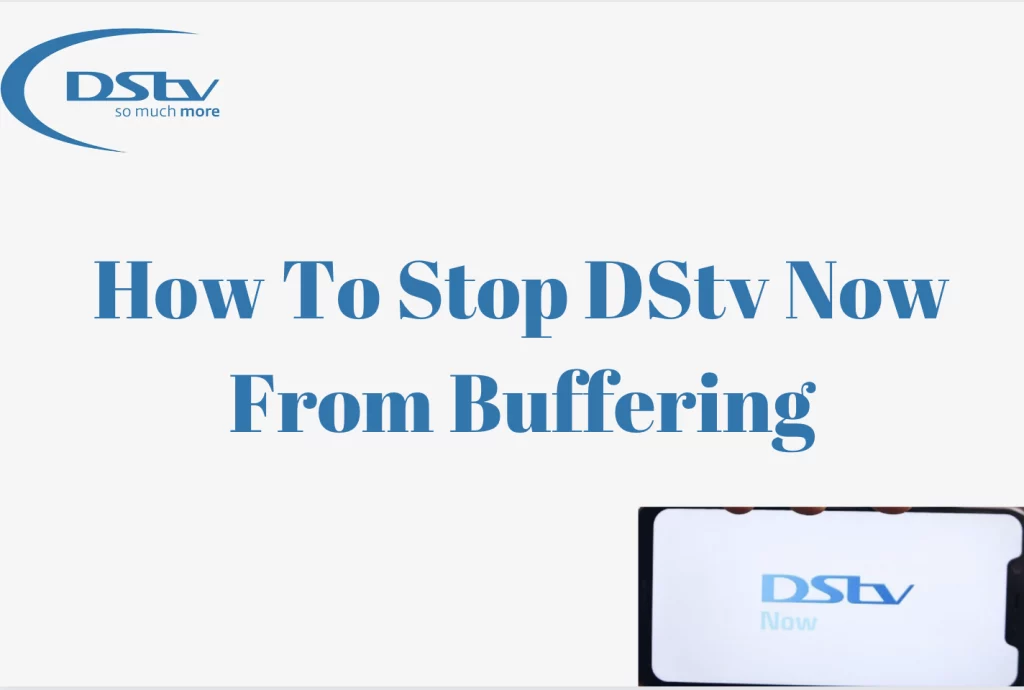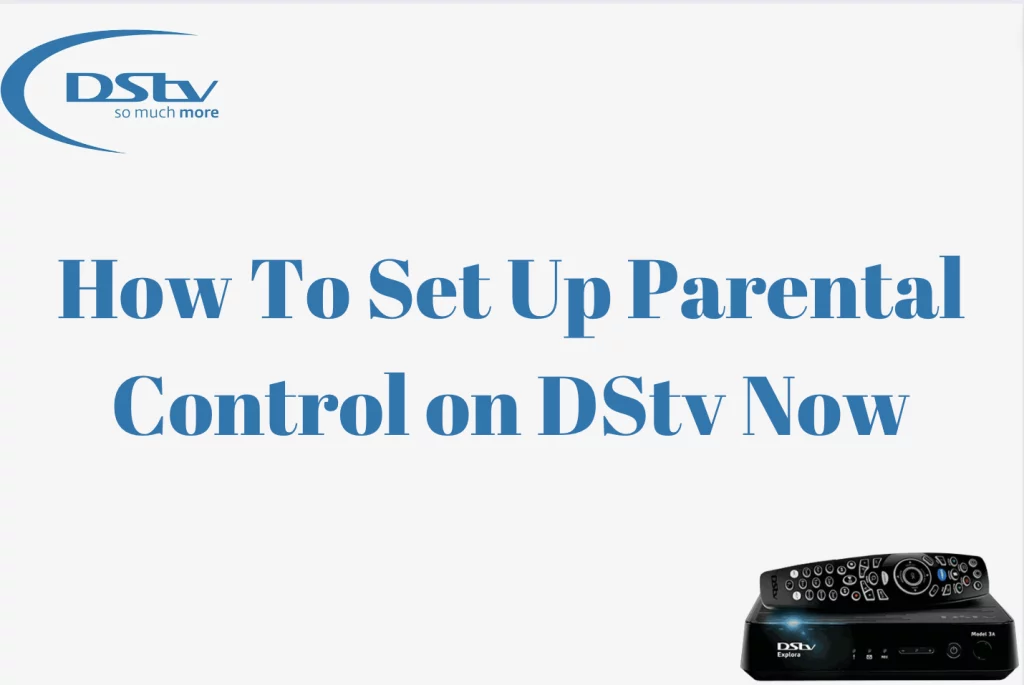How To Pay DStv Using Capitec App – An Easy Guide – DStv has made it possible for customers to pay their DStv bills using Capitec and we will be exploring how to do this in this article.
How To Pay DStv Using Capitec App
Before delving into the procedural steps for paying DSTV through the Capitec app, it is essential to acknowledge that various alternative methods exist for settling your DSTV bill. Beyond the Capitec app, you can execute payments through avenues such as ATMs, credit cards, online transactions, or by establishing a debit order. Each of these methods offers flexibility to cater to diverse preferences and circumstances.
For those opting to utilize the Capitec app, it is imperative to ensure its presence on your mobile device. If it is not already installed, navigate to your app store, initiate a search for the Capitec app, and proceed to download it. This app serves as a convenient and user-friendly platform for managing your financial transactions, including DSTV payments. By embracing technology, users can seamlessly navigate the steps within the Capitec app to complete their DSTV payments, enjoying the efficiency and accessibility it provides in the digital realm. Thus, whether you choose the app, an ATM, credit card, online payment, or a debit order, the diverse payment methods empower users with the autonomy to select the option that best aligns with their preferences and circumstances.
Can I Install Capitec App On My Own
Certainly, you have the autonomy to install the new Capitec app independently, eliminating the need to visit a physical branch. To initiate this process successfully, you must meet specific prerequisites:
Firstly, ensure that your cellphone is registered with Capitec, serving as a pivotal element in the activation process. Additionally, download the Capitec app from your preferred app store, making certain that it is securely stored on your mobile device. Lastly, have your Global One Card, an integral component of the activation procedure, readily available.
Once armed with these requisites, follow the subsequent steps to activate the Capitec remote banking app seamlessly:
After completing the installation, locate the app on your device and click on “Open” to launch the application.
Select the option indicating that you possess a savings account. Subsequently, input your savings account number and proceed by clicking “Continue.”
Enter your Personal Identification Number (PIN) when prompted, and confirm your input by clicking “Continue.”
Following the completion of the PIN entry, patiently await the activation process. Once accomplished, a confirmation message will be displayed, indicating the success of the activation.
By adhering to these straightforward steps, you can autonomously activate the Capitec app, harnessing the convenience and efficiency of remote banking without the necessity of physically visiting a branch. This user-friendly approach to activation underscores Capitec’s commitment to providing accessible and seamless banking services to its customers.
How To Pay For DStv Using Capitec App
Effectively paying for your DSTV subscription through the Capitec app is a streamlined process that brings convenience to your fingertips. To embark on this digital transaction journey, follow these detailed steps:
Initiate the process by opening the Capitec app on your mobile device. Once inside, navigate to the “Transact” option, which serves as the gateway to various financial transactions.
Within the “Transact” menu, proceed to the “Payments” section, indicating your intention to make a payment using the app. Upholding security measures, sign in to your Capitec app by entering your Personal Identification Number (PIN). This step ensures that only authorized users can initiate financial transactions.
Subsequently, click on “Add Beneficiary” to include DSTV as a recognized payee within your app. Specify DSTV as a Capitec-registered beneficiary, streamlining the payment process and ensuring accurate routing.
Distinguish the type of DSTV account you intend to pay for, whether it’s related to Box Office or Multichoice services. Input your DSTV account number, a critical identifier that ensures your payment reaches the intended recipient accurately.
Specify the amount you wish to pay for your DSTV subscription. Before confirming the payment, it is advisable to check your account balance within the app, ensuring accurate and sufficient funds for the transaction.
By meticulously navigating through these steps, you can effortlessly complete your DSTV payment using the Capitec app, leveraging its user-friendly interface and robust security features to enhance your digital banking experience.
How Do I Check My DStv Account Balance On My Phone?
To effortlessly access and monitor your account balance, diverse methods are at your disposal. One convenient option involves dialing the USSD code *120*68584# on your mobile device, providing you with swift and on-the-go balance information. Additionally, you can opt for a more interactive approach by calling either 011 289 2222 or 083 900 3788, connecting you to Capitec’s helpline where you can inquire about your account balance. These versatile methods cater to various preferences, ensuring that you can conveniently stay informed about your financial status at any time, whether through a quick USSD code or a direct phone call to the helpline.
What Is DStv Account Number?
When making online payments for DSTV through Capitec, simply input your customer number, which essentially serves as your account number. This alphanumeric identifier ensures accurate transaction routing and seamless processing. By recognizing the customer number as the account number in this context, Capitec streamlines the payment process, making it straightforward for users to complete their DSTV transactions with precision and ease.
How Do I Know My DStv Account Number?
To locate your DSTV account number in Capitec, flip your smartcard and find it beneath the barcode. This specific number is intricately linked to both your decoder and the customer number established during your initial DSTV subscription with MultiChoice.