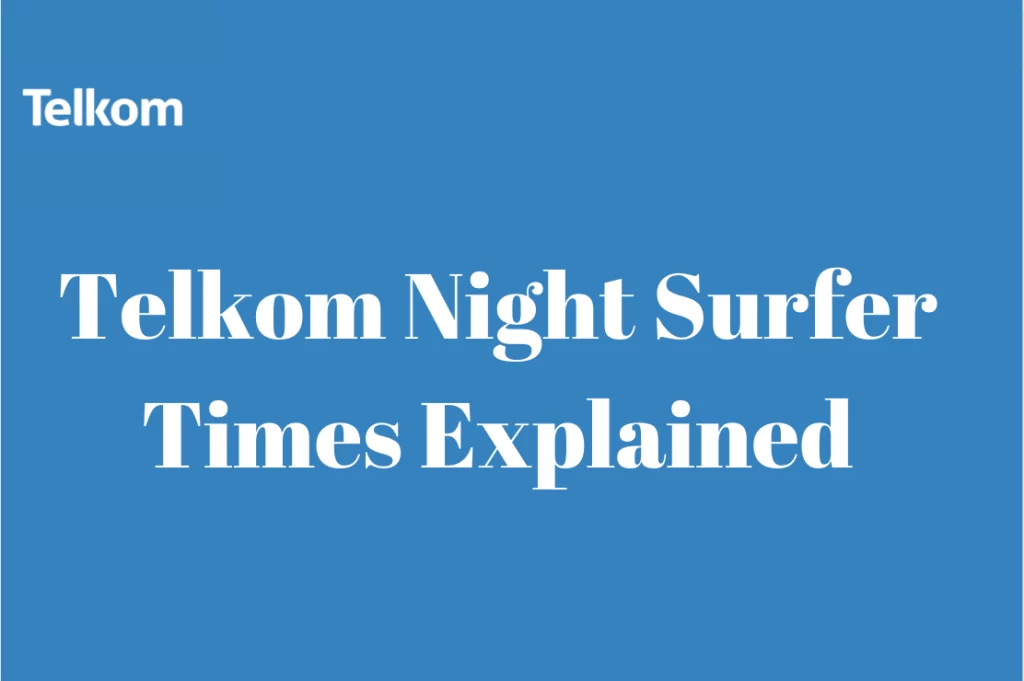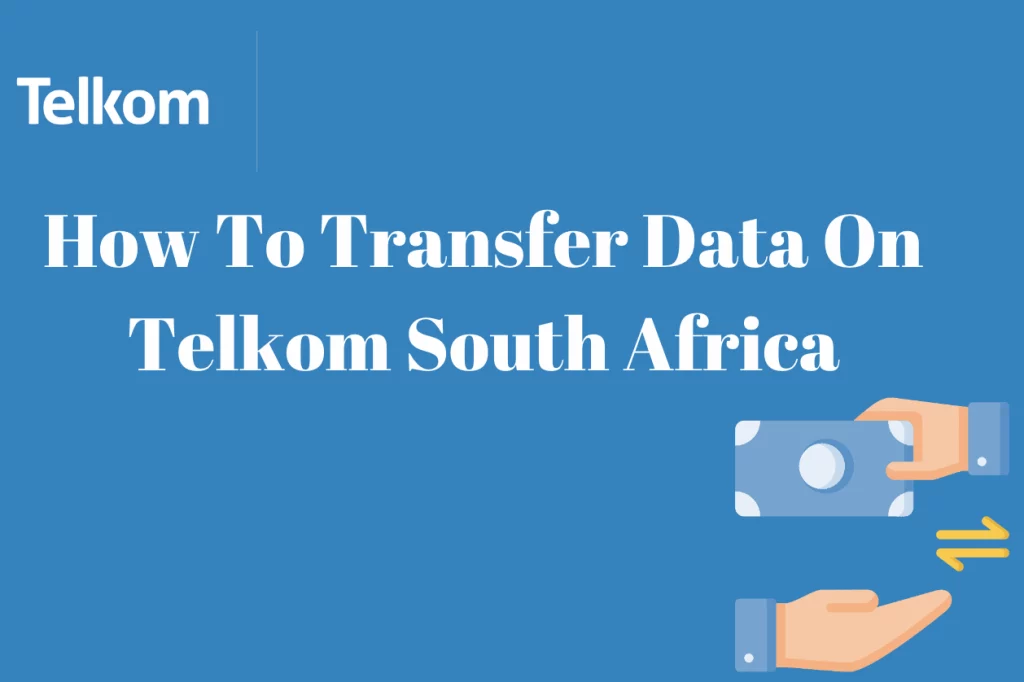How To Login To Telkom Webmail – One of South Africa’s top telecommunications providers, Telkom, offers an email service called Telkom Webmail. Through a web-based interface, it enables Telkom customers to effortlessly access and manage their email accounts.
Using any internet-connected device, such as a computer, smartphone, or tablet, users of Telkom Webmail may send, receive, and organize their emails. The service provides a few features and capabilities often found in email platforms, such as email composition and forwarding, the creation of folders and filters, the management of contacts, and email setting management.
In this article, we are going to take you through the process of logging into Telkom webmail.
What Is Telkom Webmail?
Telkom clients can use a web browser on a PC or mobile device to access and manage their email accounts. Like other email services like Gmail or Yahoo Mail, users of Telkom Webmail may send, receive, and manage emails. It gives Telkom users an easy method to view their emails from any location with an internet connection without using an additional email application or app.
What Are The Benefits Of Using Telkom Webmail?
Telkom Webmail has an intuitive interface that is user-friendly and simple to use, making it usable by people with different degrees of technical expertise. Users may swiftly navigate through their email accounts and carry out numerous operations thanks to its simple and straightforward interface.
The ability to access emails from anywhere with an internet connection is one advantage of utilizing Telkom Webmail. For Telkom users who are constantly on the go or prefer to read their emails outside of conventional email client programs, this makes it a practical choice.
The privacy and protection of user data are guaranteed by Telkom Webmail, which offers a dependable and secure email service. To improve the security and effectiveness of email communication, it might also provide extra functions like spam filtering and virus screening.
How To Use Telkom Webmail
To use Telkom Webmail, take the following actions:
- Launch a web browser: On your computer or mobile device, open your favourite web browser
- Log in to Telkom Webmail here: In the address box of your web browser, enter “https://webmail.telkomsa.net” You’ll arrive at the Telkom Webmail login page after doing this.
- your email address here: Fill out the form on the Telkom Webmail login page with your complete Telkom email address. such as yourname@telkomsa.net
- Please enter your password: Put your Telkom Webmail password in the box below the email address form. Pay close attention to capitalization and other unusual letters when typing it, and type it precisely.
- Once your email address and password have been entered, click “Login” or hit the Enter key on your keyboard by selecting either option from the login page. The login procedure will start as a result.
- How to use Telkom Webmail: You will be taken to your Telkom Webmail inbox once you log in. You can do the following actions and view your incoming emails here:
- Email creation and sending: To start a new email, click the “Compose” or “New Email” button. Click “Send” when you are ready after entering the recipient’s email address, subject, and message.
When finished, don’t forget to log out of Telkom Webmail to protect the privacy of your account. Additionally, you can ask for help from Telkom’s customer support if you run into any problems or have particular inquiries about using Telkom Webmail.
Registering For Telkom Webmail Service
You can follow these steps to sign up for Telkom Webmail and create a new email account:
- Browse Telkom’s website: Visit the official Telkom website by launching your web browser.
- You should go to the Webmail area. On the Telkom website, look for the Webmail section. It might be found in the “Services” or “Email” category. To continue, click the Webmail link.
- Select “Sign Up” or “Register” from the menu: You should be able to register for a new account on the Telkom Webmail page. To start the registration procedure, select that choice.
- Give the necessary details: Complete the registration form with the required information. You can expect your name, chosen email address, password, and contact details to be included in this. Choose an email address that is both available and complies with any applicable specifications (e.g., length, character restrictions).
- Review and concur with the conditions: Read the Telkom user agreement or terms and conditions provided therein. Before moving on, be sure you are aware of and accept the terms.
- Complete the registration process by filling out the registration form, accepting the terms, and submitting it. Your successful registration may be acknowledged by an email or an on-screen notification.
- Set up your email account: After creating your Telkom Webmail account, use the email address and password you supplied at registration to log in and set up your email account. In order to access your new Telkom Webmail account and begin utilizing the service, follow the directions on the login page.
How To Set Up Telkom Webmail on a PC
- Windows Live Mail may be found by typing it into the start menu. This will check your machine for the live mail application.
- Click the “add an email account” link once the software has opened.
- Select the option to manually adjust server settings after entering a display name.
- The configuration of a POP3 server is required. the same information as the incoming mail server.
- Next, enter “pop3.Telkom.co.za” in the form. Enter “smtp.Telkom.co.za” in the SMTP field after navigating there.
- Select “finish” after clicking “next.” By entering into Windows Live Mail with your Telkom login information, you can now access the service.
How To Set Up Telkom Webmail On Phone
- You can use these general instructions to set up Telkom Webmail on your phone:
- Open your phone’s email app: Open your phone’s email app and find it. It could be referred to as “Mail,” “Email,” or some comparable term.
- Select “Add Account” or “Set up an account” by tapping: Look for an option to set up a new account or add a new account within the email app. This is typically located in the app’s settings or account area.
- Choose “Other” or “Manual setup”: During account setup, you could have the option to choose between various email providers. Select “Other” or “Manual setup” since Telkom Webmail isn’t as frequently displayed as Gmail or Yahoo.
- Enter the details for your Telkom Webmail account: You must enter your Telkom Webmail account details on the account setup screen. This normally includes both your password and complete Telkom email address.
- Choose your account type: For Telkom Webmail, pick the appropriate account type. Usually, it will say “IMAP” or “POP3.” If you’re unsure, you can consult Telkom’s help materials or ask for advice from their customer service.
- Set the incoming and outgoing server parameters as follows: You will need to enter the incoming server and outgoing server settings for Telkom Webmail depending on the account type you chose. You can find these options in Telkom’s help materials or by getting in touch with their customer care.
- Customize more parameters: You might have the choice to alter SSL settings, email retrieval size, or the frequency of sync. You can change these options to suit your tastes or keep them as they are.
- Finish the setup procedure: Continue with the setup procedure after you have entered all the required data and made any needed parameter adjustments. The email application will make an effort to connect to and validate your Telkom Webmail account.
- On your phone, start using Telkom Webmail: You will be able to access and manage your Telkom Webmail account once the setup is complete by using the email software on your phone. Emails can be sent, received, and organized as necessary.
Please be aware that depending on the email app and the operating system version on your phone, the precise procedures and options may change. The broad procedure described above ought to work for the majority of commonly used email programs, although depending on your particular device, you can have minor variations.
How To Login To Your Telkom Webmail Account
The sign-in procedure is frequently referred to as a do messaging login. Depending on the device you’re using, there are different steps involved. Here’s a brief glance.
- Going to the sign-in page: By going to the Zimbra Telkom login page and entering your information, you can see every email you have ever sent or received.
- On a computer, select the start button and enter “Windows Live Mail.” The active mail application on your machine will be looked for using this. Log in by providing your username and password.
- Using the webmail application: Windows, Android, and iOS are supported by the program. The user will need to enter their login information to access the email platform after downloading and installing the app.
How To Reset Telkom Webmail Password
Resetting using SMS
- Write the word “password” in a text message (be sure to use your Telkom SIM card for this).
- Contact number: 0123210215. Your login password will be sent to you via message.
- You can navigate the platform and update your password if necessary once you have logged in.
Resetting online
- Go to the Telkom webmail forgot password page by using your browser. https://apps.telkom.co.za/alpha/public/reset
- Enter your username and press the “Continue” button.
- An OTP (one-time PIN) that gives you access to your account will be given to you.
- To modify your password, adhere to the on-screen instructions.
How Can I Reach Telkom Webmail Support?
Telkom email help is offered around the clock at support@telkomsa.net. One of the several communication tools available to subscribers of the company is Telkom webmail. The sole requirement to use the email service is to register by building a customer profile.