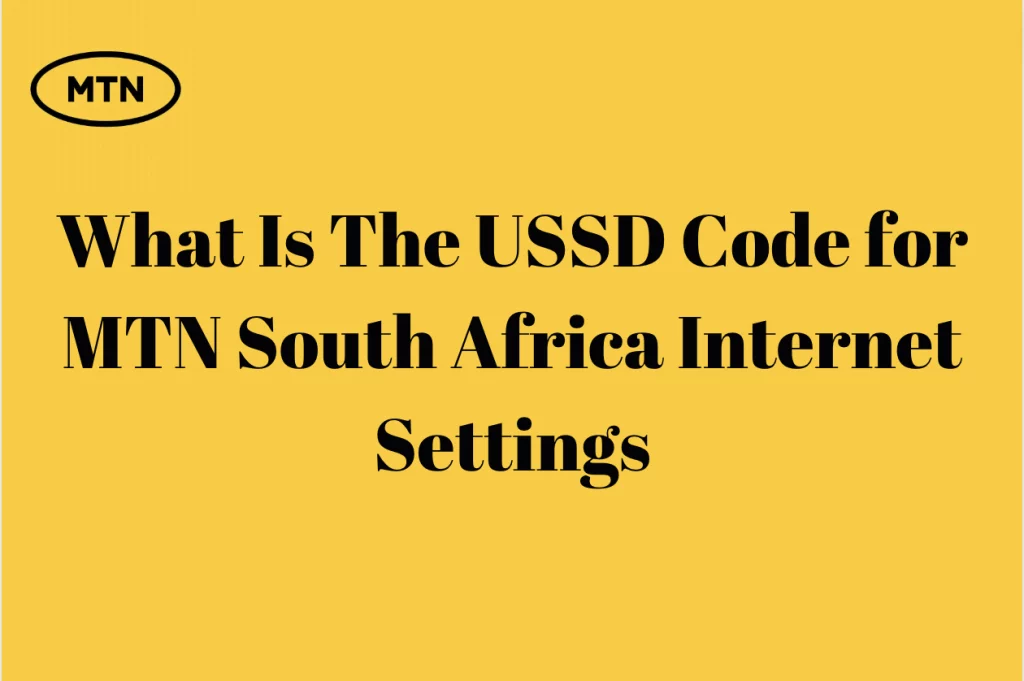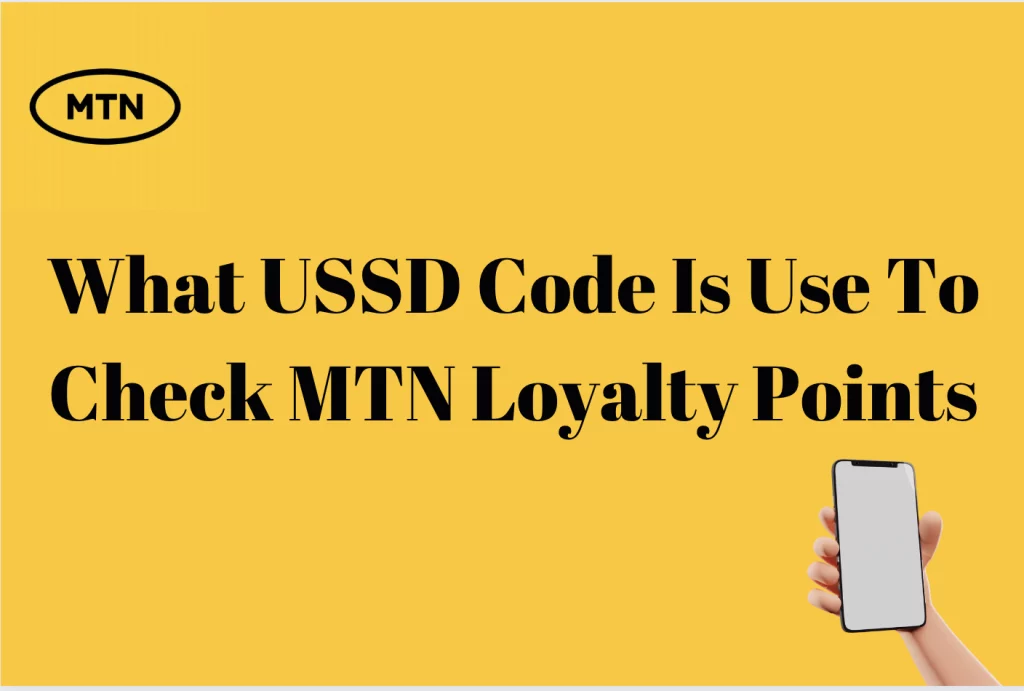How To Increase MTN Internet Speed – Having a good internet speed is something that can be considered soothing because your internet life will be made easy and enjoyable.
In this article, we will be taking a look at how to increase MTN internet speed in South Africa.
How To Increase MTN Internet Speed
There are several things that you can do to increase MTN South Africa’s internet speed. These include getting a 4G LTE SIM card, getting a 4G LTE phone, and others.
Get 4G LTE SIM
As someone who is very willing to increase your MTN speed, you might consider having a 4G LTE SIM card. The 4G LTE SIM card is designed to give customers the very best mobile experience, especially when it comes to surfing the internet. With the 4G LTE SIM card, be assured that your mobile experience will be uniquely soothing. You may be wondering how you can get this 4G LTE SIM card. Well, as an MTN contract customer, you can activate 4G LTE on your existing SIM card without changing it. All you need to do is to contact MTN customer care and inform the customer representative that you want LTE and it will be activated for you. It is prudent to state that PayAsYouGo customers do not need to contact MTN customer care as their SIM cards have LTE activated on them.
Get an LTE phone
If you are using a 4G LTE SIM but your mobile phone does not support 4G LTE, there is no way you can experience the 4G LTE service. So, it is advisable that as you get the 4G LTE SIM card, you should also consider upgrading your phone to a phone that supports LTE as this will make sure you utilize the 4G LTE service to the maximum.
What Is The speed of MTN uncapped?
The MTN uncapped gives you mind-blowing internet speed. According to MTN, the MTN uncapped has a speed of not less than 200 megabytes per second (Mbps). With this speed, you have the potential to do whatever you wish to do on the internet and you can do this within a few seconds.
How To Connect to MTN 4G Network On An iPhone
Connecting to the MTN 4G network on your iPhone is a simple and essential task for ensuring fast and reliable internet connectivity. MTN offers high-speed 4G services, and getting your iPhone connected to this network can greatly enhance your online experience. Here’s a step-by-step guide on how to connect to the MTN 4G network:
Begin by unlocking your iPhone and once the phone has been unlocked, go ahead and access the home screen. Locate the “Settings” app – it usually appears as a gearwheel icon – and tap to open it.
In the Settings menu, scroll down or use the search bar to find the “Mobile Data” option. This is where you can manage your mobile network settings. Tap on it to proceed.
Within the Mobile Data settings, you’ll find various options related to your cellular data network. Look for “Mobile Data Options” and select it by tapping.
Under Mobile Data Options, you’ll see the “Enable 4G” option. To connect to MTN’s high-speed 4G network, tap on this option. You might have the choice of enabling 4G for voice and data, or data only. Choose the one that suits your needs.
By following these steps, you’ll activate the MTN 4G network on your iPhone, allowing you to enjoy faster internet speeds for browsing, streaming, and more. Keep in mind that the availability of the 4G network may vary depending on your location and your iPhone model.
Additionally, it’s crucial to ensure that you have an active MTN 4G plan or SIM card to make the most of the high-speed network. If you encounter any issues during the setup process, don’t hesitate to reach out to MTN’s customer support for assistance. Connecting to the 4G network is a simple and effective way to optimize your mobile internet experience and stay connected on the go.
How To Connect To MTN 4G On Android
Connecting your Android device to the MTN 4G network is essential for enjoying faster internet speeds and a seamless online experience. MTN provides robust 4G services, and setting up your Android phone to connect to this network is straightforward.
Start by unlocking your Android device and after this head straight to the home screen. Locate and tap the “Settings” app, usually represented by a gearwheel icon. Once inside the Settings menu, proceed to the next step.
Within the Settings menu, you’ll find various options related to your device’s network settings. Look for the option that reads, “More Networks” or a similar option, and tap on it. This is where you can configure your network preferences.
Inside the More Networks menu, you’ll find “Network Mode” or a similar setting related to your device’s network modes. This is where you can choose your preferred network connection type. Tap on “Network Mode” to proceed.
Under Network Mode, you’ll see different options for network connections. Look for an option that includes “LTE.” LTE stands for Long-Term Evolution, which is another term for 4G. Select this option to enable your device to connect to the MTN 4G network.
By following these steps, you’ll successfully configure your Android device to connect to the MTN 4G network. This will result in improved internet speeds, ideal for activities such as video streaming, online gaming, and fast browsing.
It’s essential to note that the availability of the 4G network may vary depending on your location and your Android device model. Make sure you have an active MTN 4G plan or SIM card to take full advantage of the high-speed network. If you encounter any difficulties during the setup process, consider reaching out to MTN’s customer support for assistance. Connecting to the 4G network is a straightforward process that significantly enhances your mobile internet experience. Enjoy the benefits of faster connectivity on your Android device with MTN 4G.
How Can I Improve My MTN Signal?
Improving your MTN signal can lead to better call quality, faster data speeds, and a more reliable mobile experience. Start by assessing your current location as the strength of your mobile signal varies depending on where you are. If you’re indoors or in a remote area, your signal may be weaker. Moving closer to a window or going outside can often lead to a stronger signal.
Try using a signal booster, as these devices capture and amplify existing signals, effectively extending your signal range. Be sure to choose one compatible with MTN’s network.
If you have access to a stable Wi-Fi network, enable Wi-Fi calling on your device. This feature allows you to make calls and send texts over a Wi-Fi connection, which can provide a clear signal, especially in areas with weak cellular coverage.
Ensure your phone’s software is up to date. Manufacturers often release updates that include improvements in cellular connectivity. Check for software updates in your phone’s settings.
Set your phone to use the “4G/3G/2G (Auto)” mode in the network settings. This setting allows your phone to connect to the best available network. Avoid setting it to 2G-only mode, as this offers slower data speeds.
Ensure your SIM card is clean and properly inserted. A dirty or damaged SIM card can affect your signal. If your SIM card is old or damaged, consider getting a replacement from MTN. Avoid physical obstructions like concrete walls and metal structures that can weaken your signal. Being in an open, outdoor area can often lead to a stronger signal.
If you consistently experience poor signal quality in a specific area, reach out to MTN’s customer support. Several apps are available that can help you locate areas with strong signals. While these apps won’t improve your signal directly, they can guide you to better reception.
If you consistently face signal issues, it might be time to consider upgrading to a smartphone or device that supports the latest network technologies. Newer devices often have better antennas and support faster data speeds. Improving your MTN signal is essential for a seamless mobile experience. By following these tips and optimizing your phone and location, you can enjoy better call quality and faster data speeds.
Conclusion
As discussed in the earlier sections of this article, you can see it is possible to increase the speed of your internet as an MTN customer in South Africa and this can be done by simply following the suggestions discussed.