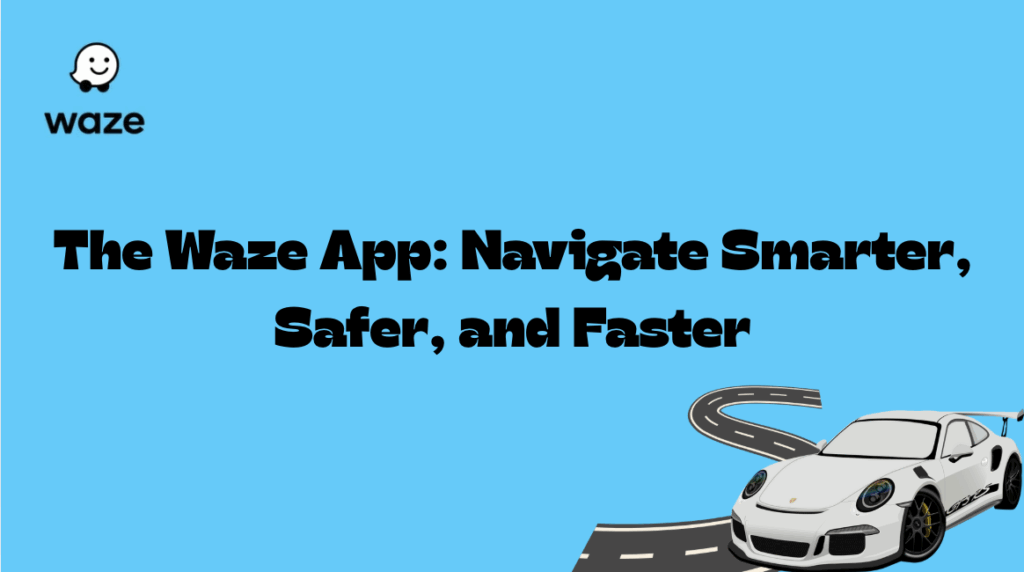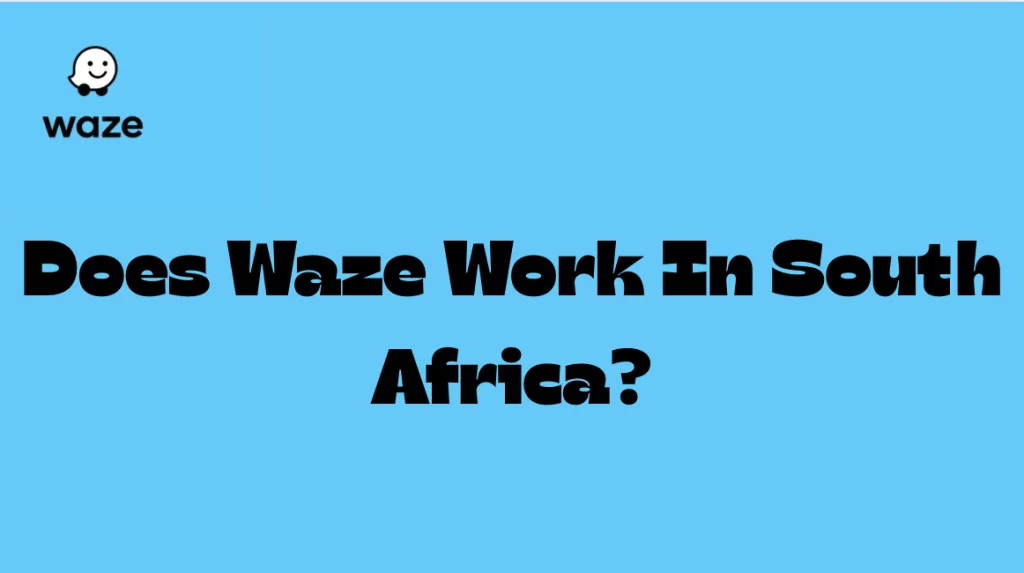Waze is one of the most popular navigation apps in the world, and for good reason. It offers real-time, community-sourced traffic information to help you avoid congestion, find the fastest routes, and stay informed about hazards on the road. Whether you’re commuting through Johannesburg, navigating Cape Town’s winding roads, or road-tripping along the Garden Route, Waze can be a game-changer.
A Step-by-step guide to downloading and setting up Waze on your smartphone
Step 1: Check Your Internet Connection
Before you begin, ensure that your smartphone is connected to the internet — either via Wi-Fi or mobile data. Waze relies on real-time data, so a reliable internet connection is essential for full functionality.
Step 2: Download the Waze App
Waze is available for both Android and iOS devices.
For Android Users:
- Open the Google Play Store.
- In the search bar, type “Waze – GPS, Maps, Traffic Alerts & Live Navigation.”
- Tap on the Waze app developed by Waze and then select “Install.”
For iPhone Users:
- Open the App Store.
- Search for “Waze Navigation & Live Traffic.”
- Tap “Get” to begin the installation process.
The download typically takes just a few moments, depending on your internet speed.
READ ALSO: The Waze App: Navigate Smarter, Safer, and Faster
Step 3: Launch the App
Once installed:
- Tap the Waze icon on your home screen or app drawer to open the app for the first time.
You’ll be greeted with a welcome screen and a brief overview of Waze’s features.
Step 4: Set Up Your Waze Account
While you can use Waze without an account, creating one unlocks features like saved routes, history, favorites, and more.
- Choose “Sign In” or “Create Account.”
- You can sign in using:
- Your Google account
- Your Facebook account
- Your mobile number
- Follow the prompts to complete your profile setup.
Waze will ask for permission to access your location, microphone, and possibly your contacts. Granting these permissions enhances the app’s functionality.
Step 5: Choose Your Preferences
After signing in, customize your Waze experience by adjusting the following settings:
1. Language & Voice Navigation
- Set your preferred language. Waze supports multiple dialects and accents, including South African English.
- Choose a voice for navigation instructions — you can even use celebrity voices from time to time!
2. Units of Measurement
- Choose between Kilometers or Miles (South Africa typically uses kilometers).
3. Vehicle Type
- Specify if you’re driving a private car, motorcycle, taxi, or using other modes of transport. This ensures Waze offers the most suitable routes and alerts.
Step 6: Explore the Main Dashboard
The Waze home screen is simple and intuitive:
- Search bar: Enter your destination here.
- Map: Shows your current location and nearby traffic conditions.
- Report button: Let other users know about traffic, hazards, police, or road closures.
- Settings menu (gear icon): Customize further features like sound, alerts, fuel preferences, and app appearance.
Step 7: Start Navigating
- Tap the search bar and type in your destination (e.g., “OR Tambo International Airport”).
- Waze will show you multiple route options based on real-time traffic data.
- Select your preferred route and hit “Go.”
Waze will guide you with turn-by-turn voice directions, and notify you of:
- Traffic congestion
- Road hazards
- Speed cameras
- Police traps
- Accidents or delays
Optional: Connect to Spotify or Apple Music
Waze can integrate with Spotify, Apple Music, and other music apps:
- Simply connect your music app from the settings menu to control your playlist without switching screens.
Final Tips for South African Users
- Allow background data usage for uninterrupted navigation.
- Use Scheduled Drives to get alerts on the best time to leave based on traffic predictions.
- Enable Night Mode for safer, glare-free driving after dark.
- Update the app regularly to get the latest features and map updates.
- Contribute by reporting road issues to help other drivers in your area.
Conclusion
Downloading and setting up Waze on your smartphone in South Africa is simple and can make a significant difference to your daily commute or long-distance travel. With real-time traffic alerts, accurate rerouting, and a supportive driver community, Waze is a powerful tool for smarter, faster, and safer navigation.
Download Waze today and join thousands of South African drivers already benefiting from community-powered travel.