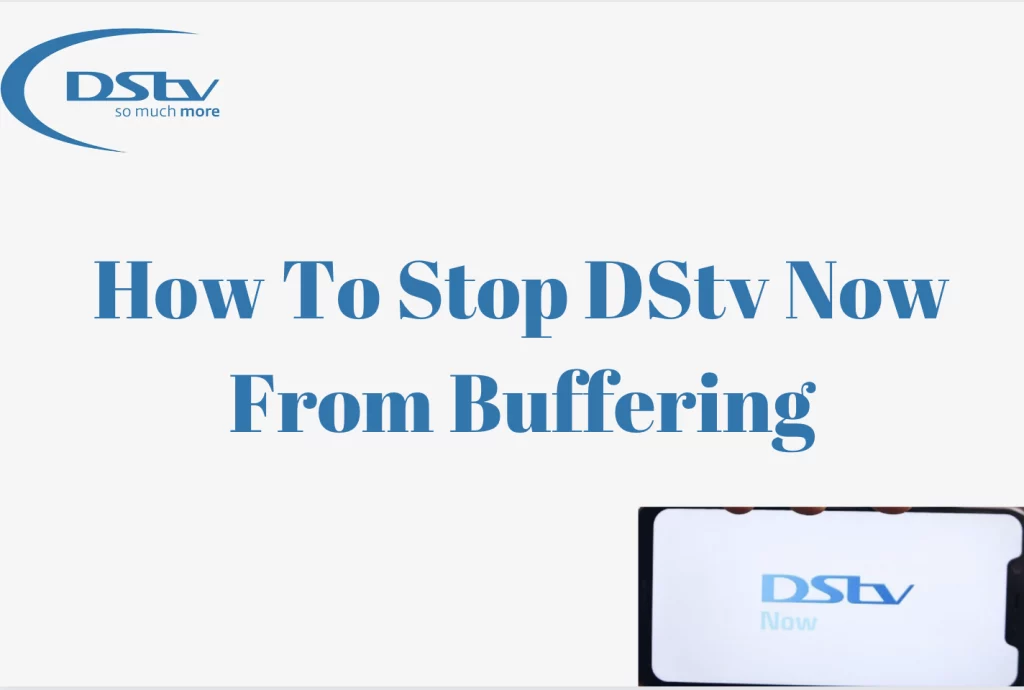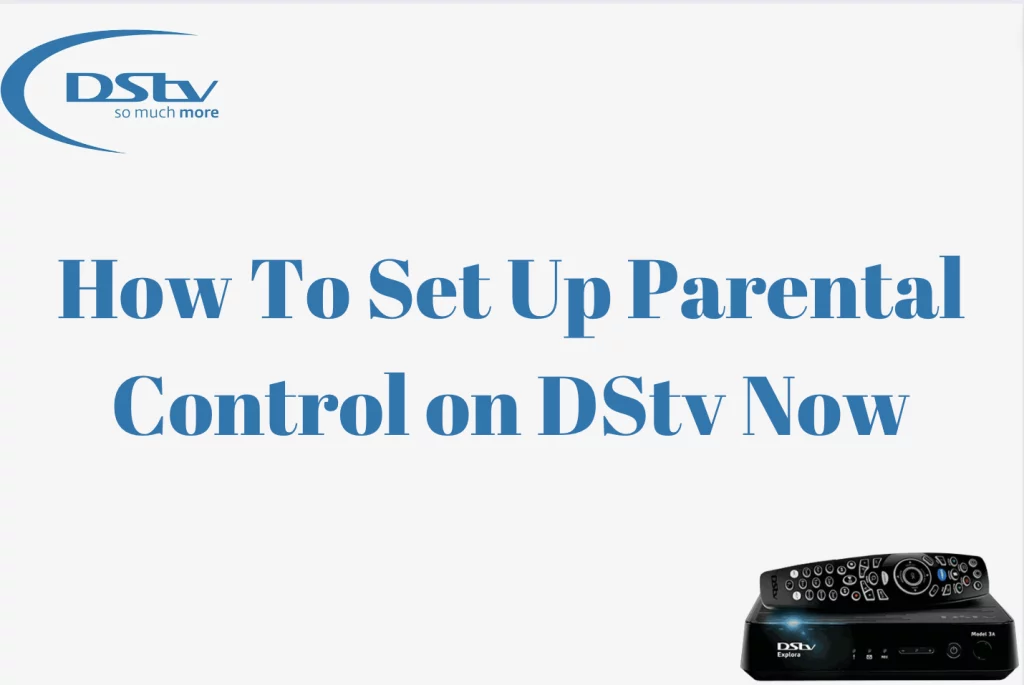How To Add Netflix To DStv – In a world filled with rich and engaging material, the combination of streaming platforms has become the key to unlocking an unsurpassed entertainment experience. For enthusiastic viewers looking for the best of both worlds, the merger of Netflix and DStv provides a seamless solution that blends the broad offerings of these two entertainment industry titans.
This detailed tutorial will bring you through the straightforward yet revolutionary process of adding Netflix to your DStv subscription. Whether you’re a sports fan, a movie aficionado, or a fan of Netflix originals, this integration provides access to a universe of unlimited entertainment possibilities.
Join us on this adventure as we discover how to improve your DStv experience by effortlessly merging Netflix’s enormous and diversified library of content. Increase your entertainment options, streamline your watching platforms, and embark on a limitless cinematic trip. Let’s go into the intriguing world of merging DStv with Netflix to build your own personalized entertainment sanctuary.
How To Set Up Netflix On DStv Explore Ultra Decoder
To add Netflix to your DStv account, you must first join up on your DStv Explora Ultra. Press the APPS button, then Netflix, then complete the sign-up process. Your existing payment method will be used to automatically add funds to your DStv account.
- Please confirm that you have the DStv Explora Ultra Decoder. It is possible that not all DStv decoders support Netflix integration.
- Ensure that your DStv subscription package covers Netflix. Depending on your region and subscription, certain packages may include Netflix as one of the bundled services.
- Check that your DStv Explora Ultra Decoder is connected to the Internet. You can accomplish this by connecting over wired Ethernet or Wi-Fi.
- Make sure your DStv Explora Ultra Decoder’s software is up to date. Go to the Settings menu and search for software or system updates. If an update is available, use the on-screen instructions to install it.
- Press the DStv button on your DStv remote to visit DStv Central.
- Search for the Netflix symbol or app on the DStv Central menu. If it is not visible, you may need to go to the “Apps” or “More Apps” section to find Netflix.
- Select the Netflix app and sign in with your Netflix account information. If you don’t already have a Netflix account, you might need to sign one.
- To enable Netflix on your DStv Explora Ultra Decoder, simply follow the on-screen instructions. This may require entering a code on the Netflix website.
- Once activated, you should be able to access Netflix directly via your DStv Explora Ultra Decoder. Explore the Netflix content library and enjoy streaming.
What Are Some Of The DStv Supported Decoders
- DStv Explora Ultra
- DStv Explora 3
- DStv HD Decoder 6 Series
- DStv Single View HD Decoder
- DStv PVR Decoders
- DStv Zappa HD5 Decoder
- DStv Walka Devices
For the most up-to-date information on supported decoders, contact DStv or visit their official website, as device options and specifications can change over time. There may also be geographical variances in the decoders and functions offered. Contact DStv customer service or visit the official DStv website for the most current and accurate information.
Can You Add Netflix To Your DStv Account
If you already have Netflix, you do not need to join up again to watch Netflix on your Explora Ultra. To begin, simply open Netflix and select “Sign In” before entering your existing username and password. If you previously had a Netflix membership but don’t have it active right now, you can reactivate it on the DStv Explora Ultra by accessing Netflix, selecting “Join now” (using your current username and password), and adding it to your account.
FAQs
What is DStv?
DStv, or Digital Satellite Television, is a direct broadcast satellite service that delivers satellite television and audio programming to customers throughout Africa.
How Do I Subscribe To DStv?
You can subscribe to DStv by visiting the official DStv website, contacting a DStv accredited dealer, or going to a DStv service center. Subscription plans and packages may vary, so select the one that best meets your needs.
Who Can Add DStv to their Account
Any residential DStv client with an active DStv subscription, Access Fee, or DStv Explora Ultra.
How Can I add DStv to my Netflix Account?
To add Netflix to your DStv account, you must first sign up for the service on your DStv Explora Ultra. Press the APPS button, then choose Netflix and complete the sign-up process. Payment will be made to your DStv account automatically using your existing payment method.
How Do I connect Netflix to my DStv?
To add Netflix to your DStv account, you must first join up on your DStv Explora Ultra. Press the APPS button, then Netflix, then complete the sign-up process. Your existing payment method will be used to automatically add funds to your DStv account.
How much does it cost to add Netflix to DStv?
Explora Ultra by DStv. Multichoice has unveiled the new DStv Explora Ultra decoder. The company has collaborated with Netflix to incorporate it in its DStv package. The new Explora will be on sale next week and will cost R2 499.12.
Conclusion
Finally, DStv is a well-known provider of satellite television services in Africa, offering a vast choice of channels, subscription packages, and unique features to meet its subscribers’ diverse entertainment interests. With the advancement of digital streaming, the advent of DStv Now has expanded access to live TV, catch-up video, and on-demand programs via internet platforms.
The merger of Netflix and DStv offers subscribers the exciting option to experience an even greater range of content. While the technicalities of adding Netflix to a DStv account may differ, examining subscription packages and staying up to date on bundled services can improve the overall viewing experience.