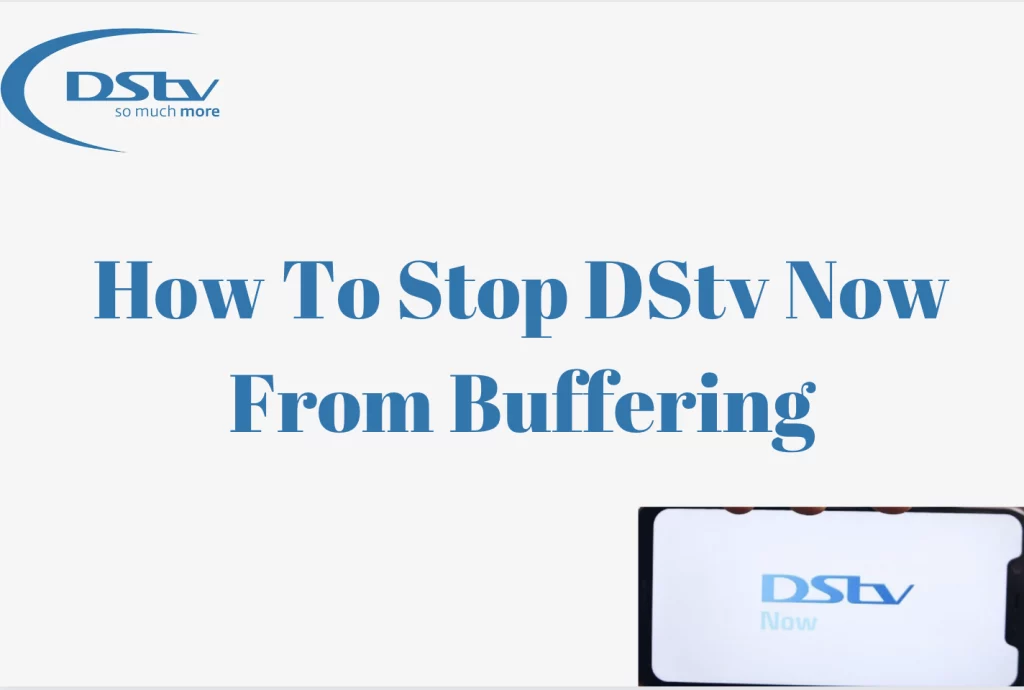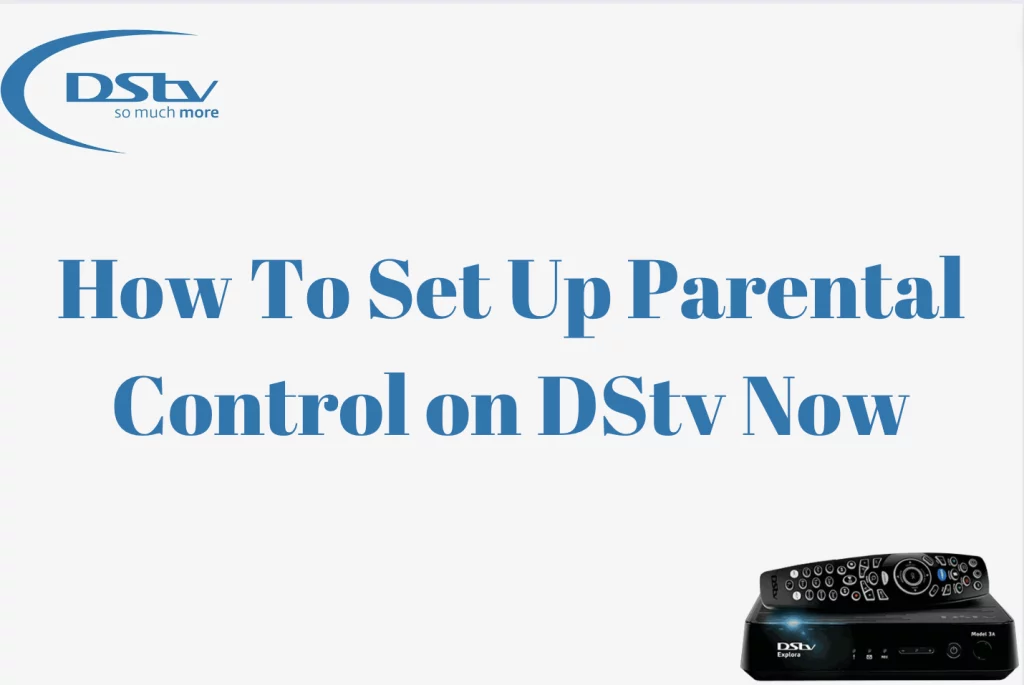DStv Explora Remote Not Pausing – The DStv Explora Remote is a crucial tool for DStv users, giving them easy control over their viewing experience. However, having problems with the remote, such as being unable to pause programming, might be unpleasant for those looking for uninterrupted pleasure. In this troubleshooting article, we’ll look at the most common reasons for the DStv Explora Remote not pausing and offer practical ways to help you overcome these issues quickly.
Whether you’re a DStv veteran or a beginner, understanding the potential reasons of remote-related issues is critical. From signal interference to technological issues, our guide will provide you with the knowledge you need to troubleshoot and recover complete control of your DStv Explora viewing experience. Let’s go over the troubleshooting methods to make sure your remote is working properly, allowing you to easily pause, play, and navigate through your favorite shows.
Why Is DStv Explora Remote Pause Button Not Working
There are various possible reasons why the pause button on the DStv Explora Remote does not work in South Africa. Here are some frequent issues and troubleshooting procedures to assist you with the problem:
- Signal Interference:
Make sure there are no impediments between the remote and the DSTV Explora decoder.Check for interference from other electronic devices, such as fluorescent lighting or wireless routers, and remove them from the configuration.
- Batteries with low or weak capacity:
Replace the remote batteries with new ones. Low battery power can cause unreliable remote functioning.
- Pairing Problems:
Check that the remote is properly associated with the DSTV Explora decoder. To establish a solid connection, follow DStv’s pairing instructions.
- Technical glitches:
Restart the DStv Explora decoder and controller. Unplug the decoder from its power supply, wait a few seconds, and then reconnect it.
Press and hold the remote’s “Standby” button until the front panel of the decoder reads “dL.”
- Software Upgrades:
Check for any software upgrades for the DStv Explora decoder. Outdated software can sometimes interfere with the remote’s functionality.
- Remote Damage
Examine the remote for physical damage, such as missing buttons or a broken shell. If there is evident damage, you should consider purchasing a replacement remote.
- Infrared sensor alignment:
Make sure the infrared sensor on the DStv Explora decoder is not obscured. Clean the sensor and ensure that nothing are blocking its line of sight.
- Remote Settings:
Check the DStv Explora menu for remote settings. Check that the pause function is not deactivated or switched to a different button.
If the pause button on the DStv Explora Remote does not work after following these troubleshooting steps, you may need to contact DStv customer care for further assistance. They can offer advice depending on your specific situation and may recommend additional remedies or arrange for a replacement remote if necessary.
Why Is My DStv Explora Remote Not Working?
There are several possible reasons why your DStv Explora remote isn’t working. Here are some troubleshooting actions you can take to detect and perhaps remedy the problem:
- Ensure that the remote’s batteries are not exhausted. Replace the batteries with new ones and see if the remote starts working.
- Check that the remote is correctly associated with the DStv Explora decoder. To establish a solid connection, follow DStv’s pairing instructions.
- Make sure there are no impediments between the remote and the DStv Explora decoder that could interfere with the infrared transmission.
- Check for interference from nearby electronic gadgets. Move probable sources of interference away from the setup.
- Check the remote settings in the DStv Explora menu. Make that the remote is properly set up and that no functionalities have been disabled or reassigned.
- Unplug the DStv Explora decoder from the power source, wait around 10 seconds before plugging it back in. Allow the decoder to restart and see if the remote starts operating.
- Check the remote for noticeable damage or debris. Clean the remote’s buttons and infrared sensor with a gentle, dry cloth.
- Check for any available software updates for the DStv Explora decoder. Outdated software might occasionally cause remote connectivity troubles.
- Make sure the infrared sensor on the DStv Explora decoder is not obscured. Clean the sensor and ensure that nothing is blocking its line of sight.
- If feasible, use another DStv Explora remote to see if the problem is with the remote or the decoder.
- If none of the preceding measures address the problem, you should contact DStv customer care. They can provide you with particular advice depending on your situation and may suggest further solutions or arrange for a replacement remote if necessary.
What Can Cause The DStv Explora Remote To Stop Working
The DStv Explora remote may cease operating for a variety of reasons. Here are a few common causes:
- If the batteries are depleted or mistakenly installed, the remote will stop operating. Check that the batteries are fresh, properly inserted, and have adequate power.
- Obstacles between the remote and the DStv Explora decoder, as well as interference from other electronic equipment, can all disrupt the infrared signal and cause the remote to malfunction.
- If the remote is not properly connected to the DStv Explora decoder, it may not function properly. To establish a solid connection, follow the DStv pairing instructions.
- Physical damage to the remote, such as exposure to water, dropping, or impact, can cause it to malfunction. Inspect the remote for any visible damage and replace it if required.
How Do I Change The Mode On My DStv Explora Remote?
- Make sure the item you want to manage (such as the DStv Explora decoder or television) is turned on.
- Find the “Mode” button on your DStv Explora remote. It is normally found on the top of the remote, near the power button.
- To switch between available modes, use the “Mode” button. Each press should move you to the next mode, and the indicator light on the remote should change to indicate whatever option you’ve chosen.
- After selecting the required mode, test the remote by pushing the appropriate buttons for the selected device.
- If the remote does not respond as expected, repeat the process, being sure you pick the appropriate mode for the item you want to operate.
- If you have the user manual for your DStv Explora remote, go to it for precise instructions on changing modes. It may include more information or particular steps.
- Some DStv Explora remotes include mode indicators that display which device mode is currently selected. Look for any indicators or lights that indicate the current mode.
Conclusion
To summarize, resolving issues with your DStv Explora remote, such as unresponsiveness or mode changes, necessitates a systematic approach. Checking and correcting typical causes, such as battery state, signal interference, and device connection, will often remedy the issue and restore control over your watching experience.