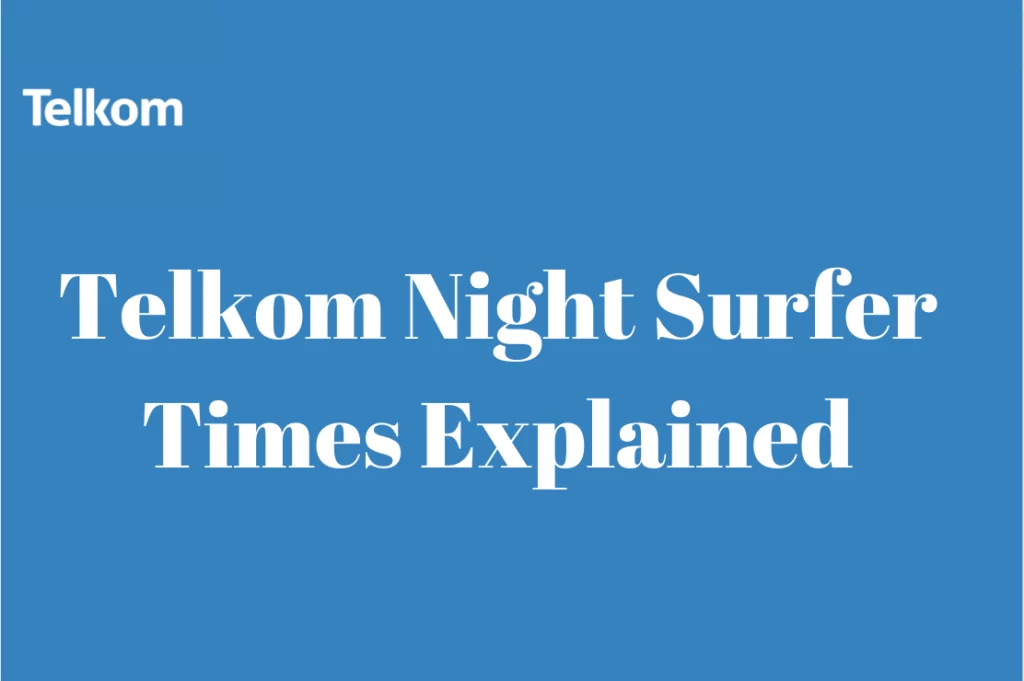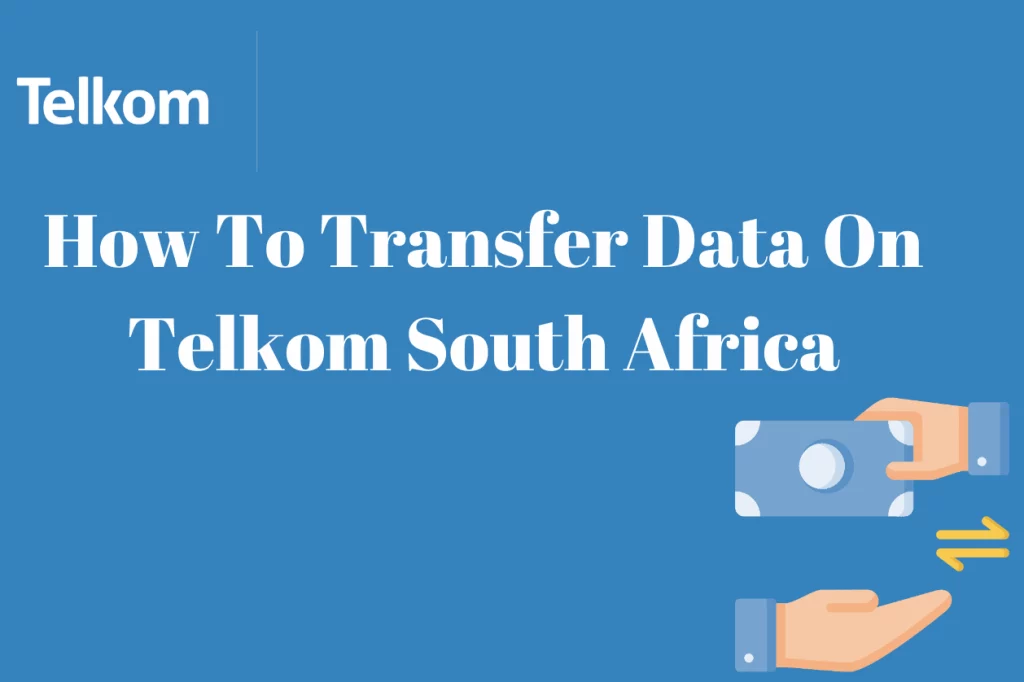Telkom LTE APN Settings South Africa – When setting up your Telkom LTE connection in South Africa, it’s important to configure the correct APN (Access Point Name) settings to ensure a smooth and reliable internet connection.
The APN settings act as the gateway between your device and the Telkom LTE network, allowing you to access high-speed internet services.
By following the correct APN settings, you can optimize your Telkom LTE experience and enjoy faster browsing, streaming, and downloading. In this article, we will guide you through the process of setting up the Telkom LTE APN settings in South Africa, ensuring a seamless connection to the Telkom network.
Best APN Settings For Telkom LTE
To ensure optimal performance and stable internet connectivity on your Telkom LTE network, it’s essential to configure the Access Point Name (APN) settings correctly. The APN settings determine how your device connects to the Telkom network and how data is transmitted. While Telkom LTE devices generally come preconfigured with the correct APN settings, it’s advisable to double-check and make any necessary adjustments if you’re experiencing connectivity issues or if you’ve manually reset your device. The recommended APN settings for Telkom LTE are as follows:
APN Name: TelkomInternet
APN: TelkomInternet
Proxy: Not set
Port: Not set
Username: Not set
Password: Not set
Server: Not set
MMSC: Not set
MMS Proxy: Not set
MMS Port: Not set
MCC: 655
MNC: 01
Authentication Type: Not set
It’s important to note that APN settings can vary depending on your device and the Telkom LTE plan you’re subscribed to. If you’re uncertain about the correct APN settings or experiencing persistent connectivity issues, it’s recommended to contact Telkom customer support for assistance. They can provide you with the most up-to-date and accurate APN settings specific to your device and subscription, ensuring a smooth and reliable LTE experience.
How To Set Up Telkom Mobile 4G APN Settings
To set up Telkom Mobile 4G APN settings on your device, follow the steps below:
Open the Settings app on your device.
Navigate to the “Connections” or “Network & Internet” section.
Look for the “Mobile Networks” or “Cellular Networks” option and tap on it.
Select “Access Point Names” or “APN” from the available options.
Tap on the “+” or “Add” button to create a new APN.
Enter the following APN settings:
Name: Telkom Mobile
APN: internet
Proxy: Not set
Port: Not set
Username: Not set
Password: Not set
Server: Not set
MMSC: Not set
MMS proxy: Not set
MMS port: Not set
MCC: 655
MNC: 02 (or leave it as default)
Authentication type: Not set
APN type: default
Once you have entered the required information, tap on the “Save” or “OK” button to save the APN settings.
Make sure to select the newly created Telkom Mobile APN as the active APN.
Restart your device to apply the changes.
After completing these steps, your device should be configured with the Telkom Mobile 4G APN settings. You should now be able to connect to the Telkom Mobile network and access high-speed 4G internet. If you encounter any issues or are unable to connect, double-check the entered settings or contact Telkom Mobile customer support for further assistance.
What Are APN Settings
Access Point Name (APN) settings are parameters that define the network connection your mobile device uses to connect to the internet. APN settings are necessary for devices to establish a data connection with your mobile network operator. These settings include various parameters such as the APN name, APN address, proxy server, port number, authentication type, and more.
When you connect your device to a mobile network, it communicates with the network’s infrastructure using the APN settings provided by your mobile network operator. These settings tell your device how to connect to the network, authenticate itself, and transmit data.
To access the internet and use mobile data services, your device needs to have the correct APN settings. Typically, devices come preconfigured with APN settings for popular mobile network operators. However, there are instances where you may need to manually input or adjust APN settings, such as when you switch to a new network, insert a new SIM card, or experience connection issues.
Here Are Some Key APN Settings And Their Descriptions
APN Name: The name of the APN, which can be provided by your mobile network operator or determined by your device’s settings.
APN Address: The address or domain name that your device uses to connect to the mobile network operator’s infrastructure.
Proxy Server: An intermediary server that acts as a gateway between your device and the internet. It can be used for caching, filtering, or anonymizing network connections.
Port Number: The specific port on the proxy server that your device uses to establish a connection.
Authentication Type: The method used to verify your device’s identity when connecting to the network. It can be None, PAP (Password Authentication Protocol), CHAP (Challenge Handshake Authentication Protocol), or others.
MCC (Mobile Country Code) and MNC (Mobile Network Code): Numeric codes that identify the country and mobile network operator, respectively.
APN settings can vary depending on the mobile network operator, country, and device. It’s important to input the correct APN settings to establish a proper data connection and access mobile data services. If you’re unsure about the correct APN settings, you can consult your mobile network operator’s website, contact their customer support, or refer to the device manufacturer’s documentation for guidance.