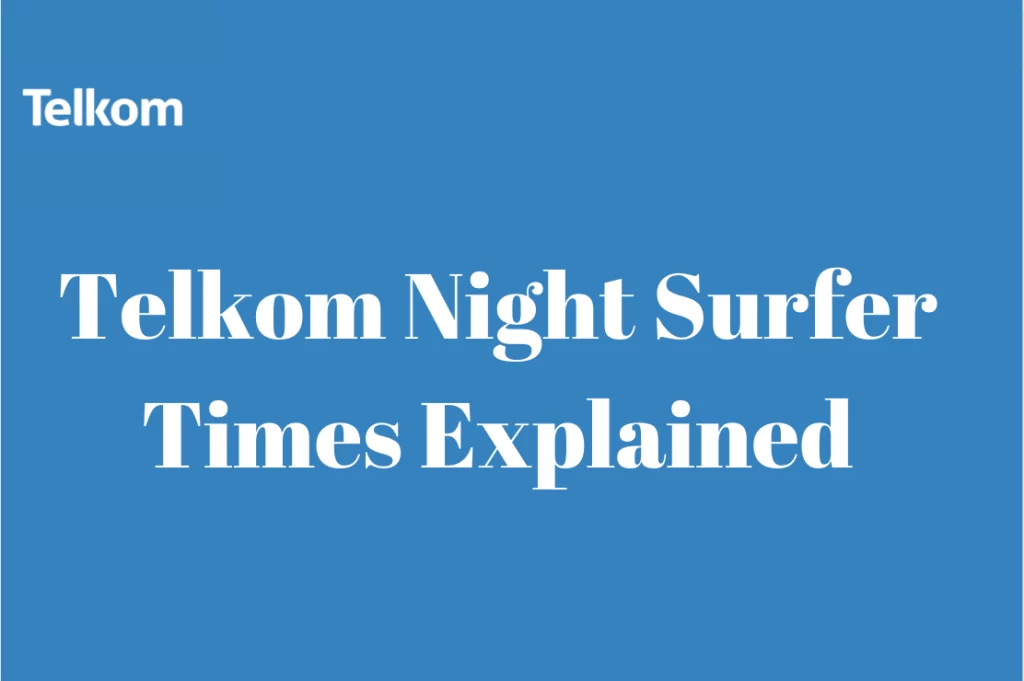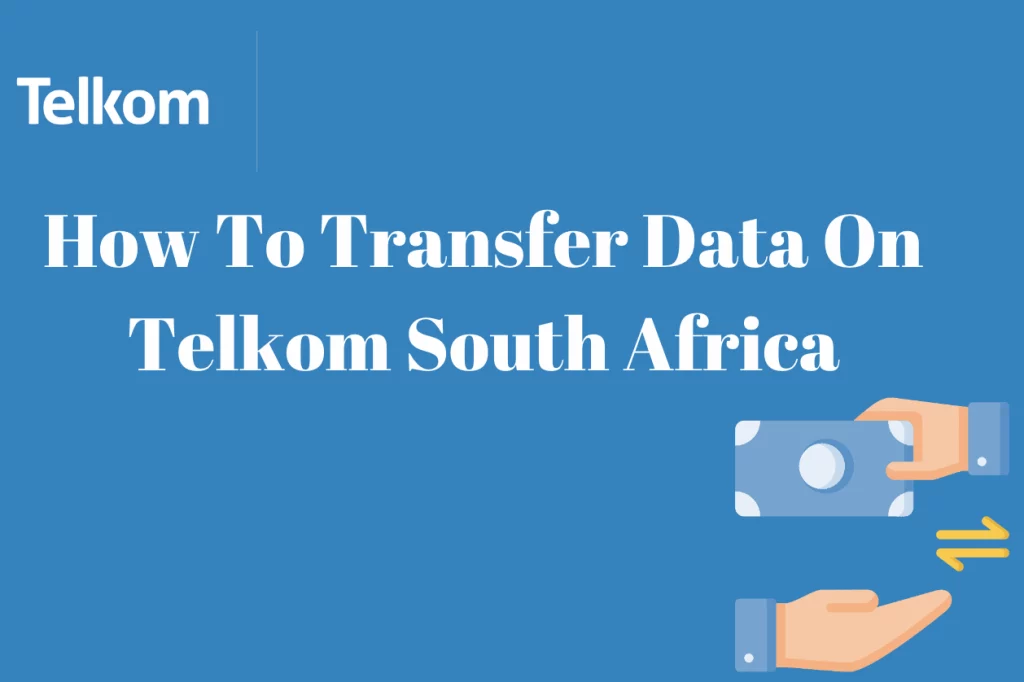Telkom APN Settings For ZTE – In today’s interconnected world, a reliable and fast internet connection is crucial. For users of ZTE devices on the Telkom network, ensuring the correct Access Point Name (APN) settings are configured is essential to enjoy seamless internet connectivity.
The APN acts as a gateway between the mobile network and the wider internet, determining network connections, IP assignments, and security protocols. In this article, we will explore the Telkom APN settings specifically tailored for ZTE devices.
By correctly configuring these settings, ZTE users can unlock the full potential of their devices, enabling smooth browsing, messaging, and access to online services.
What Is Telkom LTE APN Settings?
The Telkom LTE APN (Access Point Name) settings are specific configuration parameters that allow your LTE device to connect to the Telkom LTE network and access the internet. These settings ensure that your device communicates properly with Telkom’s network infrastructure. The Telkom LTE APN settings may vary depending on your location and the type of device you are using.
These settings are typically used for Telkom’s LTE network, and they should work for most LTE-enabled devices, including smartphones, tablets, routers, and modems. However, it’s important to note that certain devices or specific locations may require different APN settings. Therefore, it’s always a good idea to check with Telkom or refer to their official website for the most up-to-date and accurate APN settings.
Telkom Internet Settings For ZTE
To configure Telkom internet settings for a ZTE device, you can follow these steps:
Go to your device’s Settings menu.
Look for the “Network & Internet” or “Connections” option.
Select “Mobile Networks” or “Cellular Networks.”
Tap on “Access Point Names” or “APN.”
If there is an existing APN, you can edit it or create a new APN by tapping on the “+” or “Add” icon.
Enter the following Telkom internet settings for ZTE:
- APN: internet
- Username: leave blank
- Password: leave blank
- Save the APN settings and exit the configuration menu.
Restart your device to apply the new settings.
How To Configure Telkom APN Settings On A ZTE Router
Configuring the APN (Access Point Name) settings on a ZTE router for Telkom network requires a few simple steps to establish a stable and reliable internet connection. The APN settings are necessary for the router to communicate with the Telkom network and access the internet. Here is a step-by-step guide on how to configure Telkom APN settings on a ZTE router:
Connect to the Router: Start by connecting your computer or mobile device to the ZTE router using a Wi-Fi connection or an Ethernet cable.
Access the Router Settings: Open a web browser on your connected device and enter the default IP address of the ZTE router in the address bar. The default IP address is often printed on the back of the router or mentioned in the user manual. Common IP addresses for ZTE routers include 192.168.0.1 or 192.168.1.1.
Log in to the Router: Once you enter the IP address, you will be prompted to enter the router’s username and password. Enter the login credentials to access the router settings page. If you haven’t changed the default credentials, check the router’s manual for the default username and password.
Navigate to the Network Settings: Inside the router settings page, navigate to the network or internet settings section. The exact location may vary depending on the ZTE router model and firmware version.
Locate the APN Settings: Look for the APN settings or cellular settings option within the network settings. This is where you will configure the Telkom APN settings.
Enter Telkom APN Details: In the APN settings, you will find fields to enter specific information. Fill in the following details for Telkom:
- APN: Enter “internet” (without quotes).
- Username: Leave this field blank.
- Password: Leave this field blank.
- Save and Apply Changes:
- After entering the APN details, save the changes by clicking on the “Save” or “Apply” button within the router settings page. The router will apply the new APN settings.
Restart the Router: To ensure that the changes take effect, restart the ZTE router. This will reboot the router and activate the updated APN settings.
Test the Connection: Once the router restarts, test the internet connection by opening a web browser or any other online application. Check if you can access websites and browse the internet without any issues. If the connection is successful, the Telkom APN settings on your ZTE router have been properly configured.
Remember, the steps outlined above are general guidelines and may vary slightly depending on the specific model and firmware version of your ZTE router. If you encounter any difficulties or if the internet connection does not work, consult the router’s user manual or contact Telkom customer support for further assistance.
By configuring the Telkom APN settings on your ZTE router, you can ensure a stable and seamless internet connection for your devices.
What Is APN
An Access Point Name (APN) serves as a crucial gateway between a mobile network and another computer network, typically the public Internet. It plays a vital role in establishing a data connection between a mobile device and the carrier’s network. The configuration of the APN on the device is essential to ensure proper communication and connectivity.
When a mobile device initiates a data connection, it needs to be configured with the appropriate APN settings provided by the carrier. The carrier uses the APN identifier to determine the specific network connection that should be established.
This includes assigning IP addresses to the device, determining the security protocols to be employed, and establishing connectivity with private customer networks if necessary.
It is prudent to indicate that the sole and primary purpose of the APN is to identify the packet data network (PDN) that the mobile data user wishes to communicate with. Beyond identifying the PDN, the APN also defines the type of services available through that network. For example, it specifies whether the connection is for accessing a Wireless Application Protocol (WAP) server or for utilizing a Multimedia Messaging Service (MMS).
APN configurations are most utilized in various 3GPP data access networks. These configurations ensure that mobile devices can seamlessly connect to the desired network and access the range of services provided.