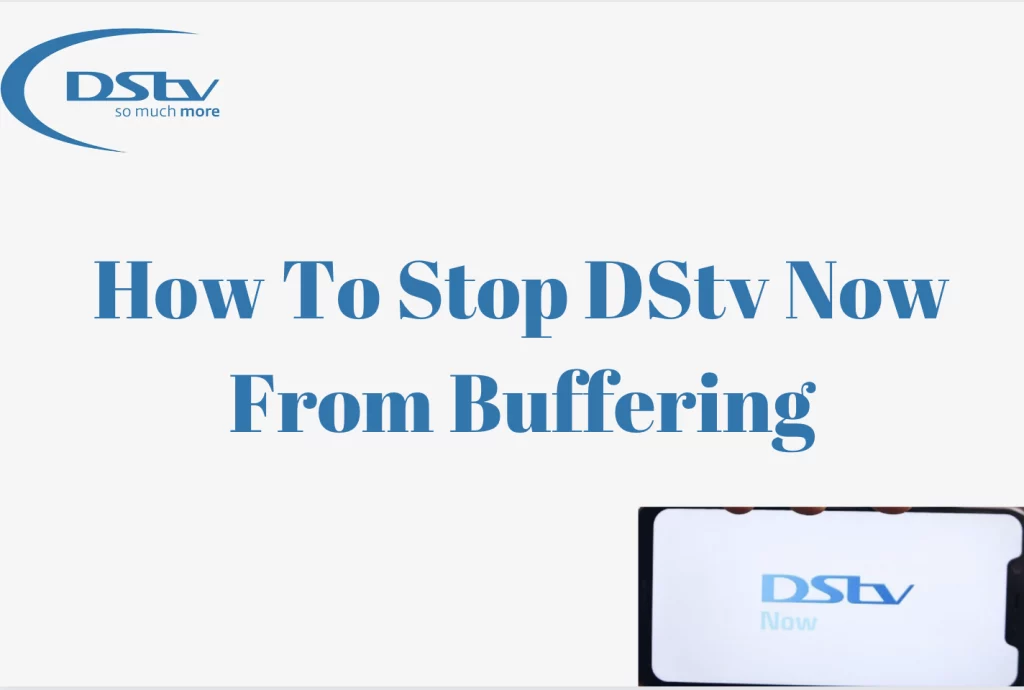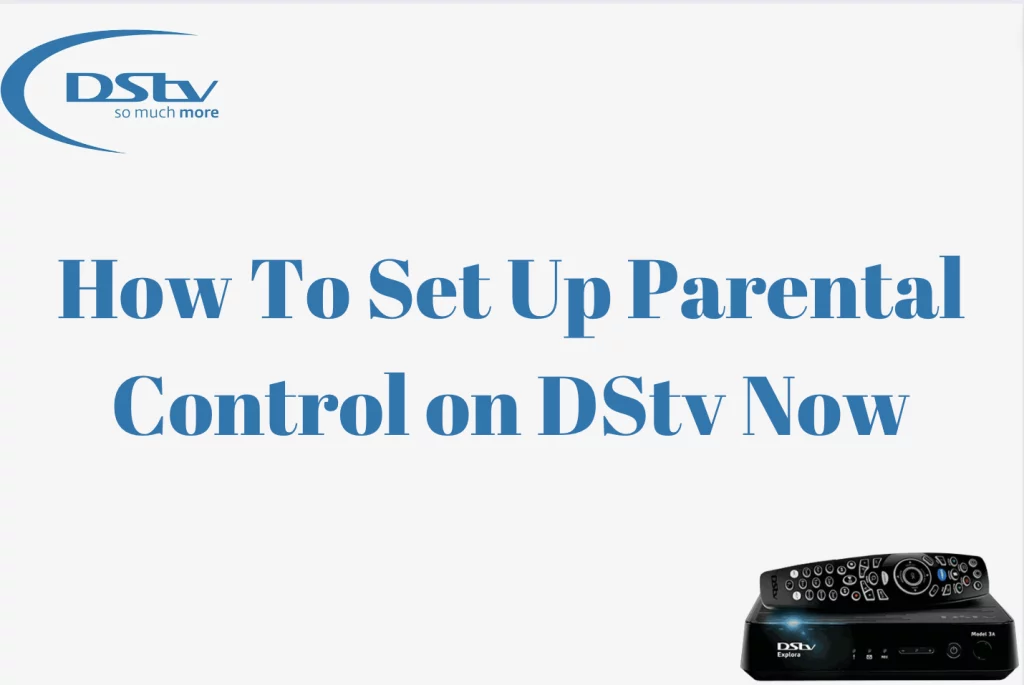How To Resolve DStv Remote Not Working – The DStv remote acts as a portal to a world of entertainment, giving you complete control over your viewing experience. However, having problems with your DStv remote, such as unresponsiveness or inconsistent performance, can be aggravating. In this detailed article, we will look at the most frequent issues that can cause a DStv remote to stop working and present step-by-step solutions to help you troubleshoot and resolve them.
Whether you’re a long-time DStv user or new to the platform, knowing the possible causes of remote malfunction is critical. From simple battery issues to more complicated technological issues, our guide strives to provide you with the knowledge you need to traverse troubleshooting procedures and get your DStv remote back in working order. Let’s go on a journey to uncover and resolve the underlying reasons of remote difficulties, restoring your entertainment system’s ease and enjoyment.
How To Fix DStv Remote Not Working
In South Africa, troubleshooting a DStv remote that isn’t working may need many steps. Here’s a tutorial to help you fix common issues and get your remote working again:
- You should inspect your batteries to ensure they have enough juice. If the batteries are low, you will be unable to change stations, increase the volume, or read a message. Remove your batteries and make sure they’re correctly inserted. The positive and negative ends should be at the terminals’ matching ends.
- An electrical glitch can occur on a DStv remote’s signal before it reaches the DStv decoder.
- If the remote still does not change channels after the first two solutions, make sure the sensor is emitting infrared light. You can conduct this experiment with your phone camera.
- If you have another DSTV remote that works fine with your decoder, try it. Set the remote to TV mode and push the volume or power button. It should either enable or disable the decoder.
- Infrared waves are used to communicate between your DSTV decoder and remote control. If the transmission window is not clear, contact is impossible. As a result, you must wipe the remote control’s upper edge before attempting it again.
- Sometimes resetting the DStv remote is the best way to solve it. When you reset your smartphone, you will fix any locked or corrupted settings.
- If your DStv remote isn’t working on the second TV, it’s possible that you haven’t programmed it with your decoder yet. If you use the same decoder on both TVs, the second TV will simply use its remote to switch between channels.
DStv Remote Troubleshooting
- Replace the remote’s batteries with new ones and ensure proper insertion.
- Verify that the remote is properly synchronized with your DStv Explora decoder by following DStv’s pairing procedures to establish a stable connection.
- Remove any impediments that may be between the remote and the DStv Explora decoder to avoid signal interference. Check for electronic gadgets in the area that could be generating interference.
- Perform a power cycle on your DStv Explora decoder by unplugging it from the power source for a few seconds and reconnecting it. Allow the decoder to restart and see if the remote functionality returns.
- Examine the remote for any physical damage or debris. To ensure the remote’s buttons and infrared sensor are clean, wipe them with a gentle, dry cloth.
- Check the infrared sensor on the DStv Explora decoder to ensure it is clean and free of obstacles. Make sure there is an unobstructed line of sight between the remote and the decoder.
- Check that the remote is in the proper mode for controlling the DStv Explora decoder. If changes are required, use the “Mode” button to switch between modes.
How Do I Know If The Remote Is Broken?
To determine if a remote is malfunctioning, perform a few tests to uncover probable problems. Here are some symptoms that may signal your remote is not working properly:
- If hitting any button on the remote does not elicit a reaction from the device it is intended to control, there may be an issue with the remote.
- If the remote reacts intermittently or if certain buttons work but others do not, it may indicate a problem with the remote’s internal components.
- Visible physical damage, such as cracked housing, loose buttons, or water damage, indicates that the remote is likely broken.
- Even with new batteries, if the remote still does not work, it may suggest internal issues.
- If the infrared sensor on the remote or the item it is supposed to control is obstructed, broken, or unclean, communication problems may occur.
- If the remote does not properly pair with the device it is supposed to control, there could be an issue with the remote or the pairing process.
- Remotes can wear down over time, perhaps resulting in malfunctions. If your remote is old, it may be prone to malfunctions.
If you see one or more of these indicators, your remote may be faulty or have serious problems. In such circumstances, you may want to consider purchasing a replacement remote. If your remote is still under warranty, you could be entitled for a free replacement or repair. If not, it is recommended that you contact the manufacturer’s customer service department for assistance.
DStv Explore Remote Not Working
- Check battery power for the remote and decoder.
- Pairing
- Signal Interference
- Restart the Decoder.
- Inspect for Physical Damage.
- Clean the remote
- Infrared Sensor on the Decoder:
- Check the Remote Mode:
- Software Upgrades:
- Contact DStv Support:
By going through these troubleshooting procedures in a systematic manner, you can typically discover and resolve the issues that are causing your DStv Explora remote to malfunction. If the problem persists, we recommend contacting DStv customer service for more assistance.
How To Connect DStv Remote To Decoder
The act of connecting your DStv remote to the decoder is known as “pairing.” Here’s a step-by-step guide for connecting your DStv remote to the decoder.
- Make certain that your DStv decoder is linked to a power source and turned on.
- Put new batteries into your DStv control. Check that the batteries are inserted properly.
- Bring the DStv remote close to the decoder, making sure there are no obstacles between the two.
- Press and hold down the “DStv” button (placed at the top of the remote) and the “OK” button (located in the center of the arrow keys) for approximately 3 seconds.
- Keep an eye on the remote’s LED indicator while holding down the buttons. It should start to flash.
- Release both the “DStv” and “OK” buttons once the LED indication begins to flash.
- Allow a few seconds for the remote to successfully pair with the DSTV decoder. During this procedure, the LED indication should stop flashing, indicating a successful connection.
- Press several buttons on the remote to confirm that it is managing the DSTV decoder as planned. Check out features including channel switching, volume control, and menu access.
- If the remote isn’t responding properly, try pairing it again. Make sure you’re following the instructions correctly.
- Check that there are no electronic gadgets or barriers producing interference between the remote and the DSTV decoder.
DStv Remote Control TV1 TV2 TV3
The DStv remote control can be configured to control several devices, including various televisions. TV1, TV2, and TV3 indicate several modes or settings on the remote, allowing you to operate numerous devices.
How To Set DStv Remote To TV1, TV2 or TV3
Are you looking for help configuring your DStv remote to TV1? To reset the remote to its default settings on TV1, press and hold the button for three seconds until a green light appears on TV1. If you see a green flicker below the Back button, it means your remote is in TV2 mode. To switch your remote to TV2 mode, simply press and hold the Back button for three seconds. This action causes the green light on TV2 to blink. To configure your remote for TV3, press and hold the Back and i buttons for 3 seconds.
DStv Remote Troubleshooting Colour Codes
TV modes include
- Red (TV1)
- Green (TV2)
- Orange (TV3)
DStv A7 Remote Setup
Setting up the DStv A7 remote entails several steps, including pairing it with your DStv Explora decoder and maybe programming it to operate your television. Here’s a general tutorial to help you with the DStv A7 remote configuration:
- Power On
- Prepare the Remote
- Press and Hold “Standby” and “OK” Buttons
- Observe the LED
- Test the Remote
Reset DStv Remote
Hold down both the ARC and Standby buttons for approximately 3 seconds. During this phase, the remote lights should turn amber. Continue to hold the ARC button while releasing the Standby. While still pushing the ARC button, dial 9499. During this stage, you should see three green blinks. Release the ARC button to finish the reset operation.
Conclusion
To summarize, resolving problems with a non-functioning DStv remote requires a methodical approach that covers frequent reasons and employs troubleshooting techniques. By following the instructions in this comprehensive guide, users can detect potential problems with the DStv Explora decoder, such as battery depletion, signal interference, or pairing issues.