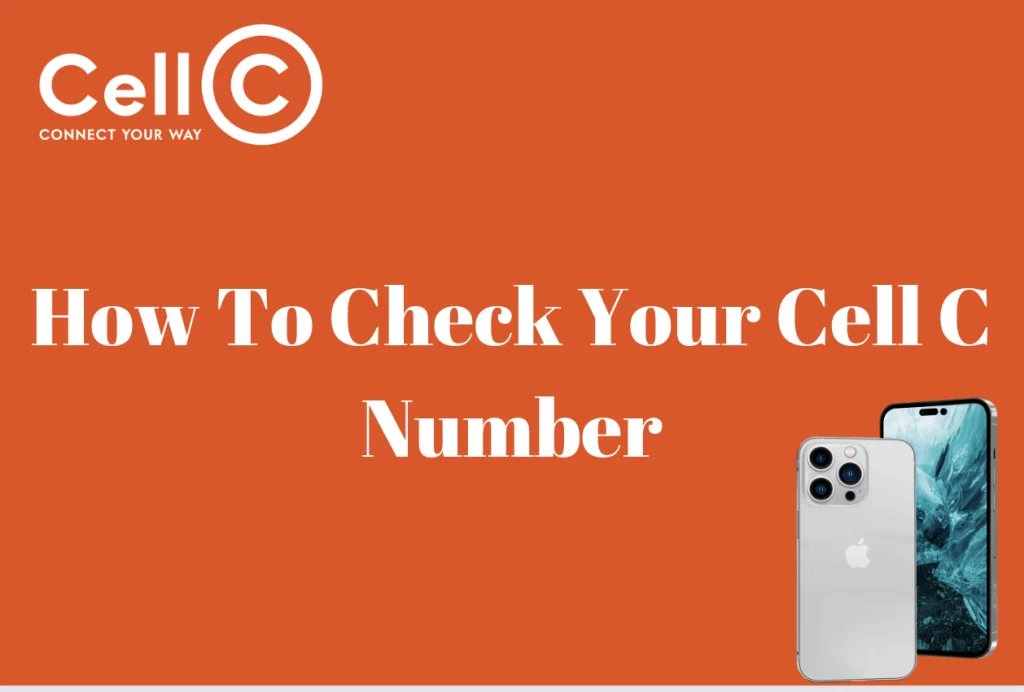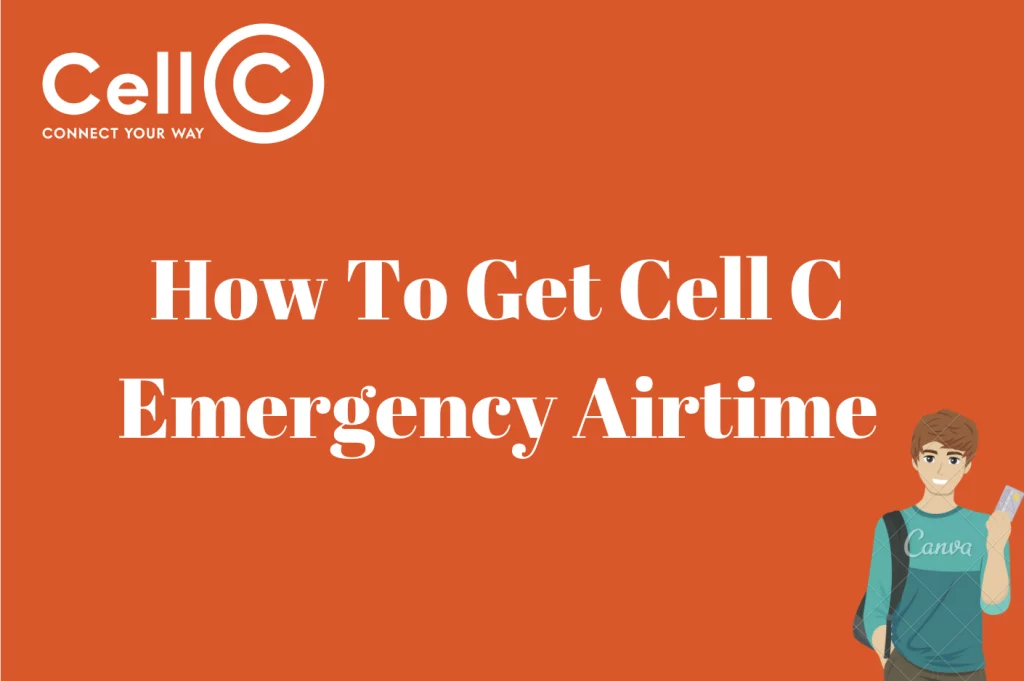How To Pay MTN Contract via FNB App – In today’s digital age, convenience is king, and financial transactions are no exception. Managing your bills, including mobile phone contracts, should be a hassle-free experience, and thanks to the First National Bank (FNB) app, it can be. South Africa’s leading financial institution has made it easier than ever for its customers to pay their MTN (Mobile Telephone Network) contracts directly through the FNB app.
In this article, we will guide you through the step-by-step process of paying your MTN contract via the FNB app. Say goodbye to long queues, cumbersome paperwork, and the inconvenience of visiting physical bank branches. With FNB, you can now manage your payments on the go, right from your mobile device.
Whether you’re a tech-savvy millennial, a busy professional, or anyone who values efficiency and simplicity, FNB’s app offers a secure and user-friendly solution for all your bill payments. We’ll cover everything you need to know, from adding MTN as a beneficiary and entering payment details to confirmations and quick access for future transactions.
How To Pay MTN Via FNB App
Paying your MTN contract via the FNB app is a user-friendly and convenient process, allowing you to manage your bills from the palm of your hand. Here, we’ll guide you through the steps and provide additional details on the process.
The first step in this process is to add MTN as a beneficiary within your FNB app. By doing so, you establish a connection that simplifies the payment process for future transactions. The key is to use the correct banking details for MTN when adding them as a beneficiary. This information is vital for routing your payments accurately.
Once you’ve successfully added MTN as a beneficiary, making your next payment is quite straightforward. Just go ahead and launch the FNB app on your mobile device. Ensure you’re logged in to access your account.
Within the app, you’ll find a section dedicated to payments. Click on this option to proceed. Under payments, look for the option to pay a recipient or beneficiary. Choose this to move forward.
You’ll see a list of beneficiaries that you’ve added to your FNB app. Among these options, select “MTN” as your intended recipient. Specify the amount you wish to pay for your MTN contract. Double-check this figure to ensure accuracy.
Review all the payment details to verify that they are correct. This step is crucial to avoid any payment errors. Once you’ve confirmed that all the details are accurate, proceed to execute the payment.
This process ensures that your MTN contract is paid promptly and accurately. By adding MTN as a beneficiary and following these simple steps, you can efficiently manage your mobile contract.
To add MTN as a beneficiary on the FNB app, it’s essential to use the correct banking details. These details are specific to MTN and FNB’s payment system. Here are the banking details you’ll need:
Bank: FNB – Contract Payments
Account Number: 62028416552
Branch Code: 250655
Reference: Your Cell Phone Number or Your MTN Account Number
The reference, whether your cell phone number or MTN account number, helps ensure that your payment is correctly attributed to your MTN contract. It’s crucial to use these banking details accurately during the beneficiary setup.
The FNB app provides a convenient platform for managing your MTN contract payments. By adding MTN as a beneficiary and utilizing the provided banking details, you can easily navigate the payment process. This efficient and user-friendly approach ensures that your MTN bills are settled promptly, giving you peace of mind and control over your mobile services.
What Is MTN Accounts Details For FNB
The MTN account details for FNB (First National Bank) are the specific banking information required to make payments to MTN, a telecommunications company, through your FNB account. These details ensure that your payments are accurately processed and attributed to your MTN account. The essential MTN account details for FNB include:
Bank Name: FNB (First National Bank)
Account Number: 62028416552
Branch Code: 250655
Reference: Your Cell Phone Number or Your MTN Account Number
By using these specific account details, you can conveniently manage and settle your MTN bills through your FNB account.
Conclusion
In conclusion, paying your MTN contract via the FNB app is not just a modern convenience; it’s a leap forward into a future where financial transactions are simpler, faster, and more accessible. The step-by-step guide we’ve provided empowers you to take control of your payments, allowing you to manage your MTN contract in a way that suits your busy lifestyle.
The FNB app’s commitment to making your life easier is evident in the seamless process of adding MTN as a beneficiary and the quick and straightforward payment process. No more waiting in line or filling out forms. With just a few taps on your smartphone, your payments are handled securely and efficiently.
As we embrace the digital age, it’s reassuring to know that South Africa’s largest financial institution is dedicated to simplifying your financial transactions, putting the power of your accounts in the palm of your hand. The FNB app is a symbol of progress, demonstrating how technology can transform and elevate the everyday aspects of our lives.
So, why wait? Start using the FNB app to pay your MTN contract today, and enjoy the freedom of managing your finances wherever, and whenever. This is the future of payments, and FNB is leading the way. Say goodbye to the past, and welcome the future with open arms – it’s just a download away.
FAQs
How Do I Pay My MTN Contract With FNB?
Start by adding MTN as a beneficiary on your FNB app. This step is essential for subsequent payments. Open the FNB app and navigate to the Payments section.
Within the Payments section, choose the “Pay Recipient” option. From the list of beneficiaries, select MTN as the recipient you wish to pay. Input the amount you want to pay toward your MTN account. Review the payment details, confirm that they are accurate, and proceed to make the payment.
Once you’ve added MTN as a beneficiary, future payments become more straightforward. You can select MTN from your existing beneficiaries and make payments conveniently through the FNB app. This service offers FNB customers a hassle-free way to settle their MTN bills directly from their mobile devices.
Can I pay my MTN account on the app?
Yes, you can pay your MTN account using the FNB (First National Bank) app. FNB offers a user-friendly and convenient platform for its customers to manage various bill payments, including MTN bills.
How do I pay my MTN contract via EFT?
To pay your MTN account via EFT, initiate the transfer through your bank’s app, online banking, or at a branch. Use the provided MTN details for the transaction, then confirm your payment by emailing collectionsadmin@mtn.com. Your payment will be processed after confirmation.