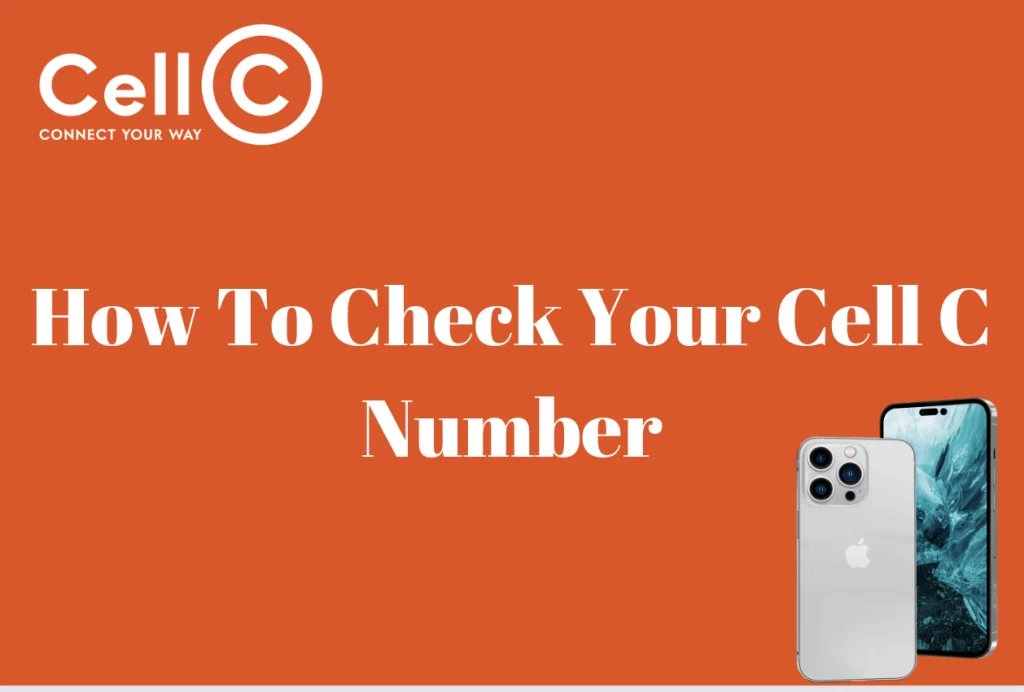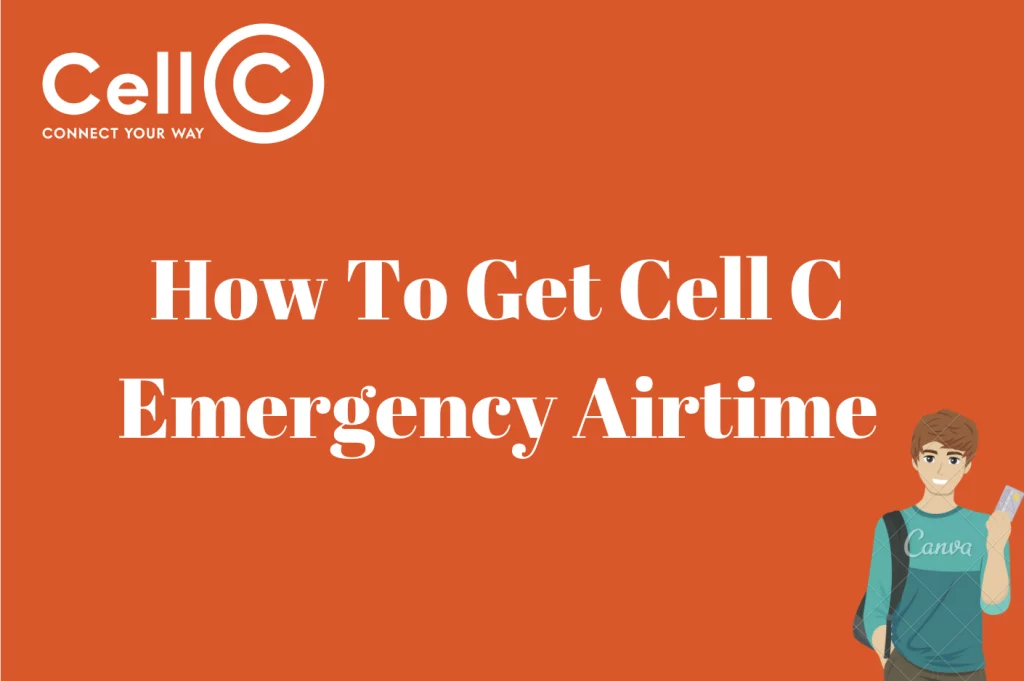Cell C Router Default IP Address – Your router’s default IP address is a vital piece of knowledge to have while configuring it for the first time or troubleshooting network issues. The router’s default IP address acts as the entry point to its web-based configuration interface, which you can use to control and adjust different network settings. This post will explain the default IP address for the Cell C router and how to access it, giving you a hassle-free internet connection.
What is the IP Address on A Cell C Router
Depending on the router’s model and settings, a Cell C router may have a different IP address assigned to it. Like most internet service providers, Cell C normally configures its routers using private IP address ranges. Typical private IP address ranges are as follows:
- 192.168.0.1
- 192.168.1.1
- 192.168.0.254
- 192.168.1.254
Your Cell C router’s default IP address is probably one of these addresses. Please be aware, nevertheless, that depending on the particular router model and firmware version, the precise IP address may change.
How Do I Find My IP Address on My Cell C Router?
- Consult the setup or user manual for the router: The documentation that came with your router will frequently indicate the default IP address.
- Look for a sticker on the router itself: Manufacturers occasionally affix a label with important details, such as the default IP address, on the router.
- Call Cell C customer service at: Consider contacting Cell C customer service if the methods mentioned above don’t help you locate the IP address. They ought to be able to provide you the appropriate IP address for the model of router you have.
Why Is It Important To Use Cell C Router IP Address?
Utilizing the IP address of the Cell C router is crucial for a number of reasons, the majority of which are involved with maintaining and securely setting your network:
- How to Use the Web Interface of a Router: You can use the router’s IP address to visit its web-based configuration interface. You may change a number of network settings using this interface, including port forwarding, Wi-Fi passwords, security settings, and more. You cannot perform these crucial changes without the IP address.
- Network Troubleshooting: Getting to the router’s web interface is crucial when you need to run diagnostics or run into network problems. You can monitor connected devices, view your network’s status, and find and fix issues thanks to it.
- Security: You can configure crucial security features like firewall rules and access limits through the router’s web interface. To make sure that your network is secure, and that unauthorized people cannot change your network settings, you must be able to access this interface.
- Updates to the firmware may need you to log into the router’s web interface. For security and performance reasons, it’s crucial to keep your router’s firmware up to date. Manufacturers issue updates to fix bugs and enhance functionality.
- Customization: You’ll need to use the router’s configuration interface if you wish to customize your network settings or tailor your network for particular devices or applications. This covers actions like configuring DNS settings, Quality of Service (QoS) policies, and other things.
- Network monitoring: If you want to ensure fair usage among various devices or users, accessing the router’s web interface can help you keep an eye on network usage and bandwidth consumption.
- In order to improve your overall network experience, you may adjust features like parental controls, guest networks, and device priority through the router’s web interface.
Cell C router IP Address FAQS
In relation to Cell C router IP addresses, the following frequently asked questions (FAQs) are listed:
What is Cell C routers’ default IP address?
Depending on the model of the router and the firmware version, Cell C routers’ default IP addresses can change. One can choose 192.168.0.1, 192.168.1.1, 192.168.0.254, or 192.168.1.254 as typical default IP addresses. For the precise default IP address, check your router’s instructions or the sticker on the device.
How do I go to the web interface on my Cell C router?
Open a web browser and type the router’s IP address into the address bar to access the web interface of your Cell C router. A username and password, which may also be included in the router’s documentation, are normally required to log in.
What can I do use the web interface for the router?
You can set up Wi-Fi networks, modify passwords, configure security settings, manage connected devices, set up port forwarding, update firmware, and more through the router’s web interface.
The login and password for my Cell C router have been lost. What ought I to do?
You might need to do a factory reset on your router if you’ve lost the login information. To learn how to accomplish this, consult the handbook for your router. Remember that doing this will restore all settings to their defaults, so be sure you have all the setup data before moving forward.
Can I alter the default IP address of the router?
The web interface of the router usually allows you to modify the IP address. However, you must exercise caution since if not configured properly, this could potentially cause your network to go down.
What is the APN for Cell C router?
- Name: Cell C Internet
- APN: internet
- Username: Blank
- Password: Blank
What is the password for Cell C router?
Depending on the individual router model and software version, the default password for a Cell C router may change. Default login information, such as a username and password, is often provided by Cell C in the router’s accompanying paperwork or on a sticker on the device.
Username: admin
Password: admin
How do I log into my Cell C router?
- IP address of the router is 192.168.1.1
- Launch your web browser.
- Enter the IP address of your router (http://192.168.1.1) in the search box of (Google Chrome, Firefox, Internet Explorer, Safari). ·
- To log into the router, you must provide the username and password. The TG789’s access key is displayed on the bottom and is used as the username and password.