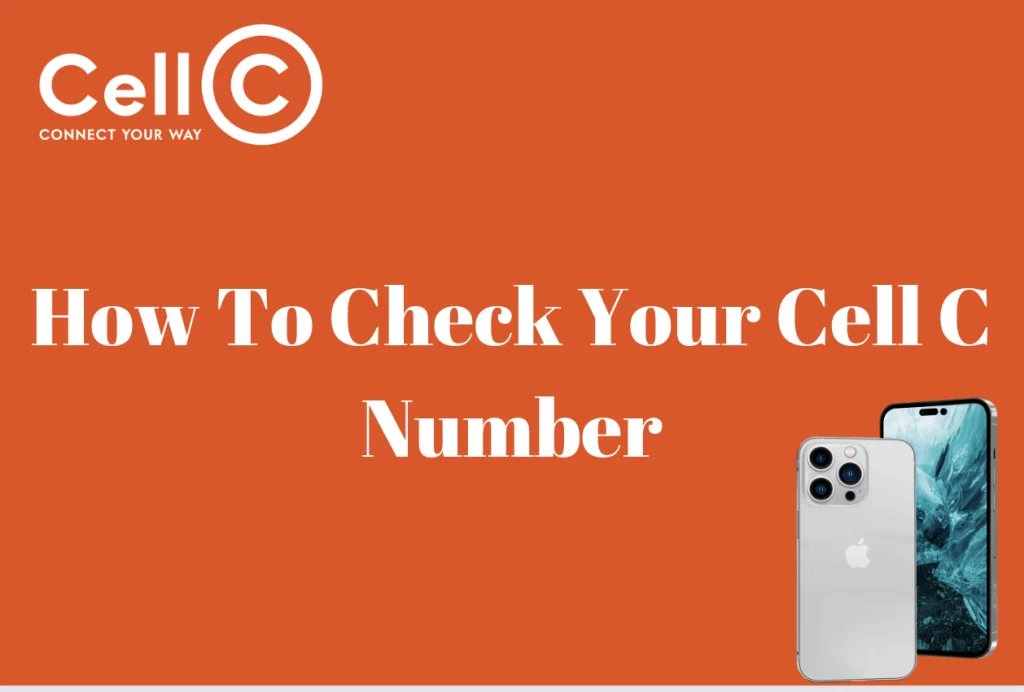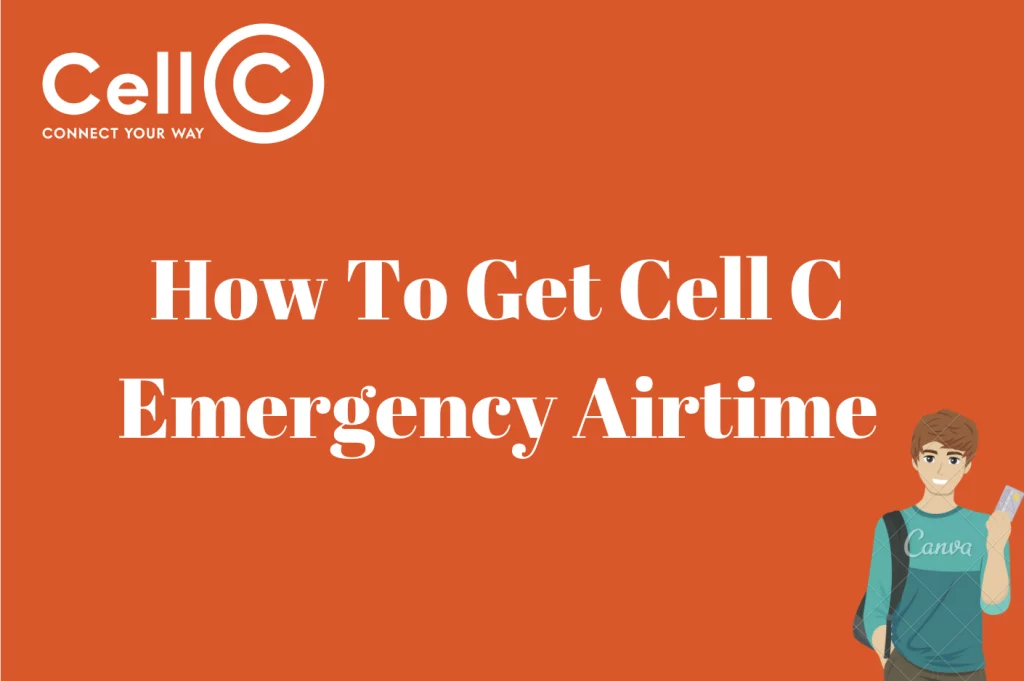Cell C LTE APN Settings – This article will let you know how to go about setting up your Cell C LTE device without the need to contact Cell C customer care.
What Is Cell C APN Settings?
Cell C APN settings help you to connect to the internet. This ensures that there is a smooth connection between your device and Cell C’s internet network.
Cell C Home Connecta APN Settings
The Cell C home connecta APN settings are the Profile Name which is ‘Cell C Internet’, and the APN which is lte.broadband.is. All other fields are not mostly important and can be left blank.
How To Set Up Cell C LTE APN Settings On A Huawei B315 And B618
Configuring Cell C’s LTE APN settings is crucial for users who have subscribed to the Cell C fixed 4G service, often accompanied by Huawei B315 and B618 routers. These settings enable a seamless and reliable internet connection. Here’s a step-by-step guide on how to set up Cell C’s 4G internet settings on these routers.
Begin by ensuring your computer or phone is connected to your Cell C internet service. Launch your preferred web browser, whether it’s Chrome, Firefox, or another option, and enter “192.168.8.1” into the address bar. This is the default IP address for Huawei B315 and B618 routers. Press “Enter” to proceed.
Within the router’s interface, locate and click on “Connection Settings.” You’ll need to log in to the router, which typically requires using the default Huawei router username and password. In most cases, “admin” serves as both the username and password.
After successfully logging in, click on “Dial Up.” Under the “Dial Up” section, find and select “Profile Management.”
To create a new profile, click on “New Profile.” Now, input the necessary details based on the provided Cell C LTE APN settings. Be sure to save the newly configured profile.
Prior to finalizing the setup, double-check that all information has been accurately entered. Once confirmed, click on the “Apply” button to save your settings.
Following these steps should establish a stable internet connection for your Huawei B315 or B618 router, ensuring that you can fully utilize your Cell C fixed 4G service without interruptions. By correctly configuring the LTE APN settings, you’ll experience efficient and hassle-free connectivity.
How Do I Setup My Cell C LTE Router
Cell C is renowned for supplying a wide range of internet services that cater to the various online desires of its customers. Whether you are an avid live streamer, an online gaming enthusiast, or someone who often handles massive file transfers, Cell C’s internet offers have garnered popularity for delivering rapid and reliable connectivity. Regardless of whether you’re using a Cell C modem, router, or mobile device, you’ve got the privilege of enjoying excessive-speed cell internet connectivity.
However, configuring your Cell C WiFi router necessitates following a series of important steps to ensure that your network settings are optimized for seamless performance. By diligently and correctly adhering to these steps, you may set up your Cell C network easily.
Commence the configuration technique by way of having a connection to your router. You can achieve this by way of using a LAN cable or connecting through WiFi, depending on your desire and router setup.
Then open your preferred internet browser and input the following numbers in the address bar: 192.168.8.1.
Once the web page loads successfully, you will encounter a menu on the left-hand side, where you should find the “settings” option. Select this option and proceed to input the default username and password. Typically, the default credentials for Huawei routers are “admin” for both the username and password fields.
After successful login, navigate to the “Dial-Up” option. Under “Dial-Up,” locate and click on “Profile Management.” Subsequently, choose the “New Profile” option. This is where you will need to input specific information into the provided fields.
In the “Profile Name” field, enter “CellC.”
Leave the “Username” and “Password” fields empty.
For the “IP Type,” select “IPv4.”
In the “APN” section, input “lte.broadband.is.”
After inputting all the requisite information, save the configuration by clicking on the “Save” button. To finalize the setup, choose the newly created profile and proceed to click on the “Save and Apply” button.
Cell C Internet Settings For Mobile
When dealing with a mobile device that doesn’t accept Over-The-Air (OTA) Cell C settings, manual configuration becomes the solution. Here, we’ll walk you through the steps required to set up your mobile device for Cell C APN (Access Point Name). These instructions cater to both Android and iPhone devices.
Configuring Cell C APN Settings on an Android Device:
Begin by pressing the “Menu” key on your Android device and selecting Settings. Within the settings menu, navigate to Wireless Controls and choose Mobile Networks.
You’ll now find Access Point Names (APN). Select this option. Press the menu key once more, and from the menu that appears, choose New APN.
Provide a name for the APN, and press OK. Now, select APN and input internet before pressing OK.
If you don’t see any listed values for the username and password, leave them blank for now and proceed. Under APN type, choose default and confirm by pressing OK.
Save your settings by pressing your device’s menu key. To set the profile as the default, press the radio button next to the name you gave to the APN.
After completing these steps, press the Home key and then the menu key in order to access your browser.
In the browser settings, choose “More” after pressing the menu key, and then select Settings. Finally, opt for the “Set home page” option.
Configuring Cell C LTE APN Settings on an iPhone:
Access your iPhone’s main menu and tap on Settings. Scroll down and find Cellular. If Cellular Data is off, toggle it on. Continue scrolling until you locate Cellular Data Network. Tap on this option. In the APN field, type “internet.” Leave the username and password fields blank. Save the APN settings by pressing the home button. Return to the main screen. For these changes to take effect, restart your iPhone.
By following these steps, you’ll manually configure your mobile device’s Cell C APN settings, ensuring a stable and efficient connection to Cell C’s network. Whether you’re using an Android device or an iPhone, these instructions will help you navigate the setup process with ease, enabling you to enjoy uninterrupted access to your Cell C services.
Cell C Support Centre
If you encounter any challenges while configuring your device or have questions about Cell C’s services, rest assured that there are various avenues available to assist you. Should you require technical support, you have the option to complete an online form provided by Cell C or reach out to them via their social media platforms for assistance. Additionally, if you prefer direct communication with customer care representatives, you can contact them at 084 145.
Cell C prioritizes customer satisfaction, and they have implemented multiple channels to ensure that your needs are met promptly and efficiently. Whether you’re facing setup difficulties or seeking information about Cell C’s fiber data plans, their dedicated support team is ready to assist you.