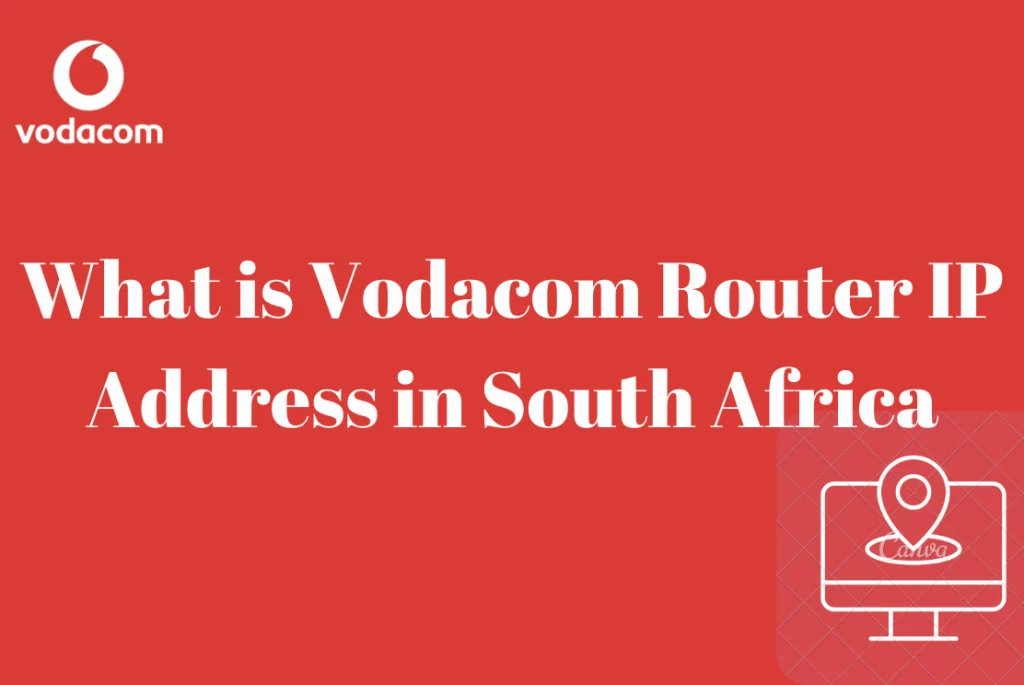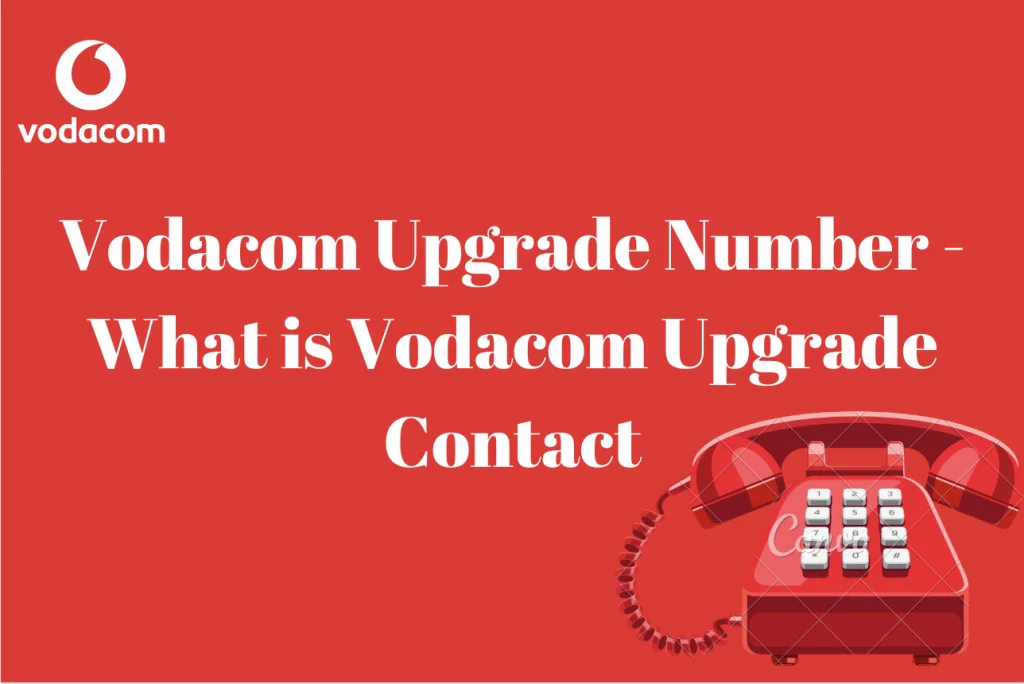How To Check Data Balance On Vodacom WiFi Router – If you have a WiFi router and are a Vodacom subscriber, you must maintain track of your data usage so that you do not run out of data and have a disruption in your internet access. Vodacom is a South African telecommunications business that provides a wide range of services, including mobile data and WiFi routers.
You may be wondering if there is a way to enter USSD codes into your router to see how much data is left on your account. Well, we’ll show you how to check your data balance on a Vodacom WiFi network in this article.
Is There A Way To Check Vodacom Wifi Router Balance?
Vodacom is a South African telecommunications firm that offers a variety of services such as mobile data and WiFi routers.
It is critical to check the data balance on your Vodacom router to ensure that you do not run out of data and have a seamless internet experience. In this post, we will show you how to check the data balance on your Vodacom router in a simple and uncomplicated manner.
You can easily keep track of your data usage and make any required modifications to maintain a smooth online experience by following the steps suggested in this article.
How Do You Check Vodacom Wifi Router Balance?
There are various options available to Vodacom users who want to check how much balance they have left on their Vodacom Wifi Router. We have listed the options below;
- First and foremost, you have to log into your Wifi router
To check your data balance on a Vodacom WiFi router, first, log in to the router’s web interface. You will need to know your router’s IP address to perform this. The IP address is usually listed on the back of the router or in the device’s manual.
Once you have the IP address, launch your web browser and type it into the address box. This should take you to the router’s login screen. To access the router’s web interface, enter your username and password.
- For the second step, you have to navigate to the data usage page
After logging into the router’s web interface, navigate to the page that displays your data usage. This is commonly referred to as the “Data Usage” page. To access it, go to the router’s menu and select the “Usage” or “Statistics” option.
- You can now check your balance
You’ll notice a graph or chart on the Data Usage page that shows your data usage over time. Data usage is often expressed in gigabytes (GB) or megabytes (MB) (MB). You should also see how much data you have left and when your current data allowance will be reset.
- You can now adjust your data if you so wish
If you realize that you are using more data than you anticipated, you can make changes to your data consumption to avoid running out of data before the end of the month. You may need to reduce the amount of data your devices utilize to accomplish this. You could, for example, limit the amount of bandwidth utilized for streaming video or downloading huge files. You can also turn off your router when not in use.
Alternatively, you may use these ways to check your data balance…
- You may check the balance of your Vodacom router using USSD. The majority of 4G LTE routers provide the functionality to dial USSD codes. These routers can also receive and transmit SMS messages.
So, you can use these capabilities to monitor your Vodacom router’s data balance. *135# is the USSD code for viewing Vodacom balances. To check your balance, you must first log into the router’s admin interface.
As an example, on the Huawei B525, open a browser and enter 192.168.8.1. That is the router’s default IP address. Enter the default username and password. On Huawei routers, both are normally admin.
Now select Tools, then USSD. Now enter the Vodacom balance check USSD code, *135#. To view your data balance, simply follow the directions.
- The My Vodacom App can be used to check the balance on your Vodacom router. Simply install the app on your phone and sign in. It’s available for both Android and iOS.
You’ll be able to view how much data, airtime, and other balances are left on your SIM once you’ve logged in. This app is fantastic because it can also be used to buy and transfer airtime and data, among other things.
- Another method is to visit the Vodacom website and sign in to My Vodacom. It’s nearly identical to using the app. However, in this situation, you do not need to install the app on your phone.
Finally, monitoring your data level on a Vodacom WiFi router is a simple operation that can help you prevent running out of data and maintain a smooth online experience. You can simply monitor and change your data usage by going into your router’s web interface and clicking to the Data Usage tab.